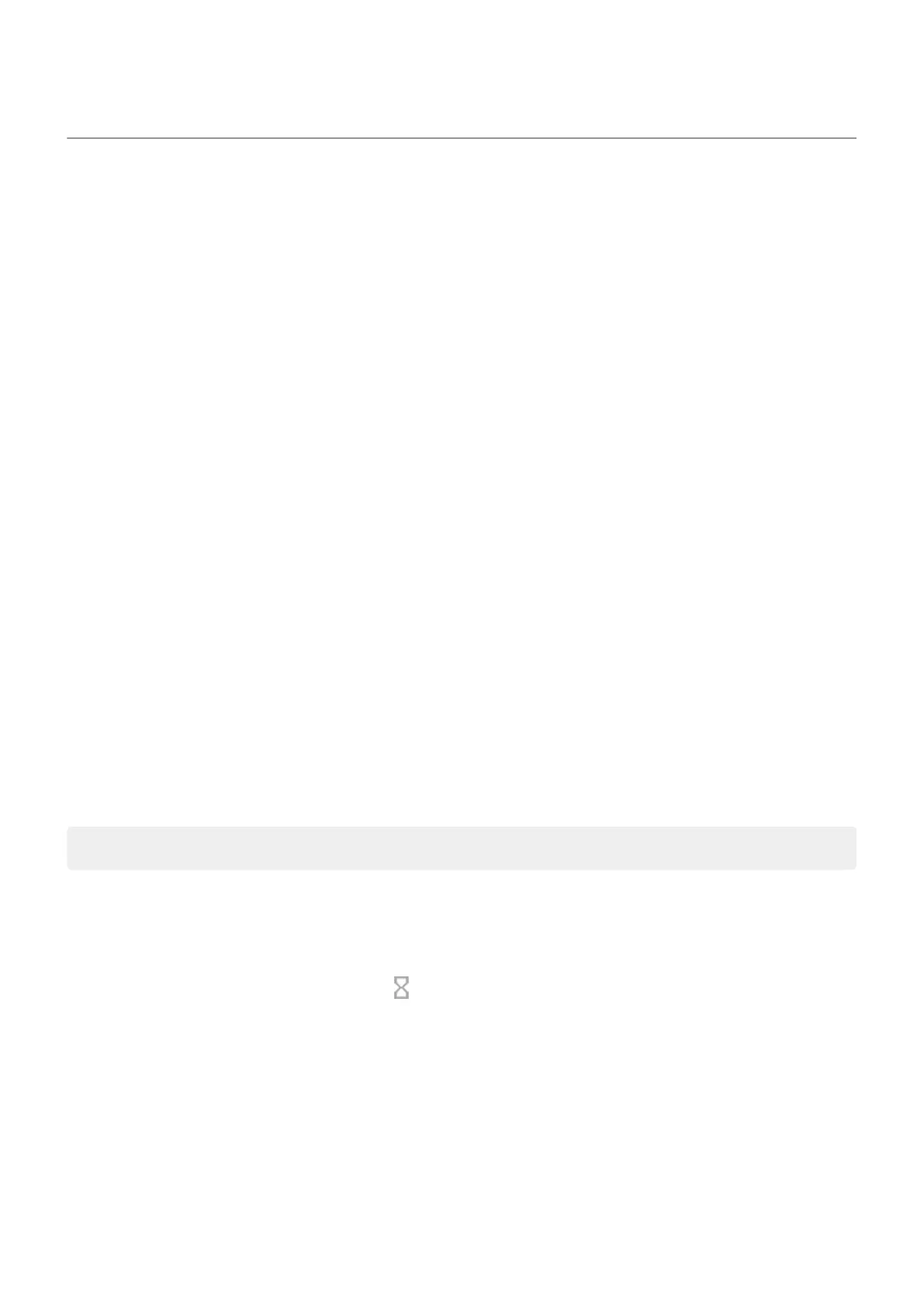Manage how you spend time on your phone
Set up Digital Wellbeing
You can get info about how you spend time on your phone, like how often you unlock it and how long you
use each app. Then use that info to improve your digital habits.
The first time you use this feature:
1. Go to Settings > Digital Wellbeing & parental controls.
2. If you want to find this feature as an app, rather than opening Settings, turn on Show icon in the app
list.
Understand your habits
1. Go to Settings > Digital Wellbeing & parental controls.
2. Review the chart to see:
•
Time you spent using phone today
•
Which apps you’ve had on screen and for how long
•
How often you unlocked the phone today
•
How many notifications you’ve gotten
3. For more information, touch a label on the chart. For example, to see your screen time for the week,
touch today’s usage time.
Limit daily screen time
For individual apps, you can set a timer that limits the amount you use the app daily.
Tip: To manage your child's screen time, use parental controls.
To set an app timer:
1. Go to Settings > Digital Wellbeing & parental controls > Dashboard.
Or, Settings > Apps & notifications > Screen time.
2.
Next to the app you want to limit, touch .
3. Set the total time that you can use the app per day.
When you reach your time limit in an app:
•
The app closes.
•
Its icon dims and no longer opens the app.
The app timer resets at midnight. To use the app before midnight, go back to the timer in Settings and
extend its time or delete the timer.
Learn the basics : Discover useful tools
51
