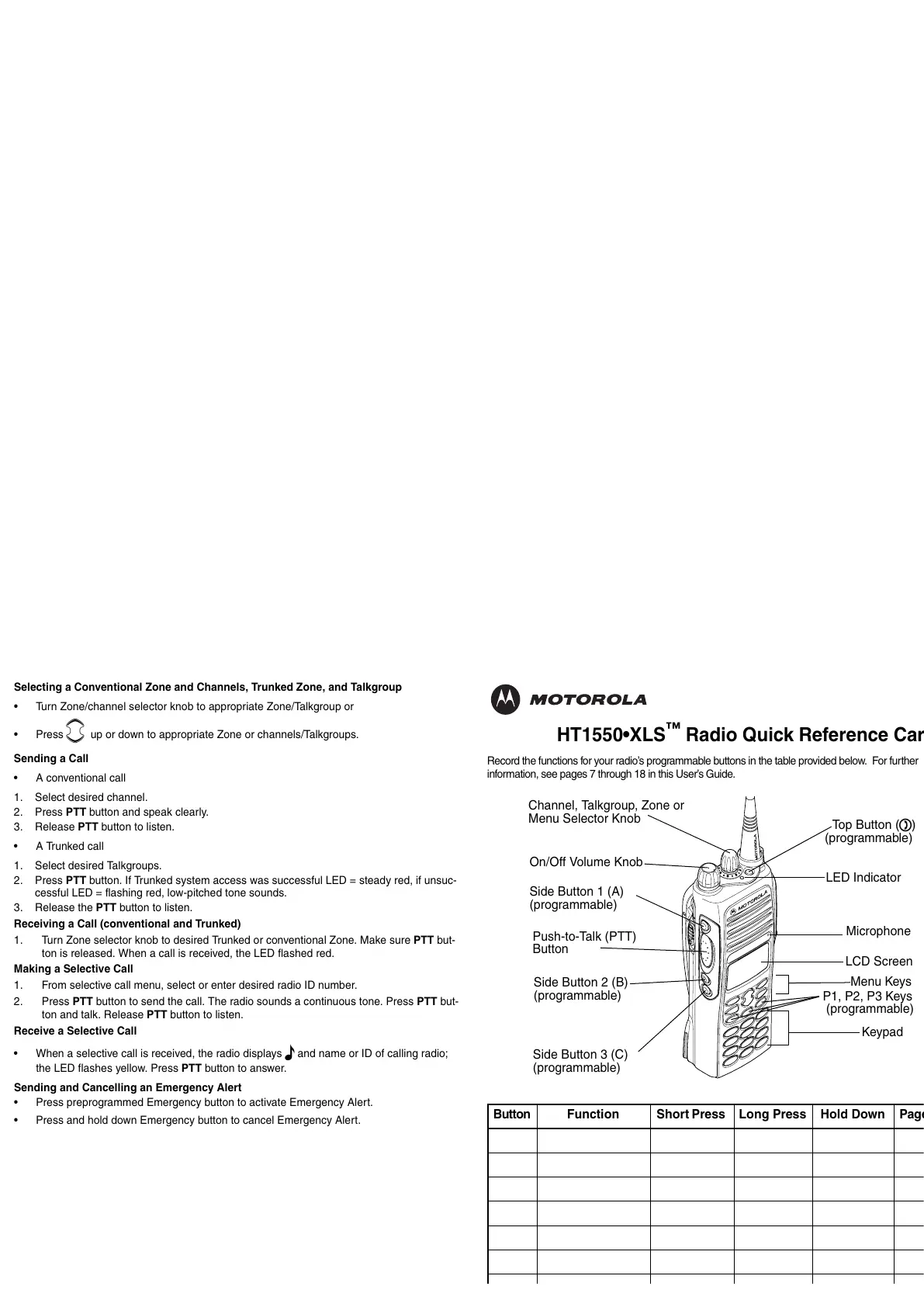Selecting a Conventional Zone and Channels, Trunked Zone, and Talkgroup
• Turn Zone/channel selector knob to appropriate Zone/Talkgroup or
• Press
m up or down to appropriate Zone or channels/Talkgroups.
Sending a Call
• A conventional call
1. Select desired channel.
2. Press PTT button and speak clearly.
3. Release PTT button to listen.
• A Trunked call
1. Select desired Talkgroups.
2. Press PTT button. If Trunked system access was successful LED = steady red, if unsuc-
cessful LED = flashing red, low-pitched tone sounds.
3. Release the PTT button to listen.
Receiving a Call (conventional and Trunked)
1. Turn Zone selector knob to desired Trunked or conventional Zone. Make sure PTT but-
ton is released. When a call is received, the LED flashed red.
Making a Selective Call
1. From selective call menu, select or enter desired radio ID number.
2. Press PTT button to send the call. The radio sounds a continuous tone. Press PTT but-
ton and talk. Release PTT button to listen.
Receive a Selective Call
• When a selective call is received, the radio displays
F and name or ID of calling radio;
the LED flashes yellow. Press PTT button to answer.
Sending and Cancelling an Emergency Alert
• Press preprogrammed Emergency button to activate Emergency Alert.
• Press and hold down Emergency button to cancel Emergency Alert.
HT1550•XLS
™
Radio Quick Reference Card
Record the functions for your radio’s programmable buttons in the table provided below. For further
information, see pages 7 through 18 in this User’s Guide.
(programmable)
Top Button (
D
)
On/Off Volume Knob
Push-to-Talk (PTT)
Button
Side Button 2 (B)
(programmable)
Channel, Talkgroup, Zone or
Microphone
LCD Screen
Menu Keys
Keypad
LED Indicator
Menu Selector Knob
Side Button 1 (A)
(programmable)
Side Button 3 (C)
(programmable)
P1, P2, P3 Keys
(programmable)
Button Function Short Press Long Press
Hold Down Page
