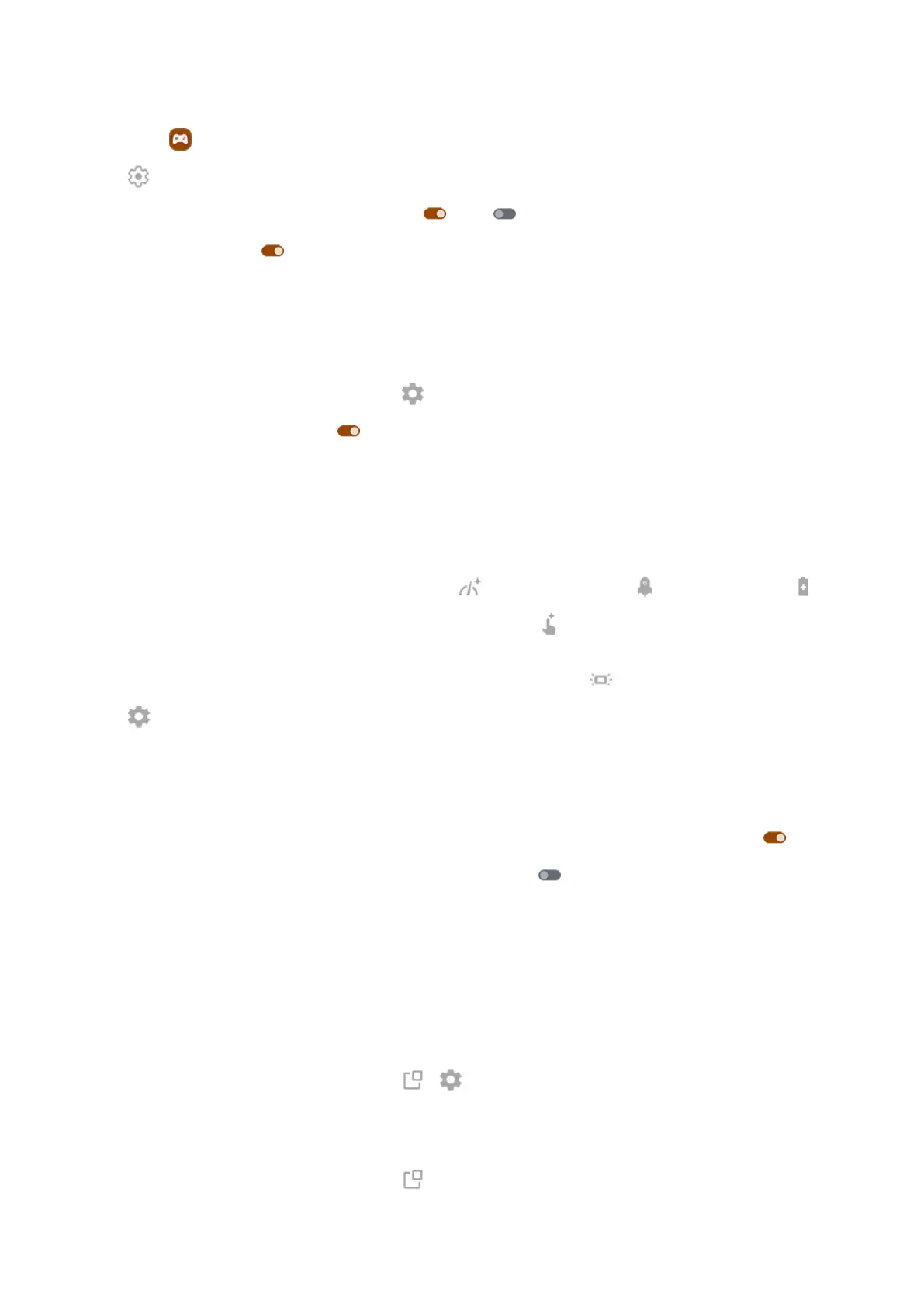1.
Open the Games app.
2.
Tap .
3.
Turn Block notifications and Block calls on or off .
4.
When Block calls is on , calls from starred contacts are allowed as exceptions. To block starred
contacts as well, or to permit calls from certain contacts, tap Caller exceptions.
Turn off gestures that conflict with game controls
Some gestures may conflict with game controls. You can turn them off while you’re playing games.
1.
During a game, open the sidebar and tap .
2.
Tap Block Gestures and turn on the gestures you want to block.
Adjust display settings
1. During a game, open the sidebar.
2. If needed:
•
To change performance mode, tap Standard , High performance , or Battery saver .
•
To enhance touch response for quicker interactions, tap . Touch sensitivity increases battery
usage.
•
To show lights on the edges when game sound is detected, tap Acoustic lights.
3.
Tap and adjust settings:
•
To filter unintentional corner touches in landscape mode, tap Corner detection and set it to use a
large area, small area, or turn it off.
•
To improve display, adjust Display refresh rate.
•
To keep brightness at a fixed level while gaming, turn Disable adaptive brightness on .
•
To hide labels below sidebar icons, turn Show labels off .
Use other apps while you play
You can add up to two shortcuts in the sidebar for quick access. When you open the app during a game, it
appears in a small, freeform window that you can reposition on the game screen.
To add apps:
1. Be sure the app you want is installed. If it isn't, download it from Play Store.
2.
During a game, open the sidebar and tap > .
3. Select the apps to add.
To use the apps:
1.
During a game, open the sidebar and tap , then select the app.
2. Drag the app window where you want it.
Use apps
94
