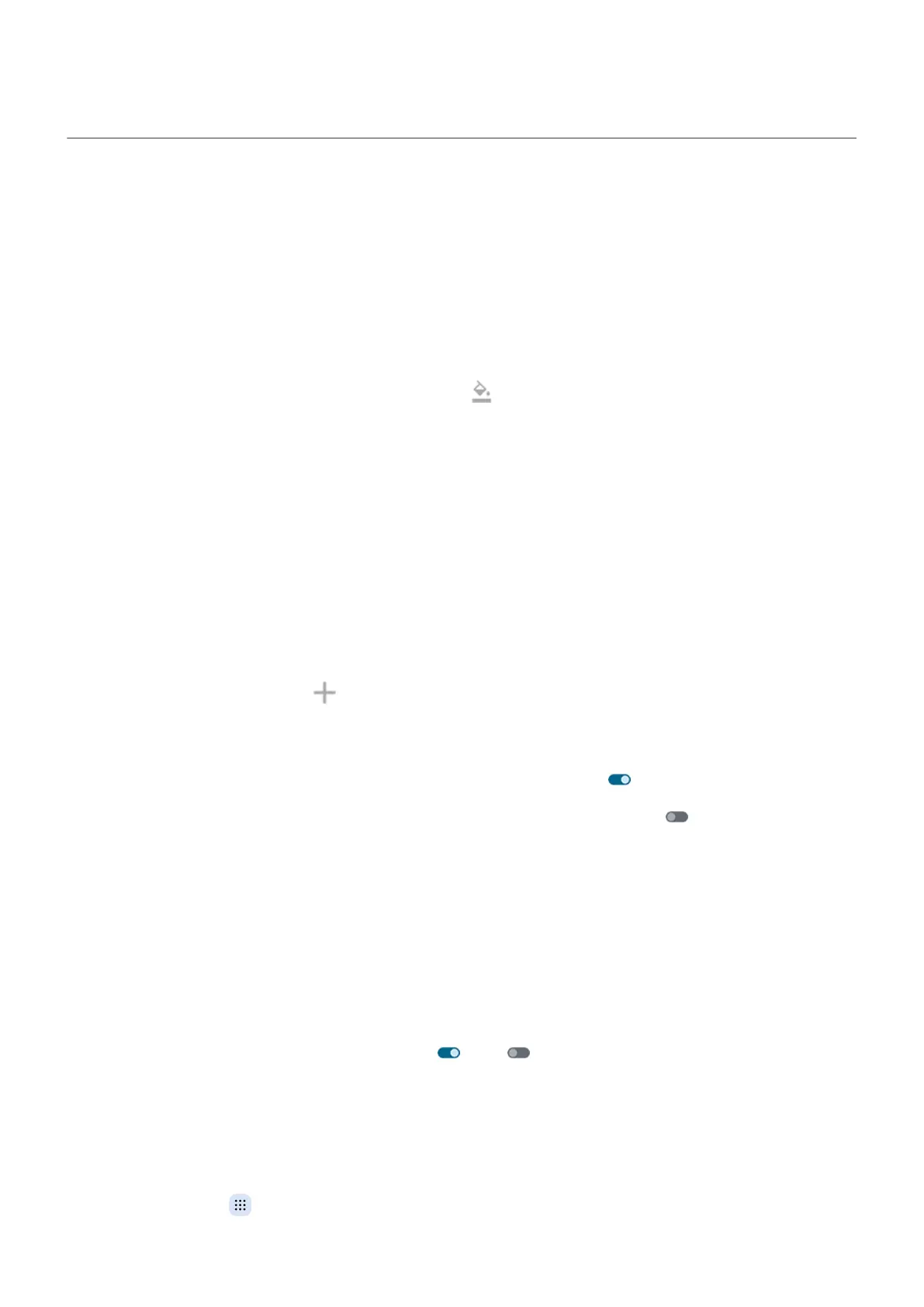External display
In Settings, you can adjust what is shown on the small external display. You can also make some quick
changes directly from the external display.
Change animated clockface
1. Go to Settings > External display > Lock screen clockfaces.
Or, unlock the external display, touch & hold its home screen, then touch Lock screen clockface.
2.
Select a design and any included options, like color .
Change the look (wallpaper, shortcuts)
You can change wallpaper and show or hide panel shortcuts on your external home screen.
Hiding panel shortcuts gives a more spacious look to your external home screen--it doesn't remove the
panels. To remove them, go to Panels.
1. Go to Settings > External display > Home screen wallpapers.
Or, unlock the external display, touch & hold its home screen, then touch Wallpapers & shortcuts.
2. Set the wallpaper:
•
Select a design.
•
Or, to use a photo, touch , drag the photo to position it behind the preview frame, then touch Set
wallpaper.
3. Adjust settings:
•
To jump between panels with shortcuts, keep Show shortcuts on .
•
To remove shortcuts and swipe between panels, turn Show shortcuts off .
Change information panels
When your phone is unlocked, you can swipe the external display to move between panels of information.
You can also touch shortcuts to jump directly to a panel.
Rearrange, add, remove panels
1. Go to Settings > External display.
2. Touch Panels and adjust them:
•
Add or remove panels by turning them on or off .
•
To reorder panels, drag a panel, then release in its new position.
To quickly rearrange panels, unlock the external display, touch & hold its home screen, then touch Manage
panels.
Add/remove apps on Apps panel
1.
Unlock and touch or swipe to the Apps panel.
Personalize your phone
76
