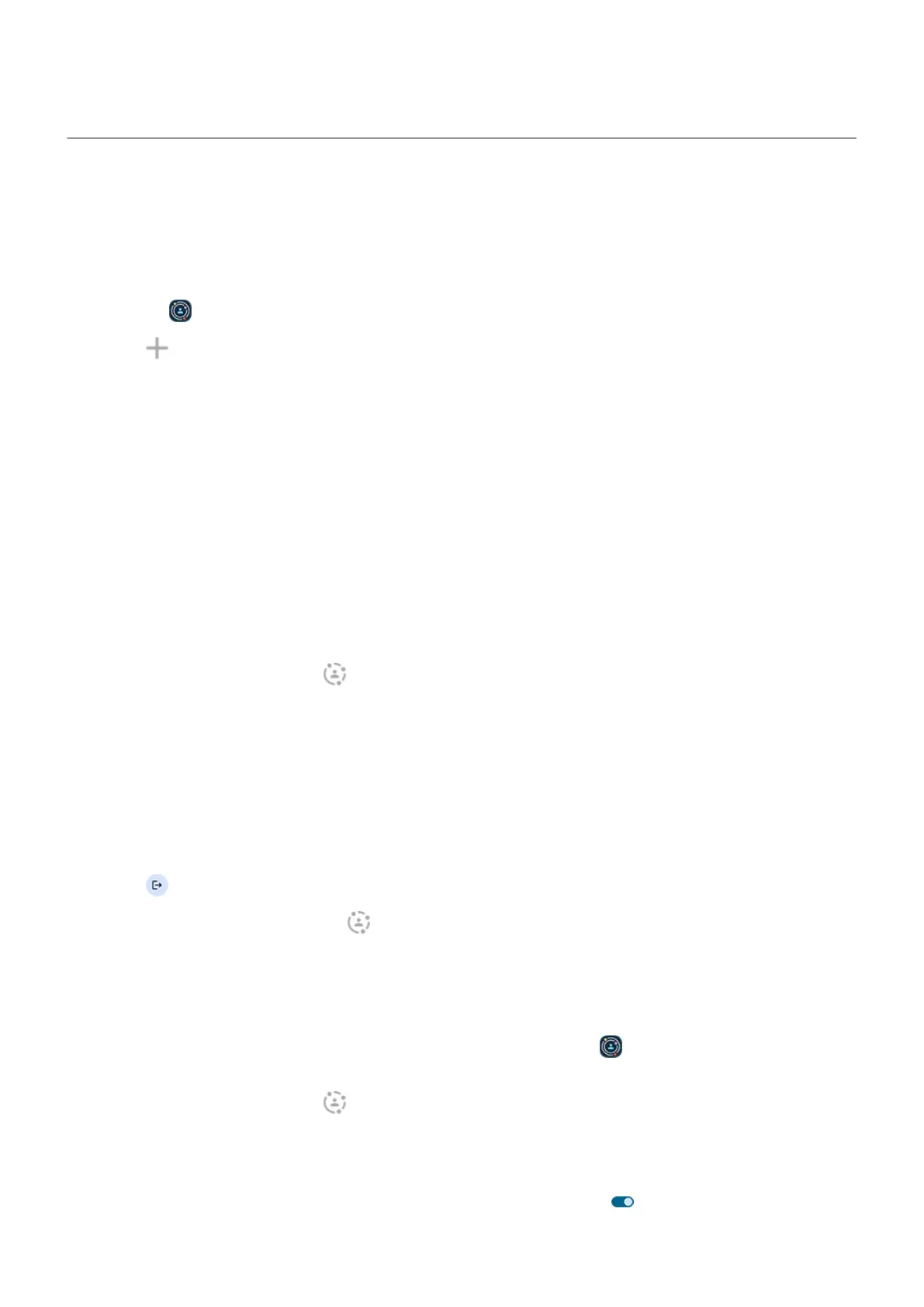Set up family safe space
Create a space on your phone where family can play safely, without disrupting your settings and privacy.
Set up a space
1.
Open the Family Space app.
2.
Touch .
3. Follow onscreen instructions to:
•
Name the space
•
Select permitted apps
•
Personalize the layout, wallpaper, and theme
•
Set a timer to limit screen time
•
Require a password to exit the space (or access the rest of the phone)
Enter or exit a space
To enter:
1.
Open quick settings and touch .
2. If you've set up more than one space, touch the name of the space to open.
3. Select the amount of screen time to allow, then touch Start.
4. If this is your first time using Family Space, set the app permissions.
5. Give the phone to your family member using the phone’s space. If you set a password for exiting the
space, they can’t get to other parts of your phone unless they know the password.
To exit:
1.
Touch .
Or, open quick settings and touch .
2. Unlock the phone.
Set app permissions
The first time you set up a space, you need to enable permissions for the Family Space app before you
can enter spaces:
1.
Open quick settings and touch .
You'll see a permissions screen.
2. Touch Device Administrator > Activate this device admin app.
3.
Touch Do Not Disturb > Family Space, turn Allow Do Not Disturb on , then touch Allow.
Learn the basics : Discover useful tools
55
