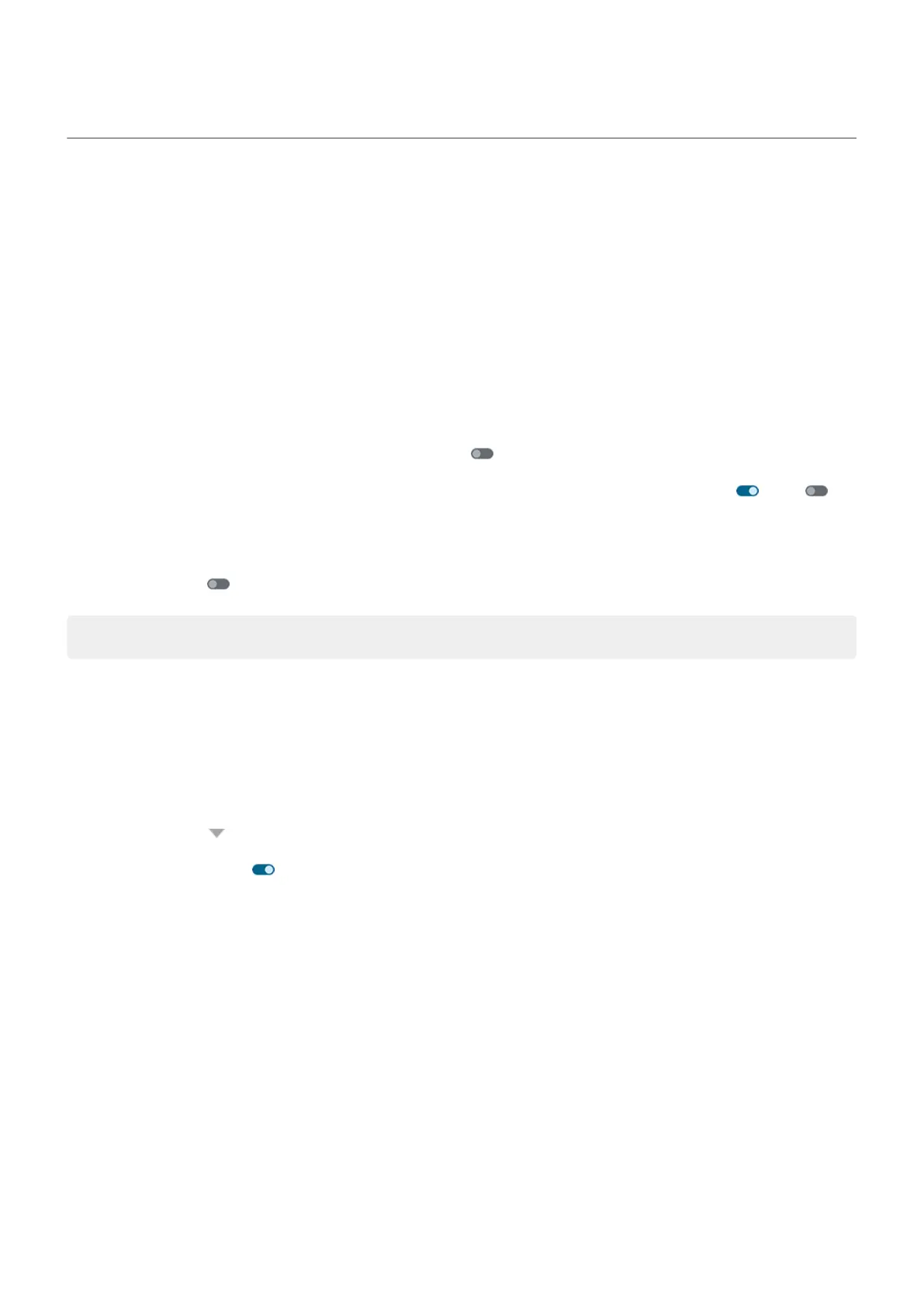Turn notifications on/off
Turn off app notifications
When you receive unwanted notifications from an app, touch & hold the notification, then tap Turn off
notifications.
To review all apps and adjust whether they can send notifications:
1. Go to Settings > Notifications.
2. Tap App settings.
3. Do one of the following:
•
To stop all notifications from an app, turn it off .
•
To stop certain notifications from an app, tap the app name, then turn notifications or off for
each category.
•
To stop an app from showing notifications as a banner across the top of an unlocked screen, like
those for incoming calls, tap the app name, (if needed, tap the notification type), then turn Pop on
screen off for the category.
Tip: To prevent notifications from all apps during certain times or calendar events, use Do Not Disturb.
Turn on app notifications
If an app isn't sending notifications but you want it to:
1. Go to Settings > Notifications.
2. Tap App settings.
3.
At the top, tap and select Turned off.
4.
Turn notifications on as needed.
Settings : Notifications 225
