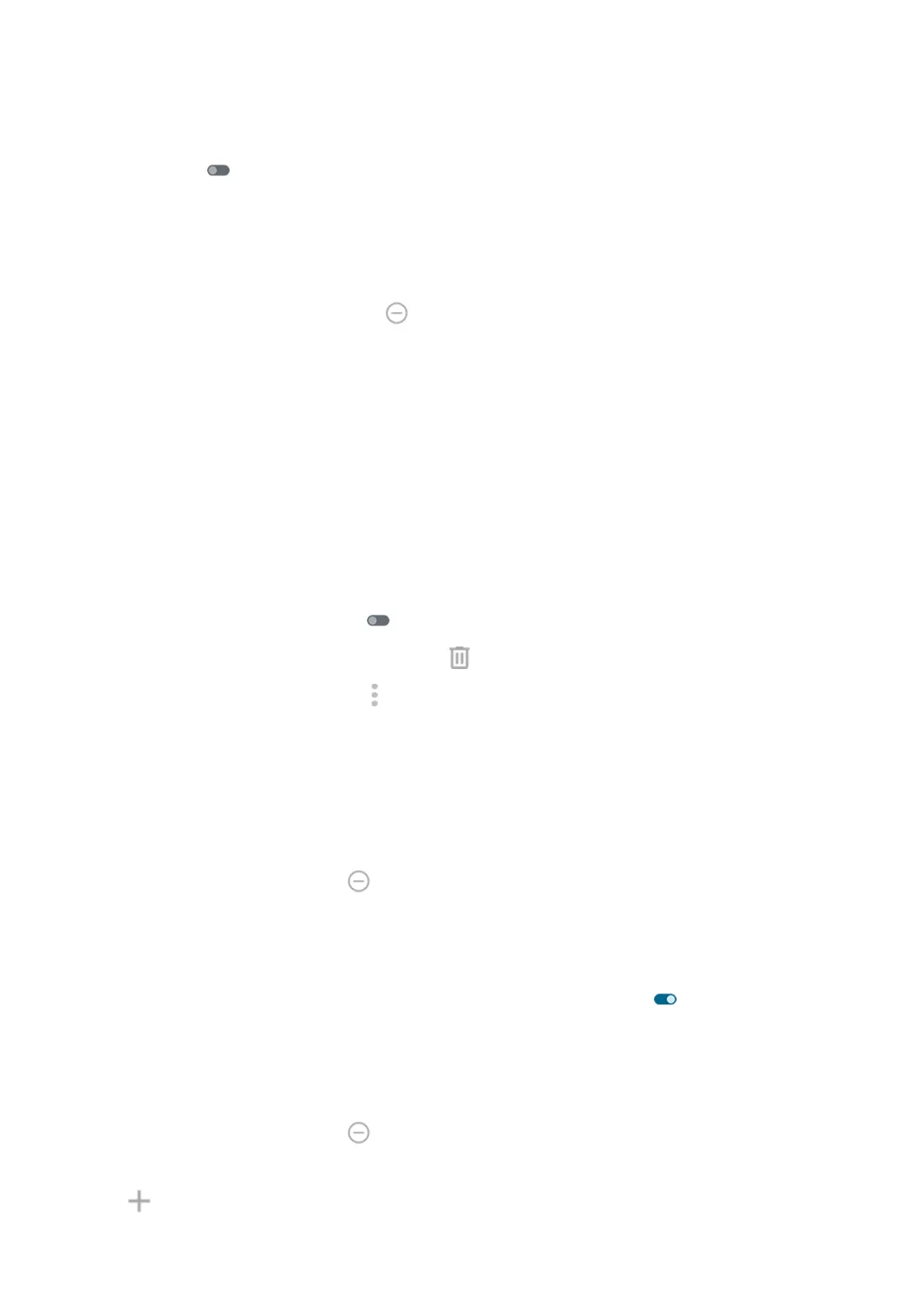2. Tap Do Not Disturb > Schedules.
3.
Turn Event off .
Silence on schedule
You can create a schedule for when your phone should automatically switch into and out of Do Not Disturb
mode.
1.
Open quick settings, then touch & hold .
2. Tap Schedules.
3. Adjust settings:
•
To use an existing schedule, tap its name, like Sleeping.
•
To create a new one, tap Add more. Tap Time, then enter a name and tap Add. Specify its days,
start and end times, and level of silence.
To stop your phone from silencing on schedule:
1. Go to Settings > Sound & vibration.
2. Tap Do Not Disturb > Schedules.
3. Do any of the following:
•
To use the schedule later, turn it off.
•
To delete a schedule, tap its name, then tap . You can only delete schedules you created.
•
To delete multiple schedules, tap > Delete schedules.
Choose what can interrupt
You can choose which interruptions to allow when Do Not Disturb is on.
Choose interruptions by People
1. Go to Settings > Sound & vibration > Do Not Disturb.
Or, in quick settings, touch & hold .
2. Tap People.
3. Choose what and who to allow.
•
Calls: Allow calls from starred contacts, other contacts, all callers, or none. You can also allow calls if
the same person calls twice in 15 minutes; turn Allow repeat callers on .
•
Messages: Allow messages from starred contacts, other contacts, anyone, or none.
Choose interruptions by Apps
1. Go to Settings > Sound & vibration > Do Not Disturb.
Or, in quick settings, touch & hold .
2. Tap Apps.
3.
Tap .
Settings : Sound & vibration
219
