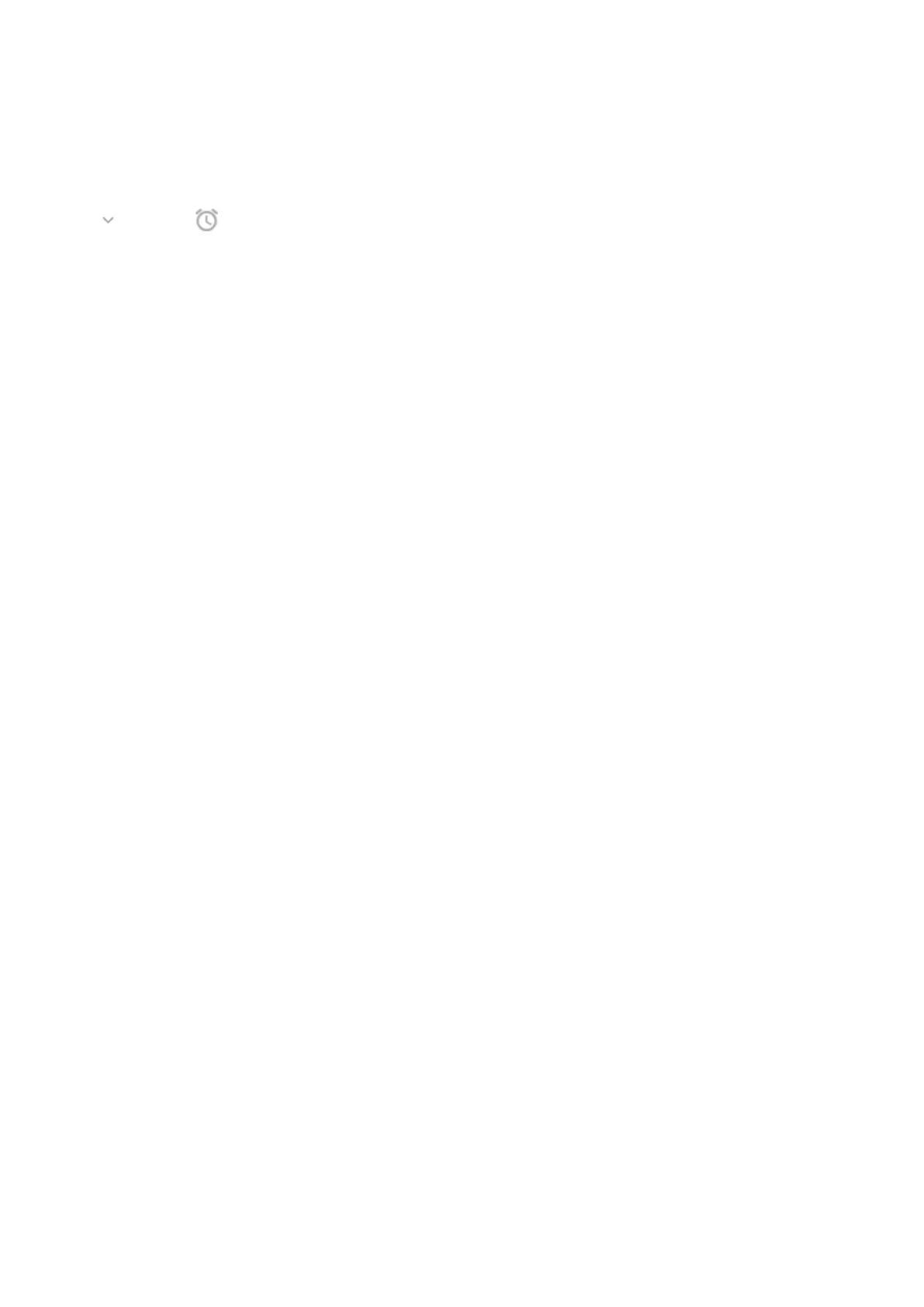From the lock screen, tap the notification twice and enter your PIN, pattern, or password to unlock your
screen and open the app.
Snooze a notification
Tap . Then tap and select a duration to snooze notifications. To snooze notifications, first turn on
snoozing.
Dismiss a notification
Swipe it sideways. Some notifications, like voicemails, require an action and cannot be dismissed.
Dismiss all notifications
Swipe to the end of your notifications and tap Clear all.
Control how and when apps send notifications
Use Do Not Disturb to silence all notifications when you don’t want interruptions.
Touch & hold a notification to customize that app's notifications. Then you can:
•
Stop all notifications from that app.
•
Change the app's notifications to be Silent instead of Default.
Use apps 85
