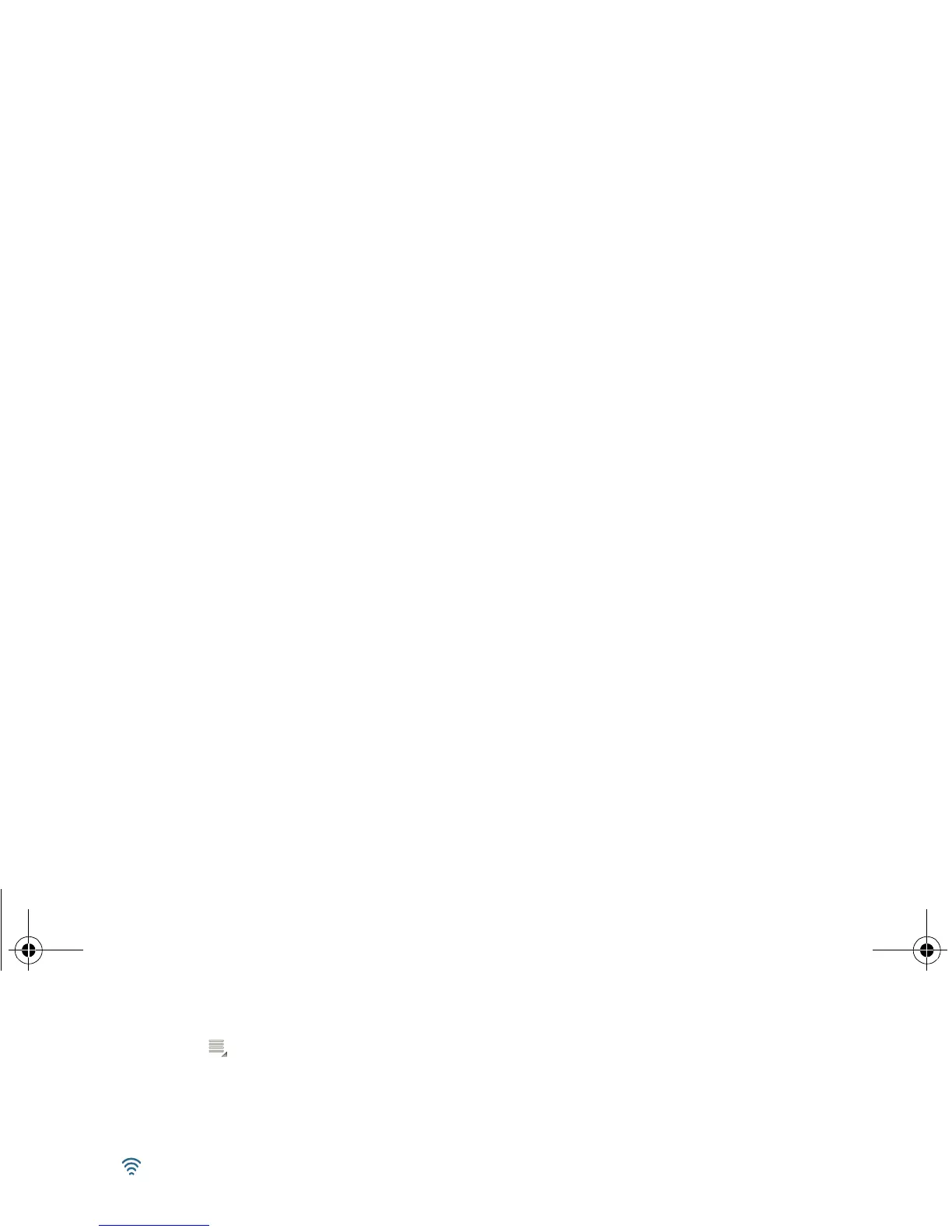45Wireless
Tip: To see your tablet’s MAC address or other Wi-Fi
details, touch Menu >
Advanced.
3 Touch a network to connect.
4 If necessary, enter
Network SSID, Security, and
Wireless password, and touch Connect. When your
tablet is connected to the network, the wireless
indicator appears in the status bar.
Tip: When you are in range and Wi-Fi is on, you will
automatically reconnect to available networks you’ve
connected to before.
Wi-Fi hotspot
You can make your tablet a Wi-Fi hotspot to provide
portable, convenient internet access to other Wi-Fi
enabled devices.
Note: Keep it safe. To protect your tablet and hotspot
from unauthorized access, it is strongly recommended
that you set up hotspot security (WPA2 is the most
secure), including password.
To set up your tablet as a Wi-Fi hotspot:
1 Turn off Wi-Fi power by touching
>
Settings > Wireless & networks > Wi-Fi.
2 Touch >
Settings > Wireless & networks
>
Tethering & portable hotspot.
3 Touch
Wi-Fi hotspot to turn on the hotspot.
4 Touch Portable Wi-Fi hotspot settings to change
hotspot security and configuration:
•Network SSID—Enter a unique name for your
hotspot and touch
Next.
•Security—Select
Open or WPA2 PSK. If you
select
WPA2 PSK, enter a unique password.
Other users can access your Wi-Fi hotspot only
if they enter the correct password.
5 Touch
Save when the settings are complete.
When your Wi-Fi hotspot is active, other Wi-Fi enabled
devices can connect by entering your hotspot’s
SSID,
selecting a
Security type, and entering the correct
Wireless password,
everest.ug.PRINT.Feb2011.fm Page 45 Tuesday, February 15, 2011 6:25 PM
