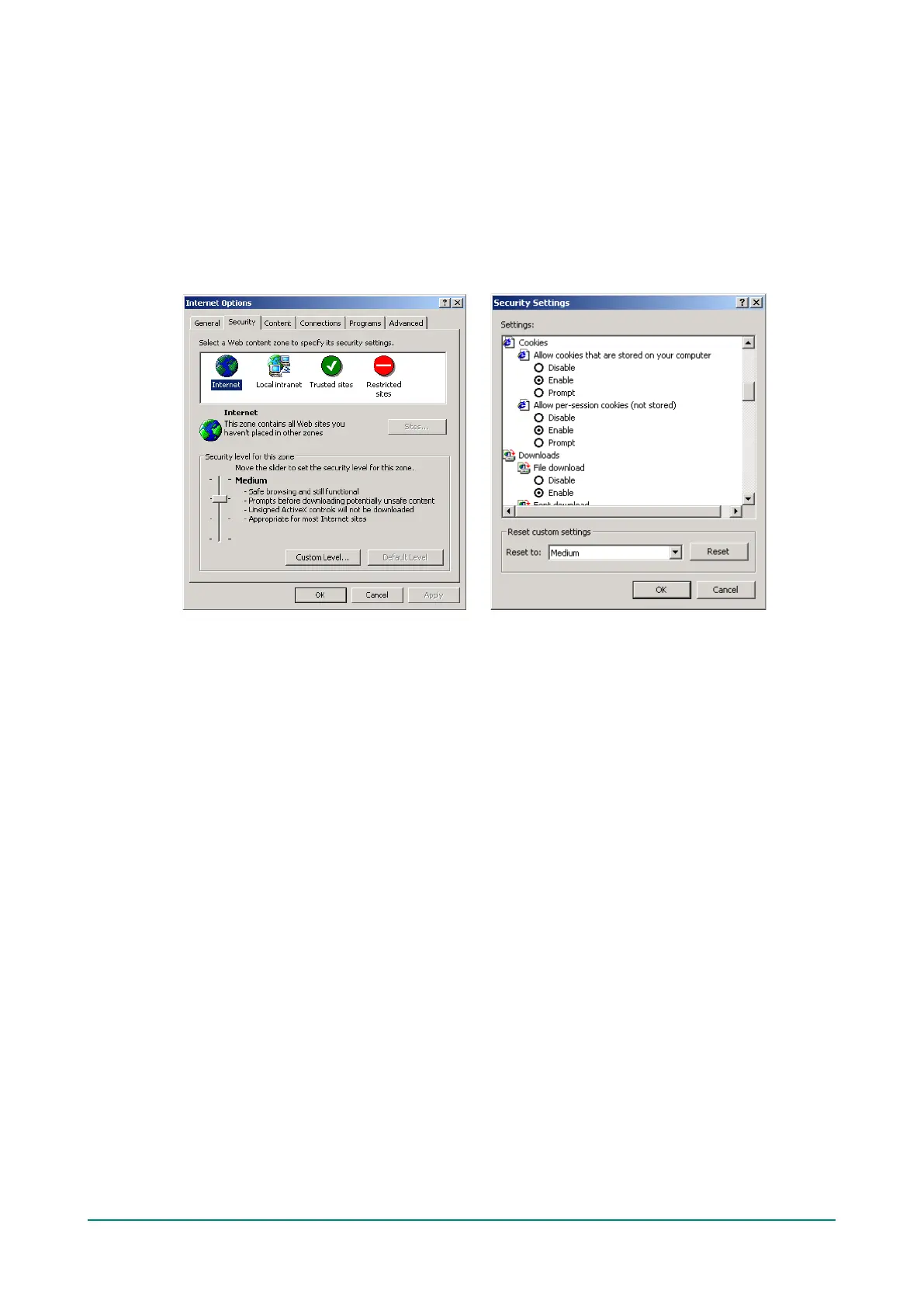NPort 5000 Series User Manual
Configuration by Web Console
The Web Console is the most user-friendly way to configure NPort products. In this section, we cover a
device server’s general settings.
Opening Your Browser
1. Open your browser with the cookie functionality enabled. (To enable your browser for cookies, right-
click on your desktop’s Internet Explorer icon, select Properties, click on the Security tab, and then
select the three Enable options as shown in the figure below.)
2. Type 192.168.127.254 in the Address input box (use the correct IP address if different from the
default), and then press Enter.
3. For the overall NPort 5000 Series, you will be prompted to enter the username and password to access
the NPort web console. Before configuring the NPort, you will need to unlock it first. Right-click the unit
in the Configuration screen and select Unlock in the pop-up menu. The default username and password
are admin and moxa, respectively. For the NPort 5100, 5200, and IA5000 Series, only the password is
required to log in.
