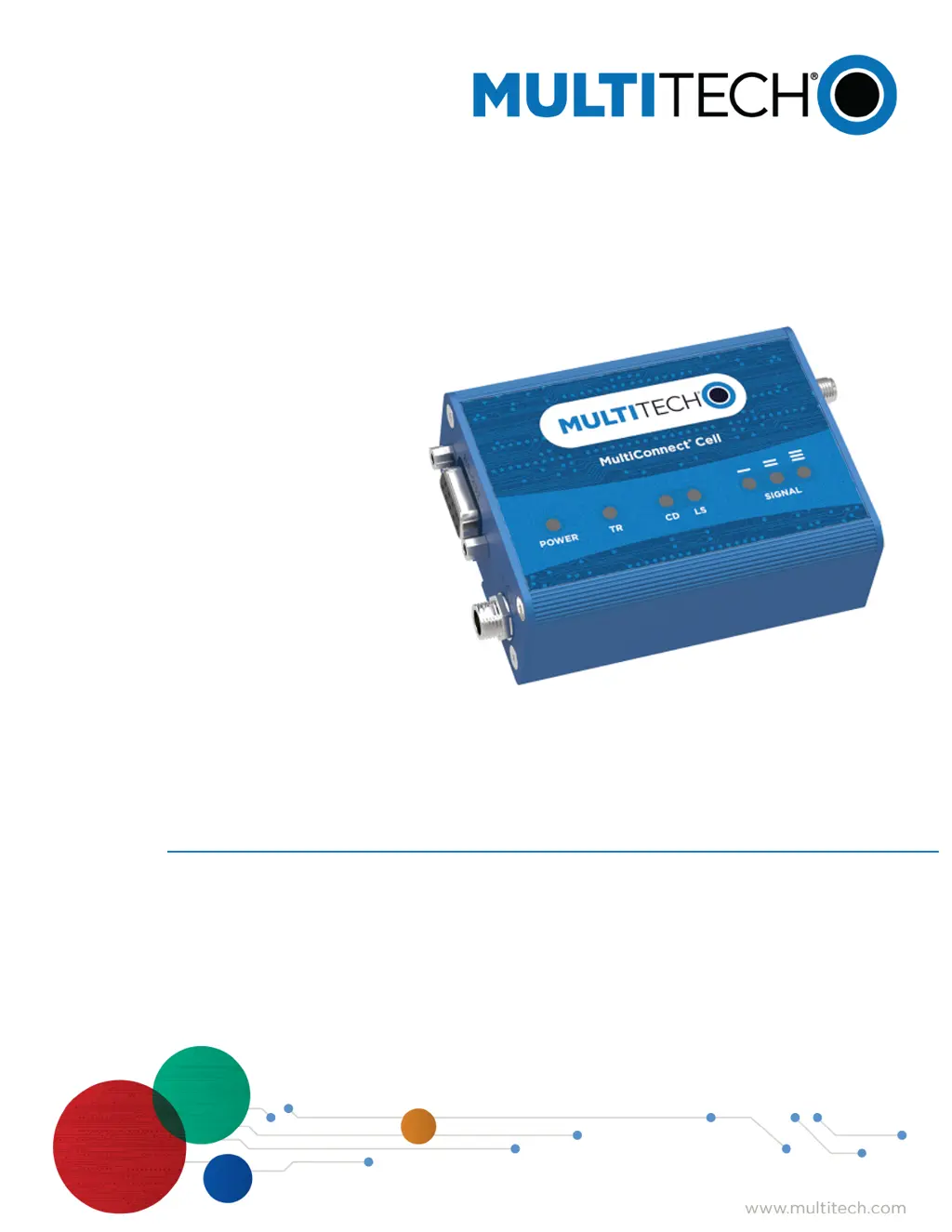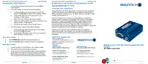What to do if MultiConnect Cell USB Modem is not detected?
- NNancy PhelpsAug 4, 2025
If the Multitech Cell USB Modem is not detected, start by checking the Power and LS LEDs on the device. If they are not continuously lit, the issue might be with the power supply, so inspect the cable and connections. Also, ensure the device is properly connected to your PC using the correct USB cable.