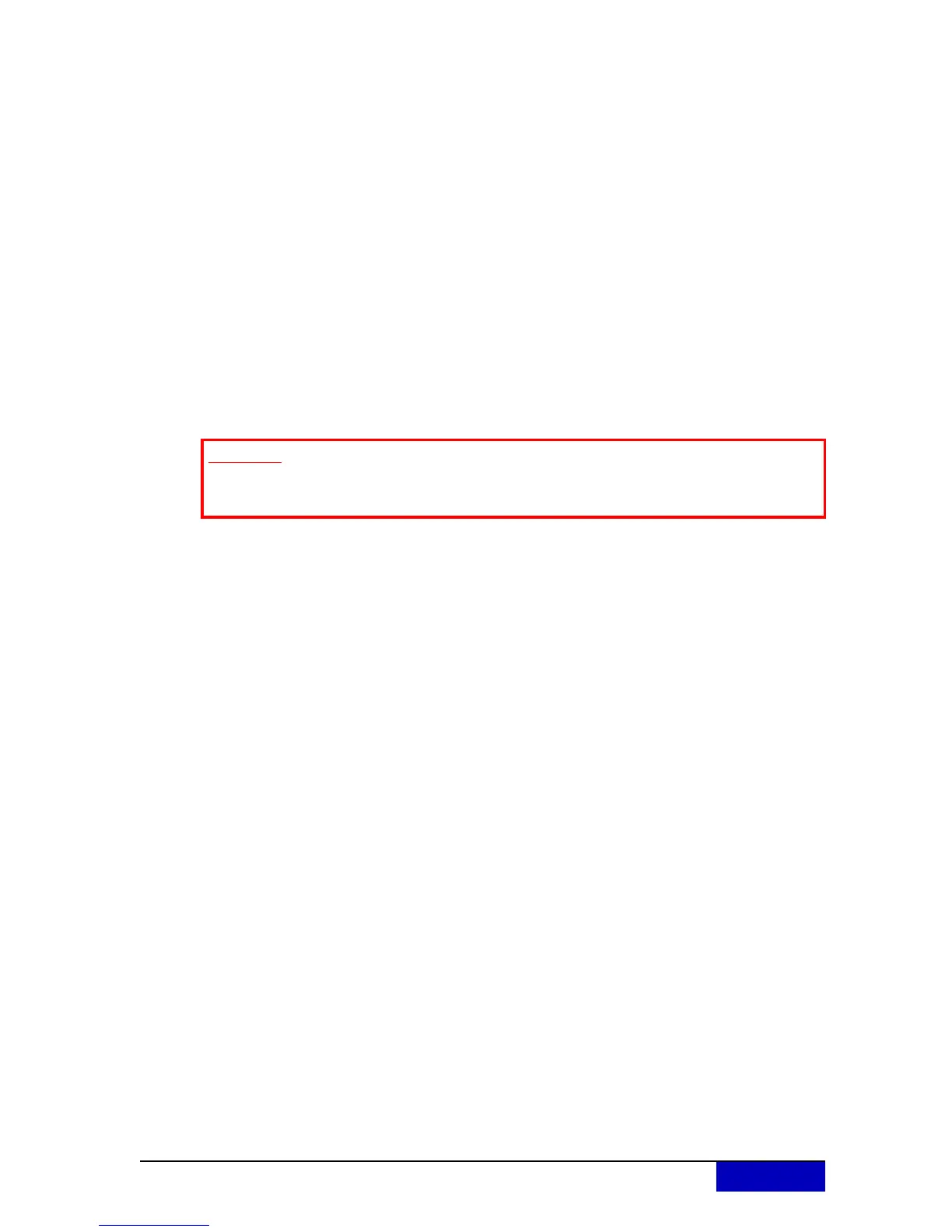AP-76942_Rev 1.0 Page 11/19
4 Head cleaning
If printed data is blurred or lacks part of it, perform a cleaning sequence as described below.
When not using the printer for a long period (2 weeks or more), perform head cleaning.
If not performing head cleaning, the print head is clogged. Doing a head cleaning will
preserve print quality.
Remove media when cleaning.
Cleaning with media loaded may lead to contact between the print head and media.
Step 1: Check that the media loading lever is lowered.
Step 2: Press the [>] key on the operation panel to select the cleaning mode.
Step 3: Press the [Cleaning] key on the operation panel for at least two seconds.
Start Head cleaning.
“Cleaning **%” is displayed
If blurs or lacking parts on printed media do not disappear with one time of head
cleaning, perform strong cleaning.
If blurs or lacking parts in printed media do not disappear with several times of head
cleaning, refer to the chapter “Troubleshooting” in the Users Guide, and take
appropriate measures.
Important
Please be aware that in case your printer is loaded with UMS ink, it is necessary to
perform a tubing flush after a head cleaning.
