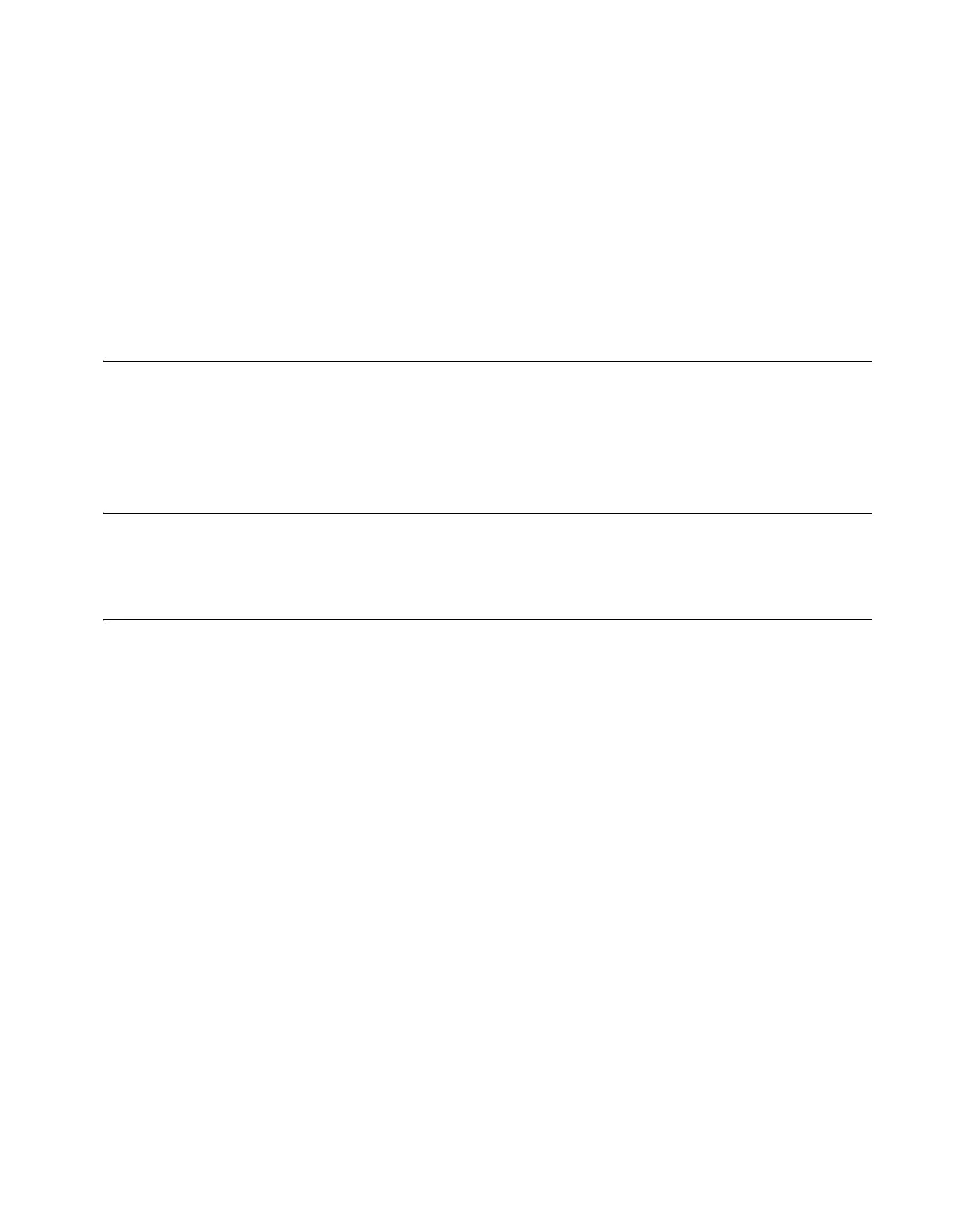© National Instruments Corporation 27 SCXI Quick Start Guide
• After checking the preceding items, retest the SCXI chassis.
• If the SCXI-1600 is not detected, complete the following steps:
1. Press <F5> to refresh MAX.
2. Verify that the SCXI-1600 Ready LED is bright green. If the LED
is not bright green, power off the chassis, wait five seconds, and
power on the chassis.
If these steps do not successfully configure the SCXI system, contact NI.
Refer to the Signal Conditioning Technical Support Information document
for contact information.
Step 15. Configure Channels and Tasks
This step applies only if you are programming your device using NI-DAQ
or NI application software. Refer to the Configure Channels and Tasks step
of the DAQ Quick Start Guide for information.
Getting Started Developing an Application
Refer to the DAQ Quick Start Guide for information.
Troubleshooting
This section contains troubleshooting tips and answers to questions that
SCXI users commonly ask NI technical support staff.
Tips
Before you contact NI, try the following troubleshooting tips:
• Make sure the SCXI chassis is powered on. If you are using a
PXI/SCXI combination chassis, make sure the PXI chassis is
powered on.
• Make sure you have installed the latest version of the NI-DAQ driver
software that supports the devices in your system.
• If MAX cannot establish communication with the chassis, try one or
all of the following:
– Connect the DAQ device to a different module in the chassis.
– Try a different cable assembly.
– Try a different chassis.
– Try a different DAQ device.
