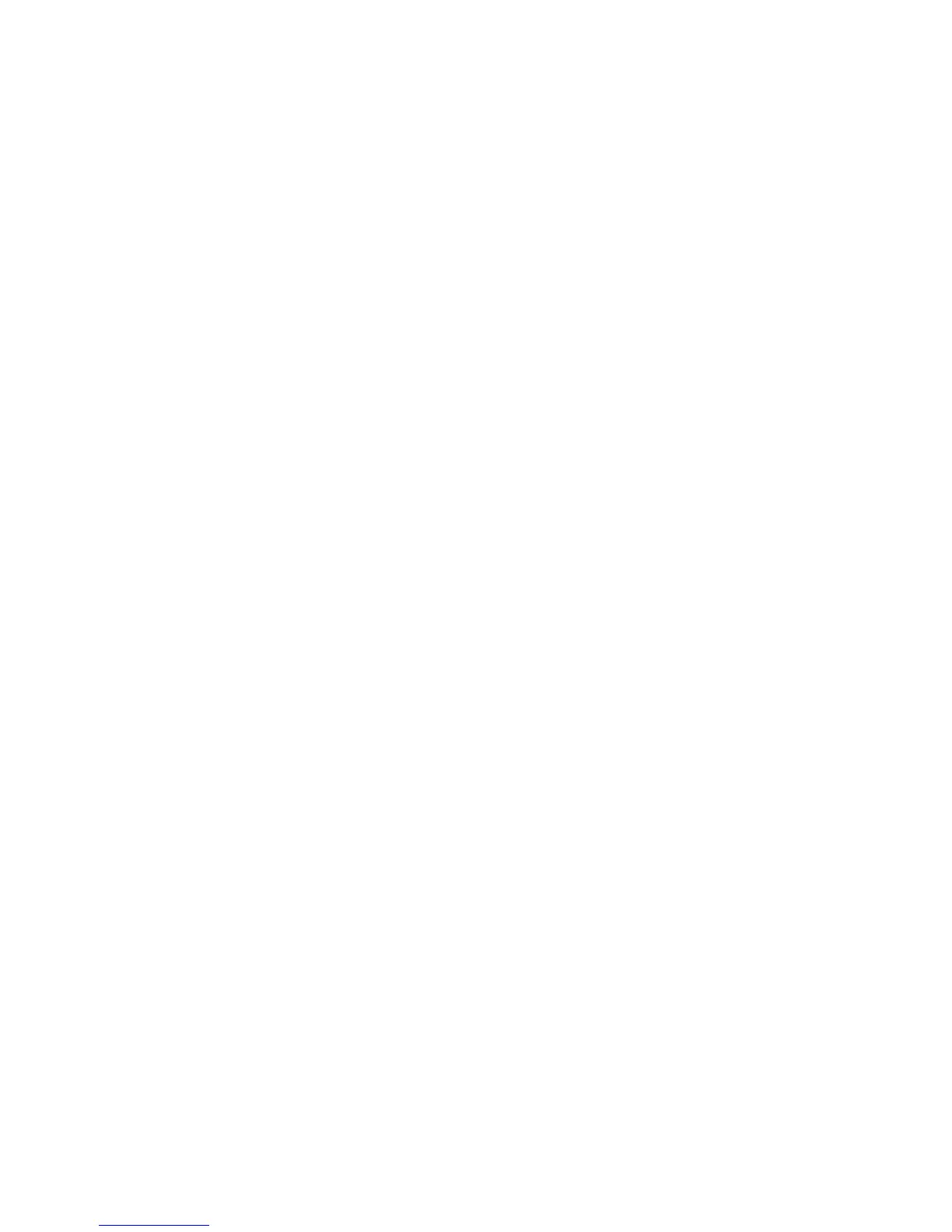AUDIO 8 DJ – 36
9.1.2 Using the AUDIO 8 DJ in TRAKTOR 3 or TRAKTOR 3 LE with an ex-
ternal Mixer
Open TRAKTOR 3/ TRAKTOR 3 LE.
Open prefereNces > AuDio setup > souNDcArD.
Choose from the dropdown eld the entry AUDIO 8 DJ.
Now open prefereNces > AuDio setup > output routiNg.
Choose exterNAl as mixer moDe. The options below change accordingly.
For out chANNel A, choose an output pair from the dropdown menu, e.g. Out
1 and Out 2.
Connect these outputs of the AUDIO 8 DJ to a free channel of your DJ mixer,
e.g. channel 1, using a RCA cable.
For out chANNel B, choose another output pair from the dropdown menu, e.g.
Out 3 and Out 4.
Connect these outputs of the AUDIO 8 DJ to a free channel of your DJ mixer,
e.g. channel 2, using a RCA cable.
Connect the master output of your DJ mixer to your amplier or powered
speakers.
From the list window, drag tracks in both decks and hit the plAy button.
Drag the crossfader of your DJ mixer all the way to the left (Deck A or
Channel 1).
Set the headphones mix knob/ fader of your DJ mixer to 0%. If you do not nd
a headphones mix knob/ fader, please consult the manual of your hardware
mixer.
Use the cue button/ switch/ fader of Deck B (Channel 2) of your DJ mixer. If
you do not nd a cue button/ switch/ fader, please consult the manual of your
hardware mixer.
You should hear the track playing on Deck B only in your headphones, while
the track in Deck A is playing over your speakers.
If you do not want to pre-listen via the opposite deck, you can also utilize an-
other channel pair for the preview deck of TRAKTOR 3/ TRAKTOR 3 LE.
►
►
►
►
►
►
►
►
►
►
►
►
►
►
►
►
%
You can nd a more de-
tailed description of the
TRAKTOR 3/ TRAKTOR 3 LE soft-
ware in your TRAKTOR 3/ TRAK-
TOR 3 LE manual.
%
You can nd a more de-
tailed description of the
TRAKTOR 3/ TRAKTOR 3 LE soft-
ware in your TRAKTOR 3/ TRAK-
TOR 3 LE manual.
