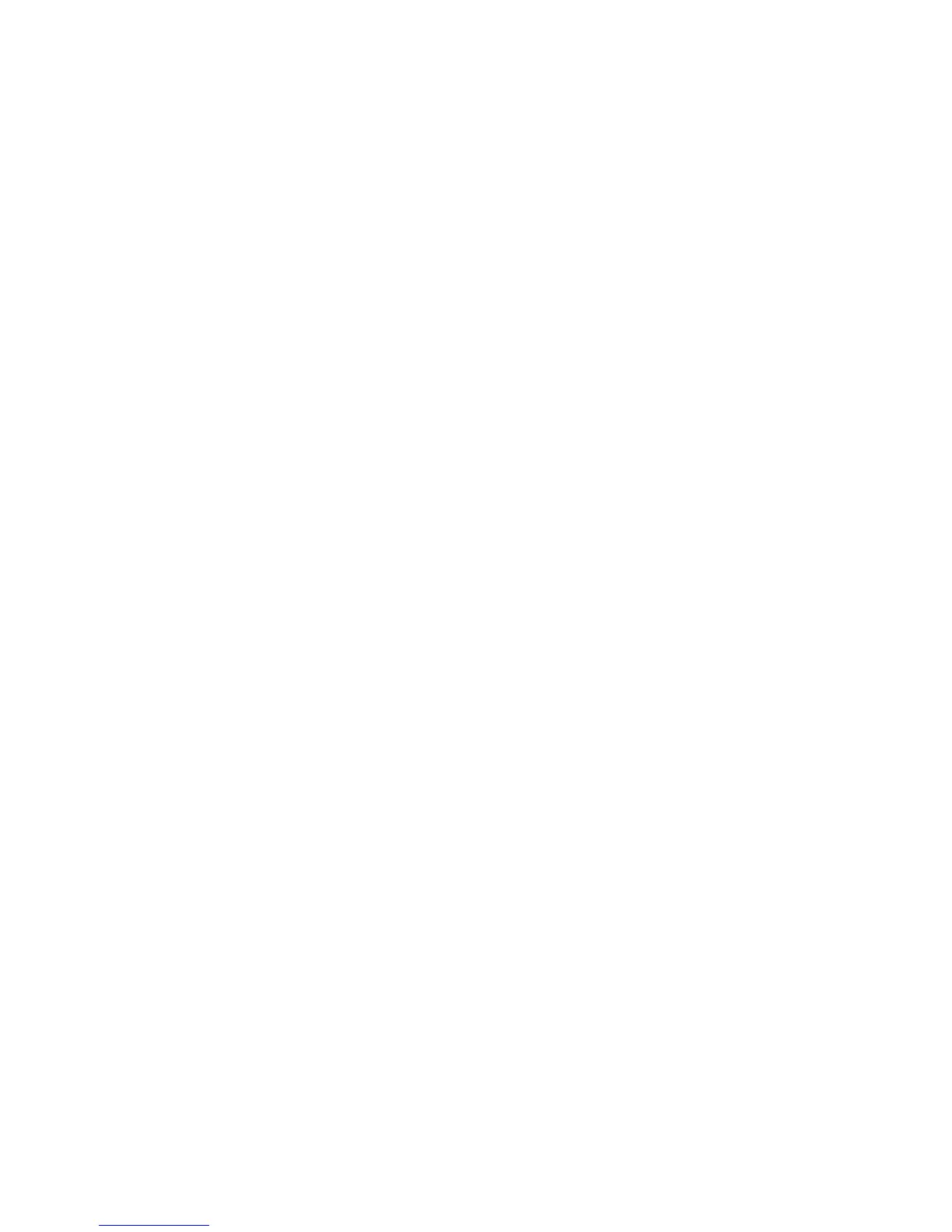GUITAR RIG KONTROL Hardware Reference – 20
►
s
amPle
r
ate
: Choose a sample rate that is compatible with your music application and
suited to your computing power. Per default, the sample rate is set to 44100 Hz
(CD-Quality). Higher sample rates may improve sound quality, but will cause a higher
CPU load as well.
It is recommended that you try the latency presets rst and then continue with the
subsequent steps of the installation. Once you are nished, you should revisit the Audio
and MIDI Settings to gure out the best latency setting for your system. If audio dropouts
occur with the preset minimal latency, you can try the low latency or standard latency set-
tings instead. Higher latency values will reduce the probability of audio dropouts.
4.3.2 Using the RIG KONTROL as your Default Audio Interface
If you want to use the RIG KONTROL for playback of all audio applications on your
computer (not only for music software), you have to set it as your default audio interface.
For Windows XP, this works as follows:
1. Open Start > Control Panel > Sounds and Audio Devices.
2. Select the “Audio” tab.
3.
In the “Sound playback” and “Sound recording” sections, click on the Default Device
menu, and then select RIG KONTROL.
4. Click OK to close the “Sounds and Audio Devices” dialog.
