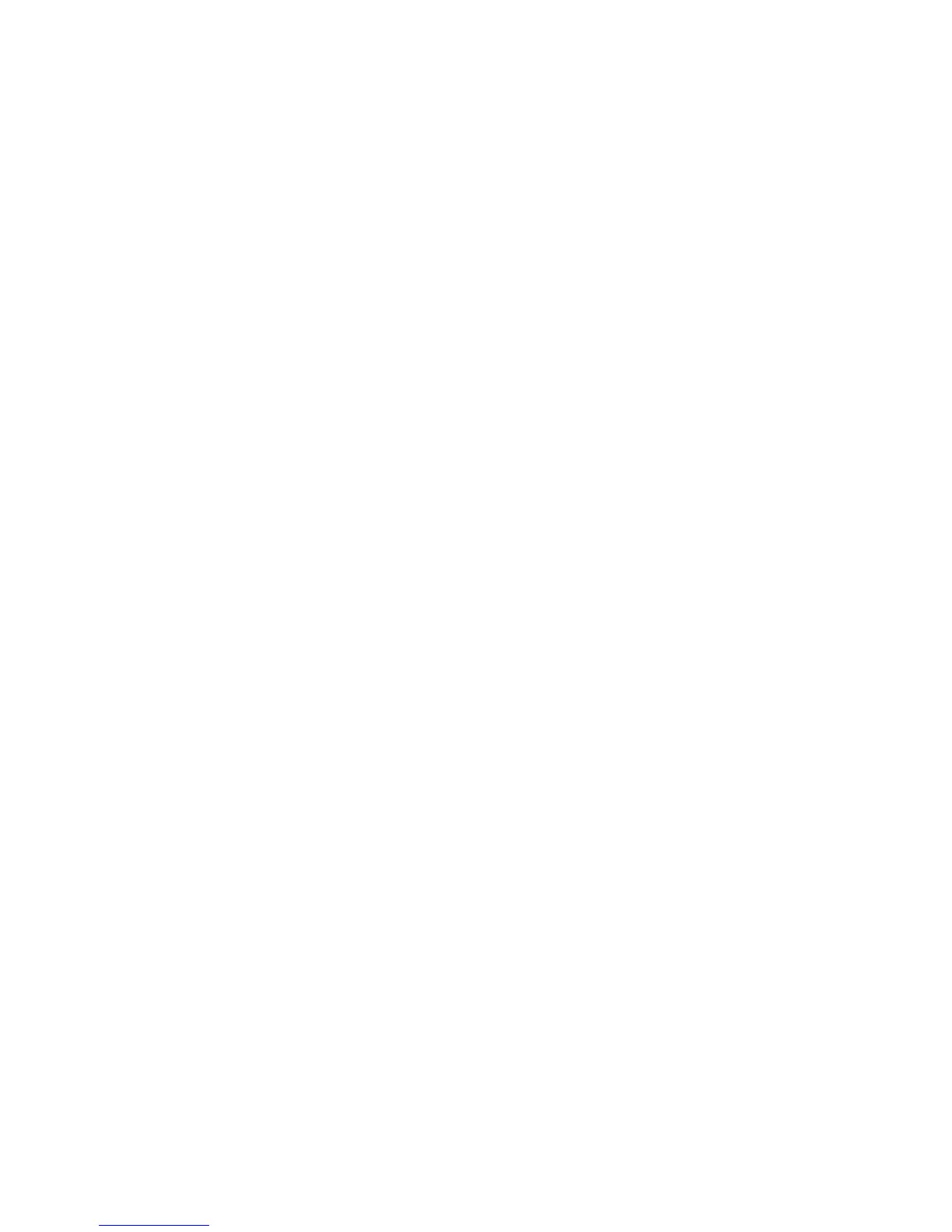GUITAR RIG KONTROL Hardware Reference – 37
The easiest way to assign a button or the pedal of the
RIG KONTROL
to any function in
the rack is to drag it from the VirtUal kontrol and drop it on the parameter you want to
control. For a detailed description of the way controller assignments work, please refer to
the Getting Started Guide and the Application Reference.
6.2 Using MIDI Controllers with the RIG KONTROL MIDI Interface
While being capable of sending MIDI messages to control other applications, the RIG
KONTROL communicates with GUITAR RIG 4 directly via USB. Nonetheless, it features a
standard MIDI interface with one input and output channel.
To use a controller connected to the MIDI input jack, make sure that the RIG KONTROL
MIDI channel is activated in GUITAR RIG 4:
1.
Open the “Audio and MIDI Settings”. On Windows, they are found in the “File” menu,
under Mac OS in the “Guitar Rig 4” menu.
2. Go to the MIDI tab.
3.
On the “Inputs” table, locate “RIG KONTROL” and switch it on by clicking in
the “Status” column.
The MIDI input channel is set on the oPtions pane of GUITAR RIG 4: On the controllers
tab, click on the dropdown menu labeled “MIDI channel” and select 1-16 or omni. To learn
how to assign functions to external MIDI controllers, refer to the Getting Started Guide
and the Application Reference.
