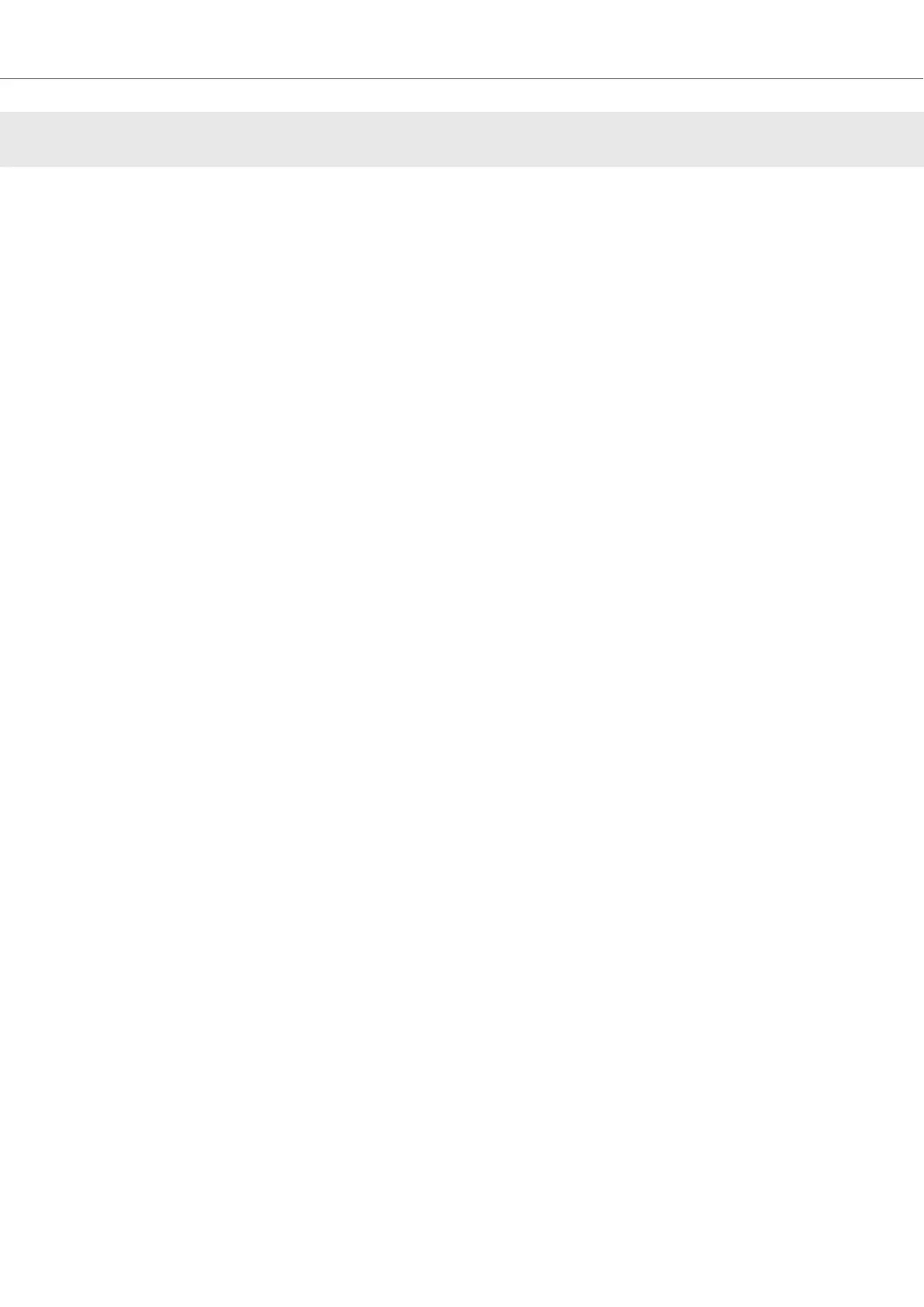7. TUTORIALS
The tutorials in this section introduces you the several functions and features of the S4. The follow-
ing list provides you with an overview of the tutorials including cross-references:
• Browsing and Loading Tracks: By having your music imported in TRAKTOR, you can use
the Browse controls on the S4 to find tracks for your mix. When loading a track into a Deck,
TRAKTOR starts to analyze the track, calculating its exact tempo and key information. From
this analysis, TRAKTOR creates the Beatgrid and the Waveform. This information is then stor-
ed for the track in the Track Collection. For more information, refer to Browsing and Loading.
• Controlling Track Playback: The S4 lets you control the playback of your tracks using trans-
port controls and the Jog Wheels which can be operated several modes. For more information,
refer to Controlling Playback, Using Jog Wheels in Jog Mode, and Using Jog Wheels in Turnta-
ble Mode.
• Adjusting the Crossfader: You can determine which Mixer channel is to be routed to the
crossfader and set the crossfader curve accordingly. For more information, refer to Assigning
Mixer Channels to the Crossfader.
• Switching Decks Focus: Each S4 Deck controls two TRAKTOR Decks. The Deck Select but-
tons determine which of the Decks is in focus. For more information, refer to Switching Deck
Focus.
• Adjusting Levels and Using the Equalizer: The Mixer lets you adjust volumes of your tracks
and tweak the frequency bands of the audio signals using the equalizer. For more information,
refer to Adjusting Levels and Using the Equalizer.
• Adjusting Tempo: You can use the TEMPO faders on each Deck to adjust the tempo manual-
ly. The TEMPO faders can be operated in two modes. For more information, refer to Adjusting
Tempo.
• Locking Key of Tracks: When adjusting the tempo of a track, the pitch of the key changes
accordingly. Using Keylock you can adjust the tempo without altering the current pitch or vice-
versa. For more information, refer to Locking Key for Tracks.
• Working with Mixer FX: You can modulate the sound of your tracks using Mixer FX and the
FX Units. For more information, refer to Working with Mixer FX, and Working with FX Units.
• Working with Cue Points and Loops: By triggering stored Hotcues from the Pads, you are
able to jump to specific sections within the track. For more information, refer to Working with
Cue Points. To extend the playback of tracks or to loop a specific part in a track, you can make
use of the S4's looping functions. For more information, refer to Working with Loops.
• Snap Mode and Quantize Mode: In order to precisely place Cue Points, Loops and jumps
within tracks without loosing the sync, use Snap mode and Quantize mode. For more informa-
tion, refer to Snap Mode and Quantize Mode.
• Using Flux and Reverse mode: Flux mode and Reverse mode allow you to create a parallel
playhead when performing with Hotcues and Loops. The parallel playhead ensures you don't
lose the original track playhead position in the track. For more information, refer to Using Flux
and Reverse Modes.
• Previewing Tracks: The Preview Player in the Browser lets you conveniently preview tracks
without loading them into the Deck. The Headphones CUE channel and its controls on the Mix-
er enables you also to preview your tracks and your sound adjustments before you transition to
Tutorials
34
