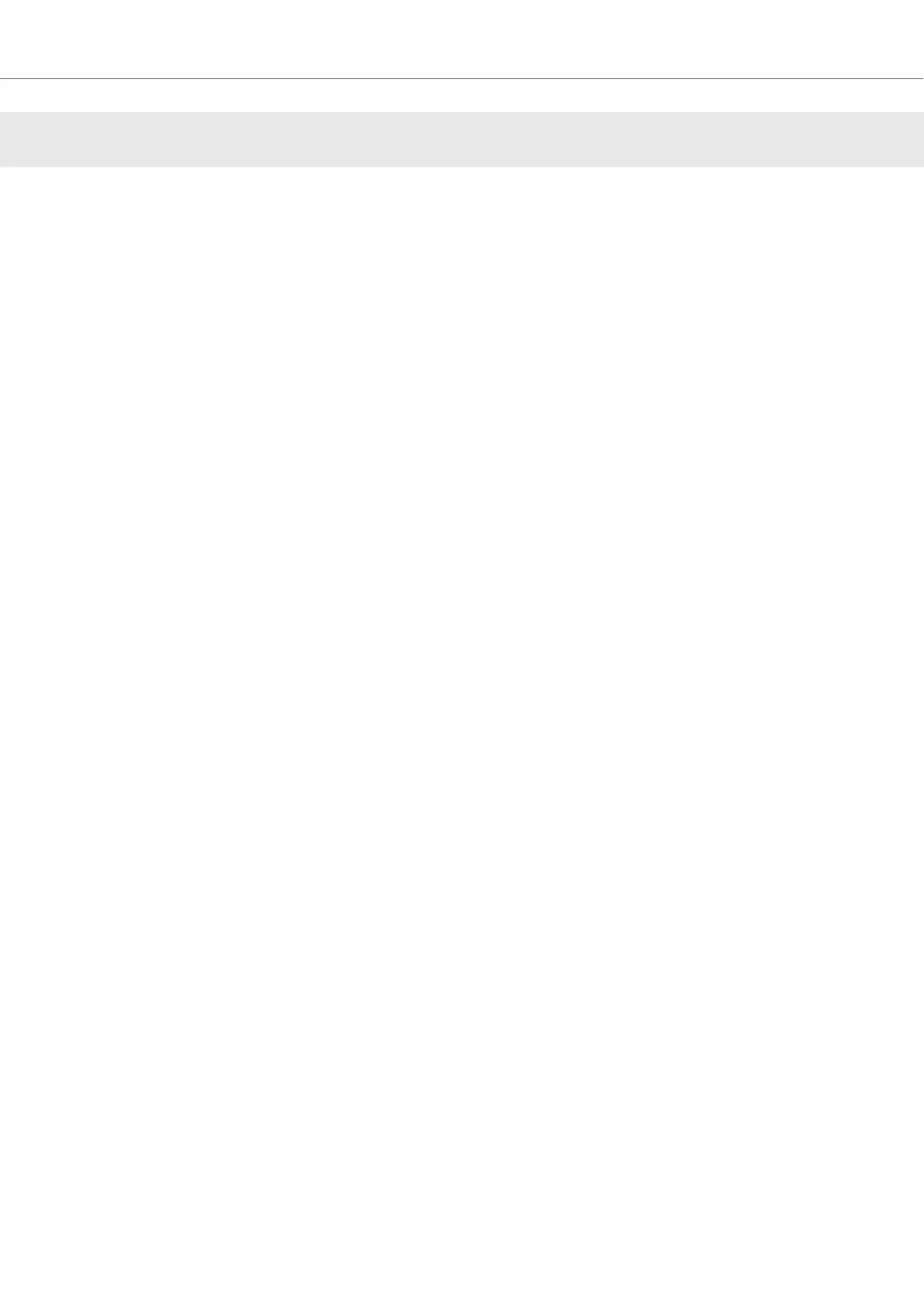9. INTEGRATING EXTERNAL DEVICES
The S4 provides you with the possibility to integrate external audio devices. Besides integrating
microphones, you can also connect devices like turntables and CD players. This enables you to
mix in external audio from vinyl and CDs. In conjunction with turntables and CD players you can
enable TRAKTOR's Scratch function and control the Decks using timecode vinyls or timecode
CDs, which you can purchase separately.
In this section you learn how to integrate external audio devices and how to setup TRAKTOR for
using the Scratch function:
• For integrating a microphone, refer to Integrating Microphone.
• For integrating turntables into your setup, refer to Integrating Turntable.
• For integrating CD players into your setup, refer to Integrating CD Players.
• For configuring your S4 system connected with turntables or CD players to be used with TRAK-
TOR's Scratch function, refer to Enabling Scratch Function in TRAKTOR.
9.1. Integrating Microphone
The Mixer channels C and D on the S4 allow you to integrate a microphone. On the rear panel on
the S4 you can connect a micrphone using a 1.8" connector to be inserted into Mixer channel C.
On the front panel you can connect a microphone using an XLR connector to be integrated into
Mixer channel D.
Connecting Microphone
To add a microphone to your S4 system:
1. Switch off the S4.
2. Connect the microphone to the input MIC C on the rear panel, or to the input MIC D on the
front panel on the S4, corresponding to its connector.
Enabling Microphone Pre-Amplifier for Mixer Channel
For the Mixer channel to receive microphone signal, you need to enable the microphone pre-am-
plifier stage for the Mixer channel:
1. Switch on the S4.
2. Press and hold SHIFT on the S4 Deck to access the secondary S4 functions.
3. While holding SHIFT, press the EXT button on the corresponding Mixer channel.
The MIC C or MIC D LED lights up indicating the microphone pre-amplifier is enabled for the
Mixer channel.
Switching the Deck to Live Input
To switch the S4 Deck to Live input:
1. Press the EXT button on the Mixer channel you want to insert the external audio from.
Integrating External Devices
79
