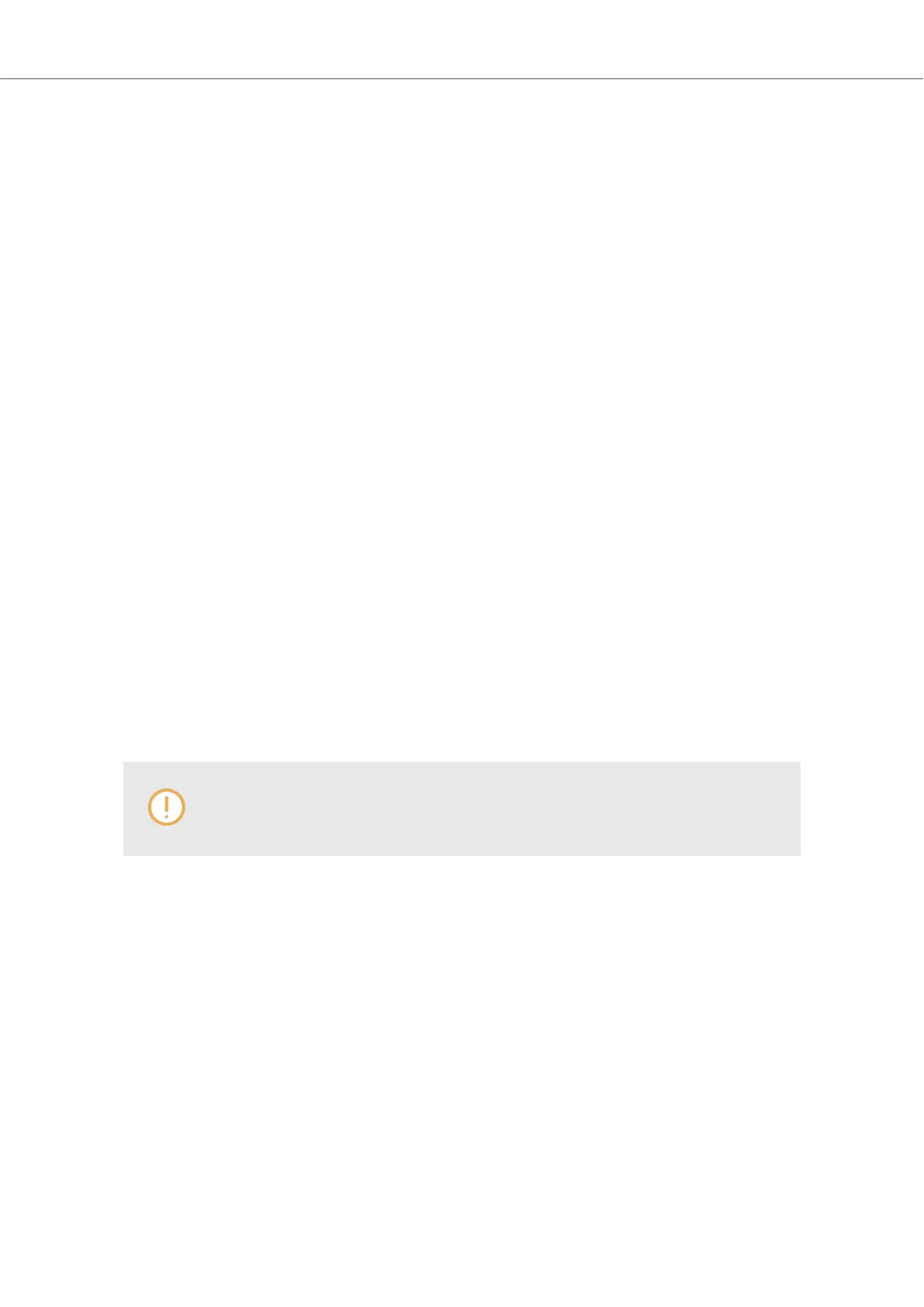JOG The JOG mode lets you control the playback of your tracks by spinning the Jog Wheel. De-
pending on the playback state or if you touch the top plate or the outer rim, the behavior differs
accordingly. In JOG mode you can use the Jog Wheel for tempo bending and nudging, to cue
beats and scratch tracks, as well as seeking within tracks. Furthermore, you can adjust the tension
for the Jog Wheel using the JOG button as well as in the Preferences. Furthermore, you can ena-
ble a tick felt as haptic feedback in the Jog Wheel in the Preferences. For more information, refer
to Using Jog Wheels in Jog Mode
TT As with the JOG mode, the TT mode (turntable mode) lets you control the playback of your
tracks. The difference is, the Jog Wheels rotate during playback, enabling you to control your
tracks as you would on conventional turntables. In TT mode you can use the Jog Wheel for tempo
bending and nudging, to cue beats and scratch tracks, as well as seeking within tracks. Further-
more, you can adjust the base rotation speed using 33.3 revolutions or 45 revolutions per minute.
For more information, refer to Using Jog Wheels in Turntable Mode
GRID The GRID mode lets you correct faulty Beatgrids for tracks directly on the S4 using the Jog
Wheels and the CUE channel on the fly. For more information, refer to Correcting Beatgrids
3.3. Pad Modes
The Pads on a Deck can be operated in three different Pad modes. Depending on selected Pad
Mode the functions differ accordingly:
• HOTCUES Mode: In HOTCUES mode, the pads' function is to store and trigger Cue Points
and Loops in tracks and STEM Files, as Hotcues. On Decks A and B the button lights up blue
whereas on Decks C and D it lights up orange. HOTCUE mode is the default for Track Decks
and Stem Decks. For more Information on using HOTCUES mode, refer to Working with Cue
Points, and Working with Loops.
HOTCUES mode is not available for Remix Decks. When a Remix Deck is focused,
the HOTCUE button is disabled.
• SAMPLES Mode: SAMPLES mode lets you control the Samples on the Remix Deck. It gives
you direct access to the first Samples in the Sample Slots, reflected by the upper row of Pads.
When the Deck is focused on a Remix Deck, the SAMPLES mode is enabled by default. When
Switching the Deck focus to a Track Deck or STEMS Deck, you can enable the SAMPLES
mode as well. This way you can control the Track Deck or Stem Deck together with the Remix
Deck, without switching the Deck Focus. For more Information on using SAMPLES mode, refer
to Working with Remix Decks.
• STEMS Mode: In STEMS Mode you have access to the individual STEM controls. Using the
Pads you can adjust the individual STEM channel volume levels, filters. STEMS Mode is avail-
able only for STEM Decks. On Decks A and B the button lights up blue whereas on Decks C
and D it lights up orange. For more Information on using STEMS mode, refer to Working with
STEM Decks.
Concepts
8