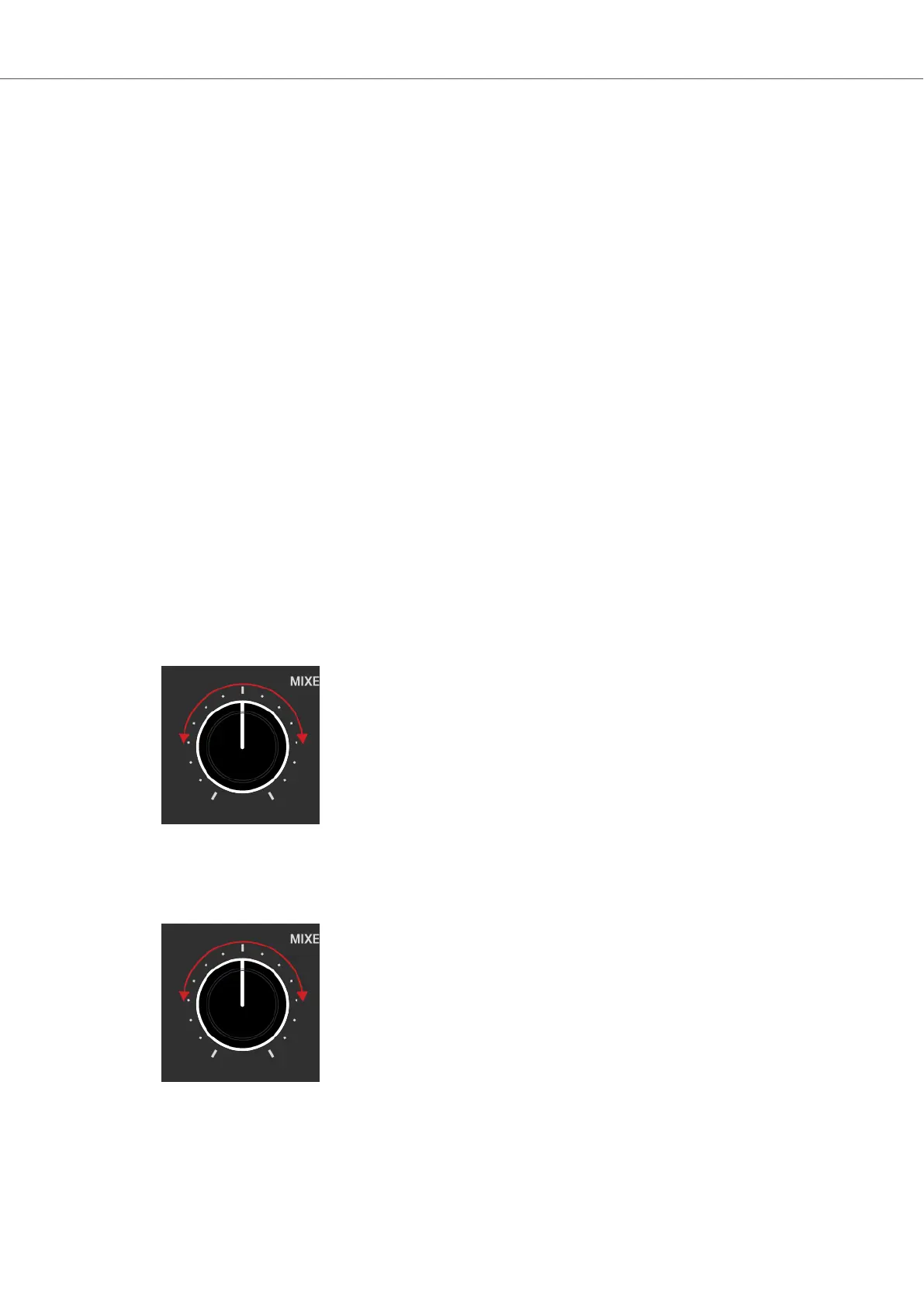Selecting a Mixer FX for all Mixer Channels
To select a Mixer FX to be applied to all Mixer channels:
• Press the FX SELECT button with the individual Mixer FX.
The FX SELECT button brightly lights up, indicating the Mixer FX is selected. The Mixer FX
ON buttons in the Mixer channels also light up in the corresponding color.
Selecting a Mixer FX for individual Mixer Channels
You can select an individual Mixer FX for any of the Mixer channels:
1. Press and hold the FX SELECT button with the individual Mixer FX.
The FX SELECT button lights up brightly.
2. While holding the FX SELECT button, press the Mixer FX ON button on the individual Mixer
channel.
3. Release the FX SELECT button.
The Mixer FX ON button in the Mixer channel now reflects the color of the corresponding FX
SELECT button.
Applying Mixer FX to the Audio Signal
To apply the selected Mixer FX, in combination with a low-pass Filter, to the audio signal:
• Turn the Mixer FX Amount knob counter-clockwise.
To apply the selected Mixer FX in combination with a high-pass Filter to the audio signal:
• Turn the Mixer FX Amount knob clockwise.
If the FILTER is selected, turning the FX amount knob only applies a low-pass Filter or a high-pass
Filter to the audio signal.
Tutorials
61