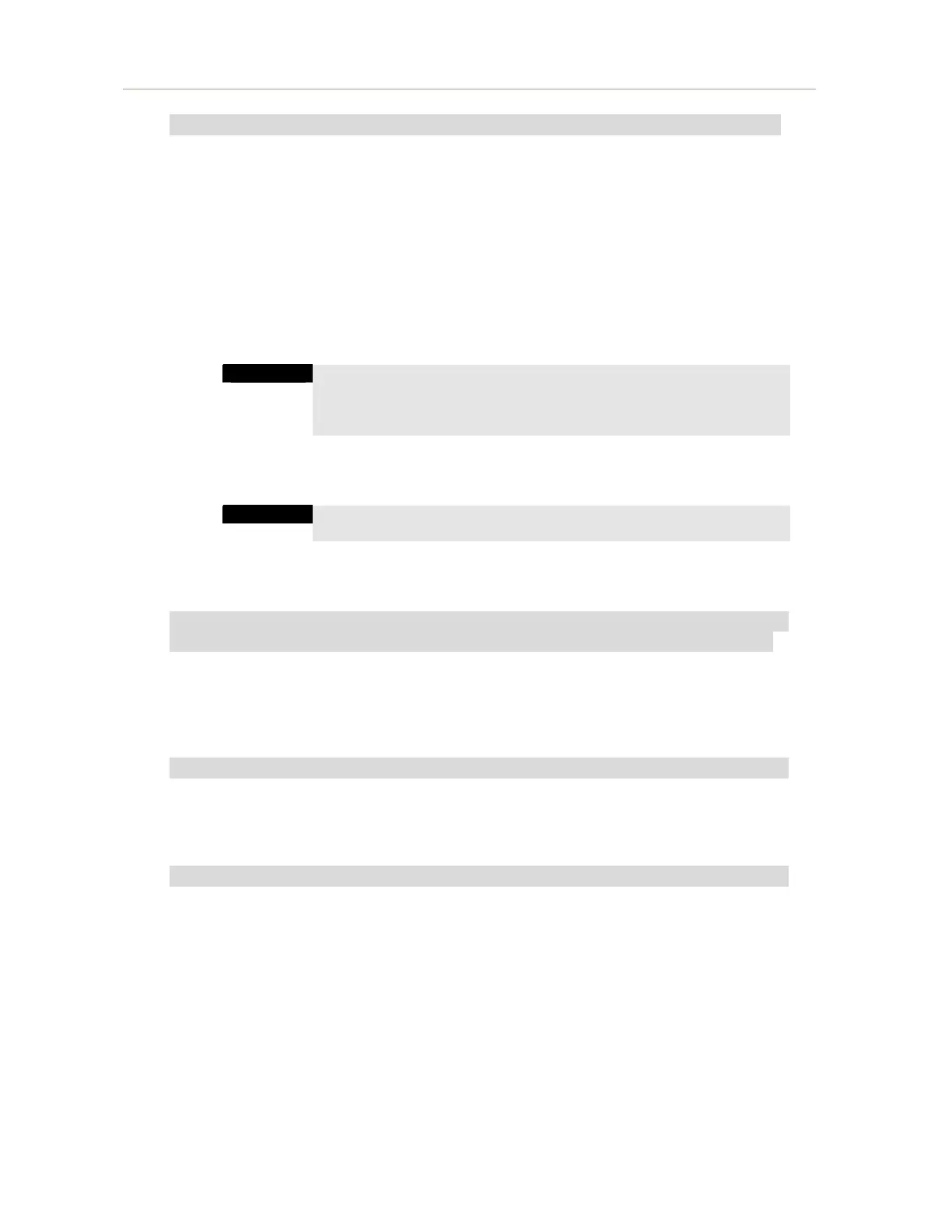NEC Express5800/120Lh Operation Manual for Microsoft®Windows Server™ 2003 x64 Editions
16
Graphics Accelerator Driver
The graphic accelerator driver provided as a standard driver is installed automatically at
the time of system update.
When the graphic accelerator driver is deleted after installing the operating system and
re-installation is required, use the following procedure.
1. From the start menu, point [Programs] then [Accessories], and click [Windows
Explorer].
2. Double-click the [SETUP.EXE] icon in the
<storage-destination-folder-name>:¥WINNT¥W2K3AMD¥VIDEO directory.
The graphics accelerator driver for the Windows Server 2003 x64
Editions supports as standard the use of a remote KVM console
with the N8115-02CP01 advanced remote management card
installed. So it is unnecessary to install a dedicated driver.
3. Perform operations according to the message instructions.
Installation of the driver starts.
When message
"Digital Signature could not been found." appears,
click [Yes] and continue installation
.
4. Restart the system according to the instructions displayed on the screen.
When Additionally Connecting a SCSI Controller (N8103-56F/95/
N8190-126)
When a SCSI controller (N8103-56F/95/N8190-126) is added to the system, its driver is
installed automatically by the Plug and Play function of the OS. So, no special
operation is required.
When Additionally Connecting a SCSI Controller (N8103-75)
When a SCSI controller (N8103-75) is added to the system, its driver is installed
automatically by the Plug and Play function of the OS. Also, driver update is required.
By running the system update, the driver is updated.
Installing RAID Controller Driver (N8103-80F/81F)
To additionally install the N8103-80F/81F in a system containing Windows 2003, connect
the controller and take the following steps to install the driver:
1. When the [Found New Hardware Wizard] dialog box appears, click [Next].
2. When the [Install Hardware Device Drivers] dialog box appears, select [Search
for a suitable driver for my device (Recommended)], and click [Next].
3. When the [Locate Driver Files] dialog box appears, select [Floppy disk drives],
insert "Windows Server 2003 x64 Edition OEM-DISK for NEC
EXPRESSBUILDER" into the floppy disk drive, and click [Next].
4. When the [Driver Files Search Results] dialog box appears, click [Next].
