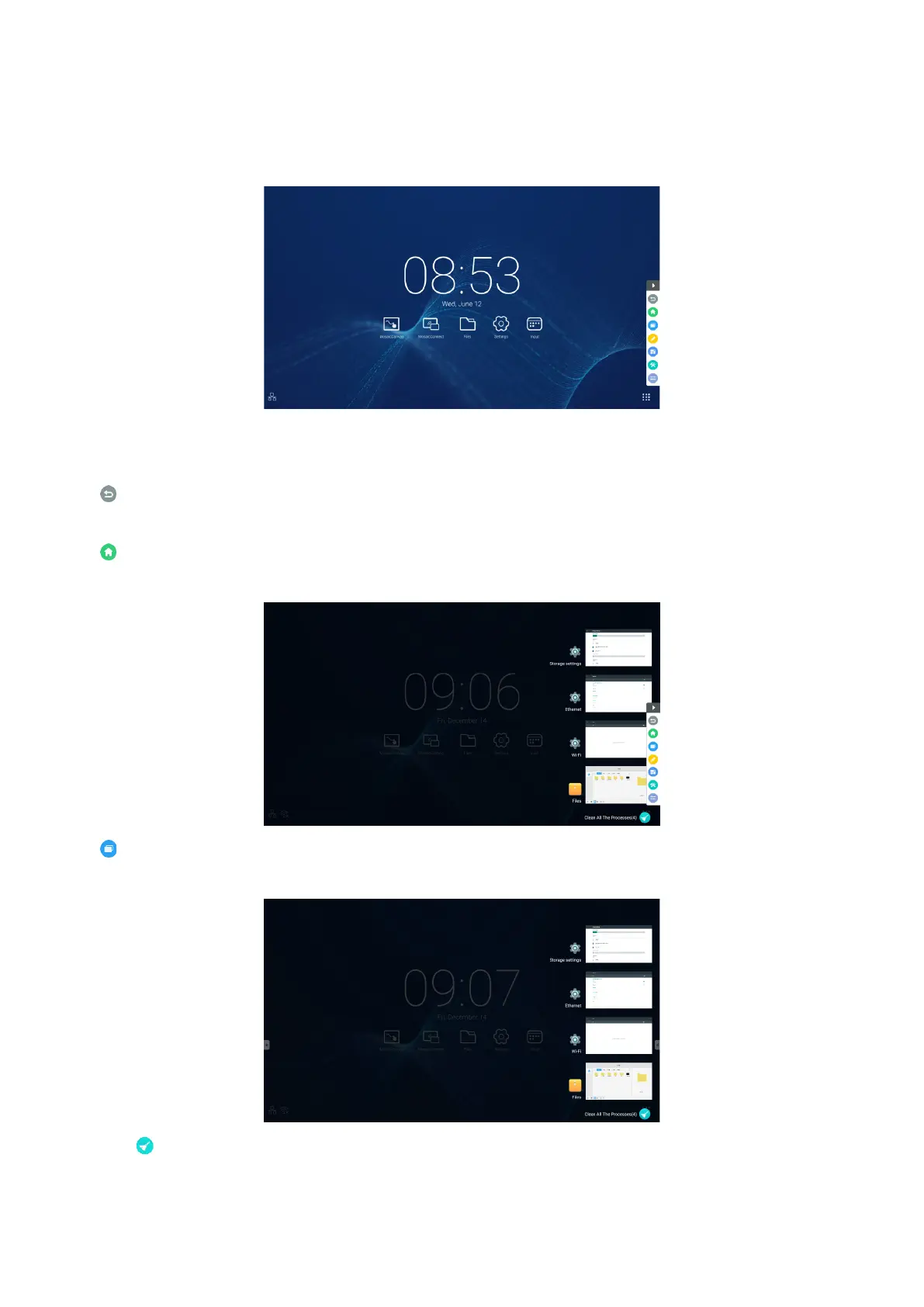English-34
2. Sidebar
Click the button with u or t on sidebar of both sides to call it out. For example, Fig. 2-1 is shown how to call out the sidebar
on the right side. The functions of the sidebar include the Back key, Home key, recent tasks, annotation tools, screen freezing,
small tools, and input switch.
A valid path can be set for the sidebar on the Settings.
Figure 2-1 Sidebar button
2.1 Back key
Click to return to the last operating interface.
2.2 Home key
Click to return to the desktop.
2.3 Recent tasks
Click to pop out the window and thumbnails of recently used applications are displayed.
Tap thumbnail to start or switch applications. To delete the thumbnail of the application, Swipe (ick) the thumbnail to be deleted
left or right.
By tapping [Clean All the Processes] displayed at the bottom of the screen, you can delete all thumbnails.
Deleting the thumbnail of the application can end the application.