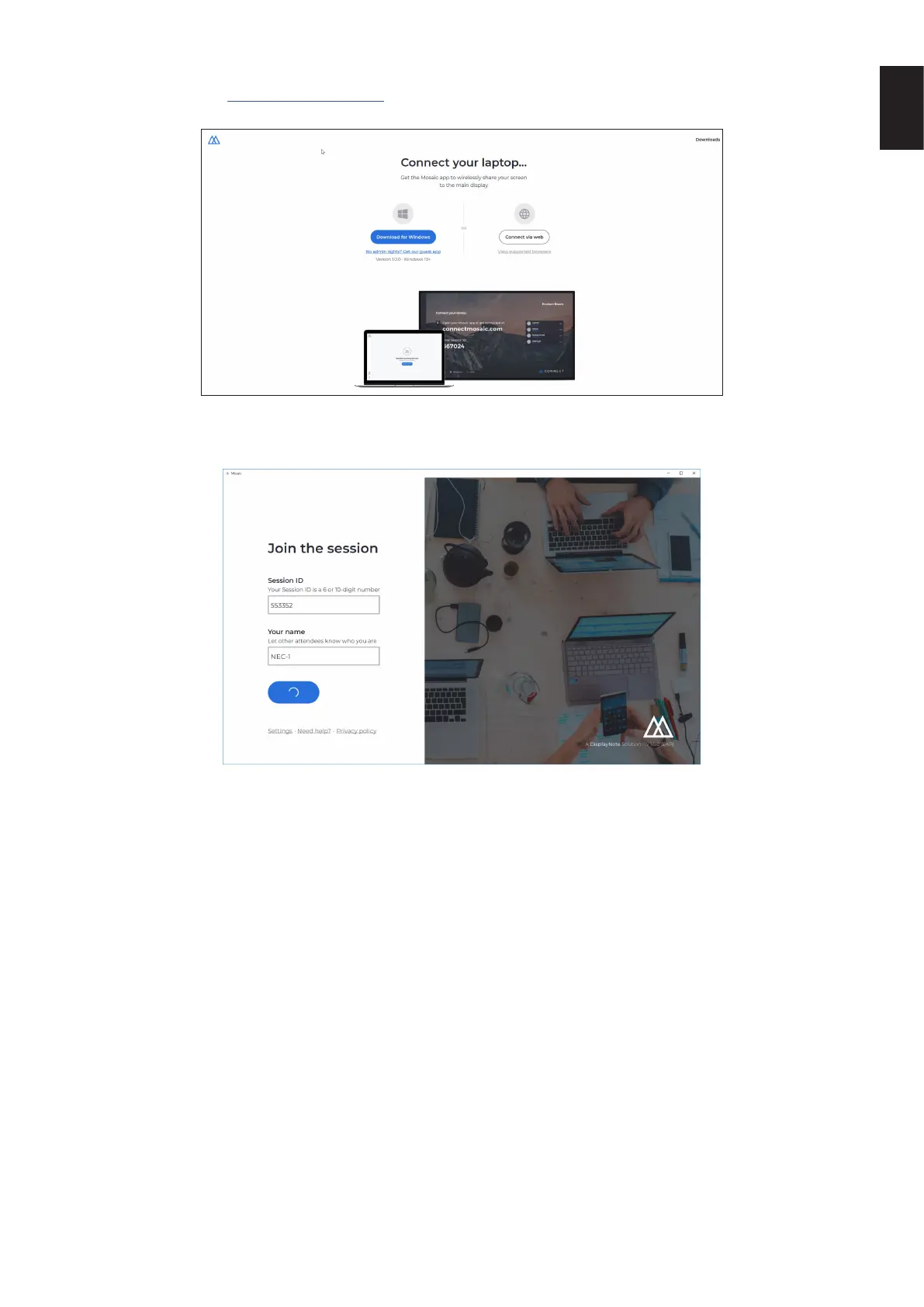English-45
English
3.9 Joining via web
To connect via web, go to www.connectmosaic.com and choose the option ‘connect via web’.
Enter your name, session ID and PIN if required.
Choose to present either your entire screen or specic application window and then click share.
3.10 Client Toolbars
Once you’re connected to the session, you can use the Mosaic Connect toolbar to:
● Share/stop sharing your screen
● Pause sharing
3.11 Managing attendees from the main display
Users of Mosaic Connect can use the home screen to invite an attendee to present. To do so, go to the home screen and
double tap a user’s name.
Before sharing their screen, each user will get a prompt asking them to conrm if they would like their screen to be wirelessly
presented. If they select Yes, it will be shown on the main display. If they select No, Mosaic Connect will remain at the home
screen.
Mosaic Connect enables back control of any connecting Windows PC.
3.12 Settings
Settings are accessible via the Mosaic Connect home screen. Settings are arranged as following
● General
● Display
● Network & Connections
● Security
