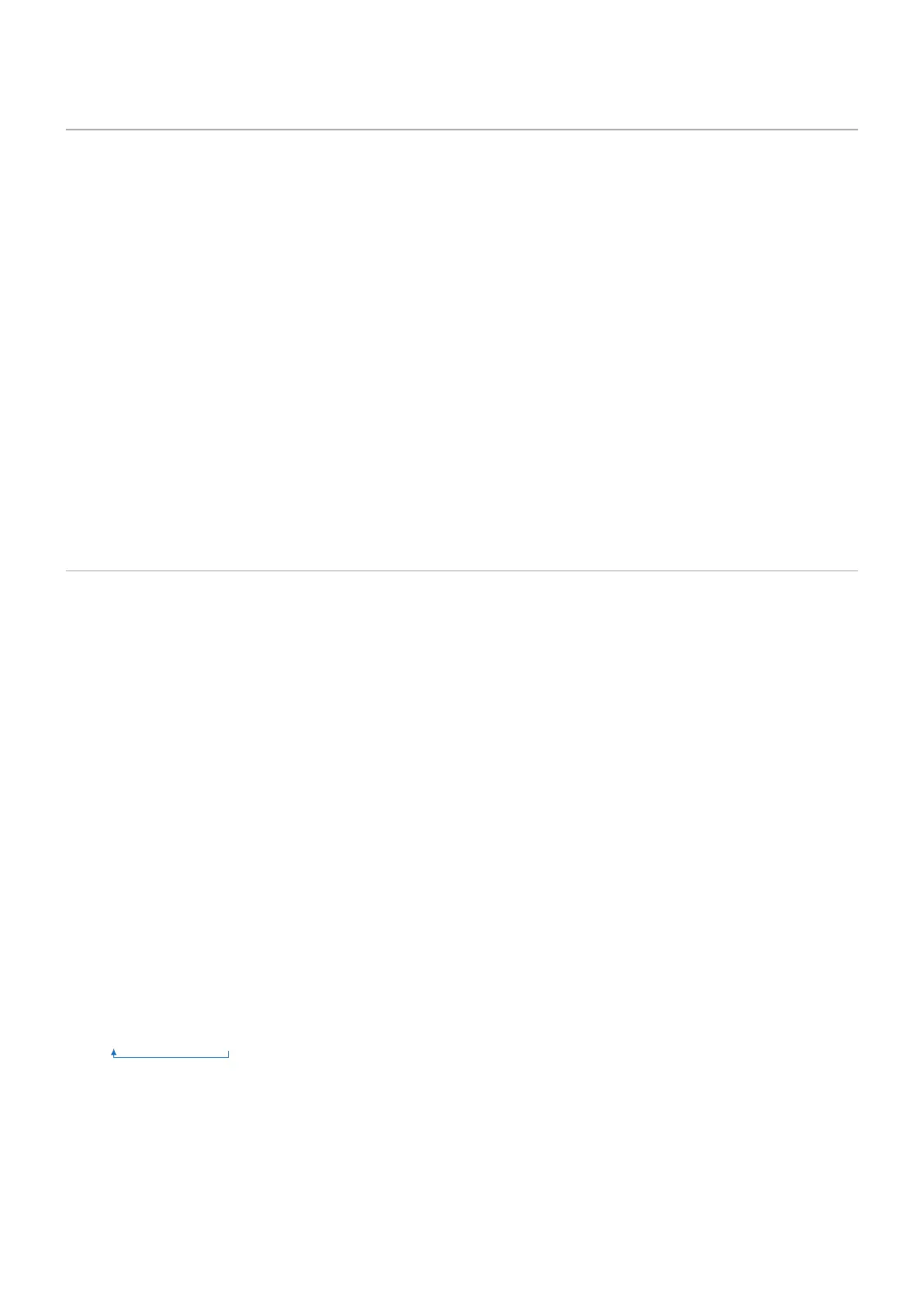English−45
The SpectraView Engine (SVE) is a custom color processor engine integrated in the monitor. It combines individual
characterization and calibration of the monitor during production together with temperature and time monitoring, to provide an
unparalleled level of color control, accuracy and stability.
Adjustable color uniformity correction is available, utilizing detailed individual factory screen measurements together with the
SVE to produce the best possible matching displays.
The SVE provides the utmost in versatility; from faster and more advanced color calibration, to the ability to accurately emulate
colorspaces such as Adobe
®
RGB and sRGB, to performing printer output emulations using ICC Proles and internal 3D Look
Up Tables.
The SVE can operate in one of two modes: On or Off.
1. Using the remote control, press the MENU button.
2. Navigate to the [PICTURE] menu then to [SPECTRAVIEW ENGINE].
Use the buttons to navigate the OSD menu.
3. Highlight [ON] or [OFF] and press SET/POINT ZOOM to enable or disable the SpectraView Engine.
4. Press EXIT button to return to the main [PICTURE] menu.
When the SVE is on, the monitor’s internal processor will handle many of the color management features and the user color
controls allow a unique level of precision to be achieved. The white point is adjusted using a CIE x, y control and the grayscale
response of the display is calculated and managed by the monitor itself.
The SVE includes Uniformity Correction, where different levels of compensation can be selected to enable a trade-off between
the most uniform brightness and color vs. maximum brightness.
The SVE has ve Picture Mode memories that can be individually congured and selected. Each individual Picture Mode can
store fully customized color settings. This allows you to quickly switch between different settings by just changing between
picture modes.
Using the SVE will also give access to other advanced functionality, such as the ability to emulate several modes of human color
vision deciency as well as the ability to select the monitor’s output color gamut.
Presets have been congured with settings for general use as described in the “Preset Types” table next page. When choosing
a preset for the SVE picture mode, all of the settings are immediately adjusted to match the preset. Each setting can be
individually adjusted to customize as needed.
1. Using the remote control, press the MENU button.
2. Navigate to the [PICTURE] menu then to [PICTURE MODE].
Use the buttons to navigate the OSD menu.
3. Press the button to navigate to the [PICTURE MODE] eld.
4. Select a setting from 1 through 5 at [PICTURE MODE].
• 1 ➙ 2 ➙ 3 ➙ 4 ➙ 5
