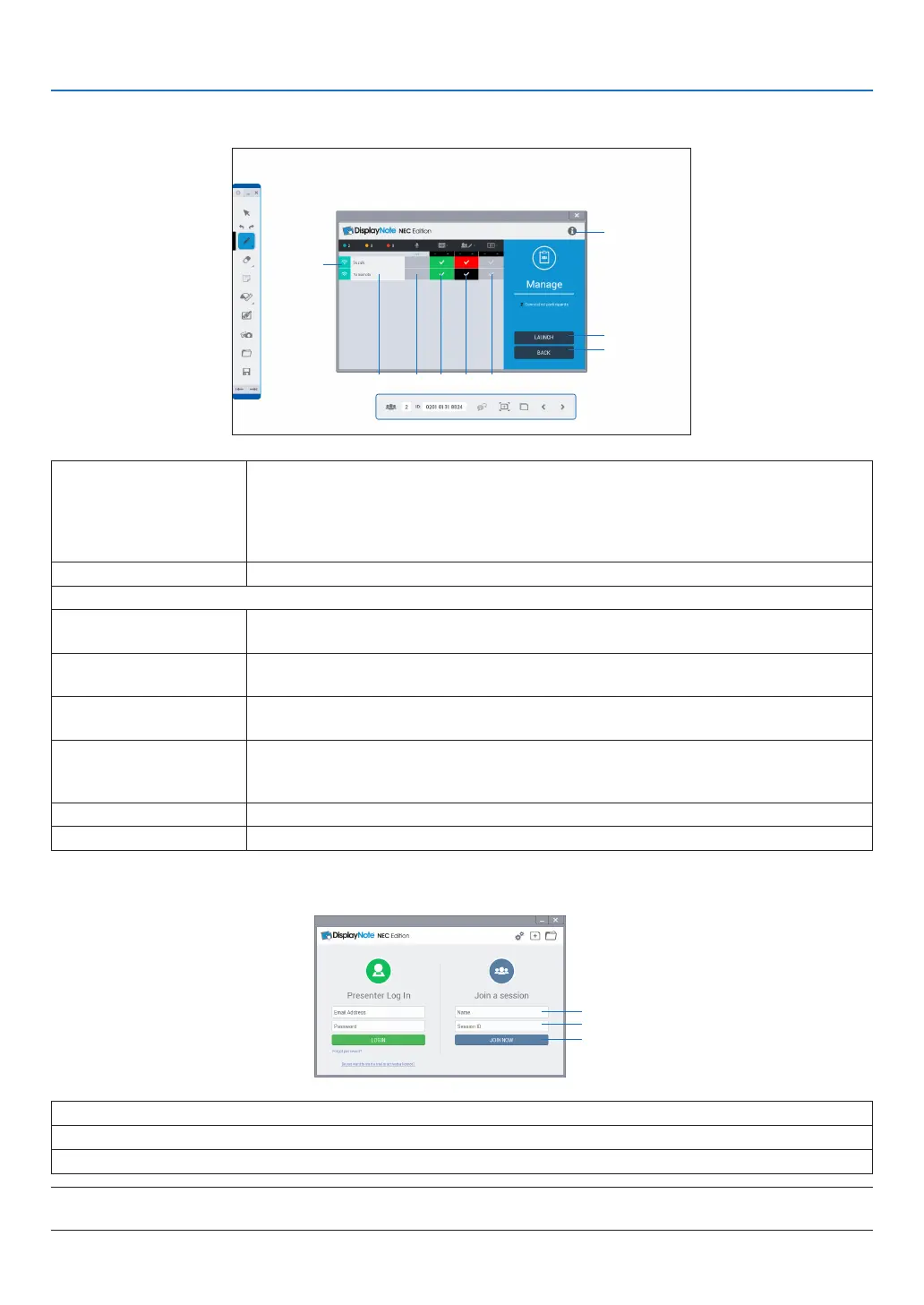12
4. COLLABORATION
Managed screen
⑦
⑧
⑨
② ③ ④ ⑤ ⑥
①
①
Connection status
Indicate connection status to the session by color.
Green: Participating
Orange: The communication has shut down without ending the session
Red: Over 30 minutes has passed after shutting down the communication without
ending the session
②
Name of participant
Indicatethenameofparticipant.Upto5terminalscanbeconnected.
③
Not available on the projector.
④
Participant'sscreen
display
Selecttodisplayornottodisplayeachparticipant'sscreen.Theparticipants'sscreen
whose setting are ON will displayed on when ⑦ Startup is touched.
⑤
ON/OFF the col-
laboration
When ON is selected, the presenter and all participants can share same slides.
Thecolorinthecheckcolumnshowseachparticipant'scolorofpen.
⑥
ON/OFF the collabo-
ration MUTE
When ON is selected for the collaboration MUTE, it disables the participants to share
slides temporarily.
⑦
Startup (Display par-
ticipants'screens)
Display screens of participants whose setting for ④ is ON. In case, several participants
are selected, the projector divides its screen in portion and display their screens simul-
taneously.
⑧
Back Close the managed screen.
⑨
Information Display information about the session.
Boot up the DisplayNote on the participant’s terminal
①
②
③
①
Input your name
②
Input the Session ID
③
Click this after inputting ① and ②.
NOTE:
• ScreendisplayoftheDisplayNoteissubjecttochangewithoutnotice.
