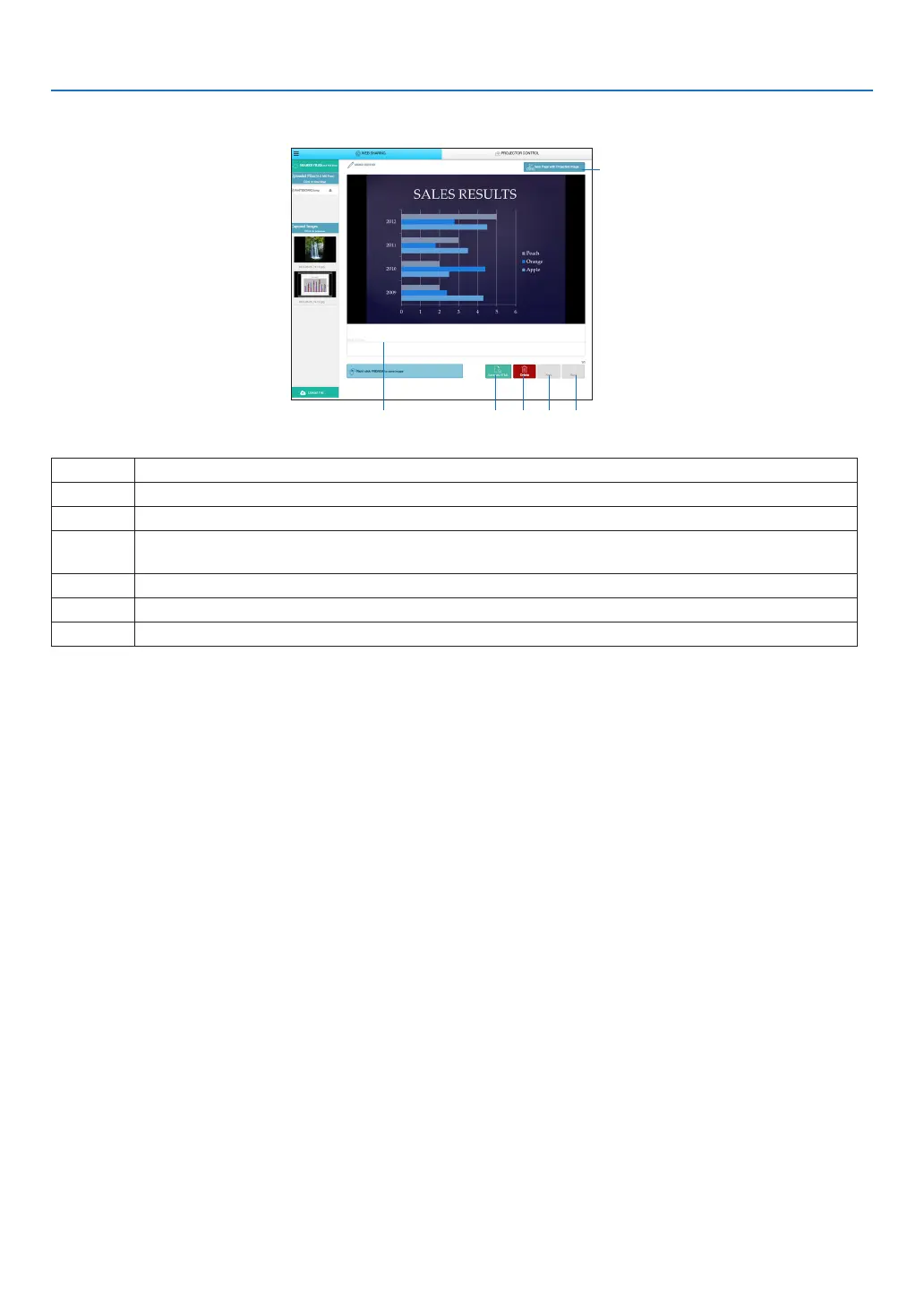22
8. WEB SERVER
Memo creating screen
①
③ ④ ⑤ ⑥
②
Number Explanation
①
Click to input text. After inputting, click [OK] at the right side.
②
Create a new page
③
Saveallpagesin1le.
NOTE:ThisisnotdisplayedontheiOSandOSXdevices.
④
Delete the editing page
⑤
Back to the previous page
⑥
Move to the next page
8-2. PROJECTOR CONTROL
Thereare2typesofscreenavailable,a“PROJECTORADJUSTMENTS”screentocontroltheprojectoranda“NET-
WORKSETTINGS”tocongurethenetworksettings.Youcanswitchbetweenthese2screensusingthetabs.
Start the PROJECTOR CONTROL
1. Connect the projector and the computer in a network.
2. Boot up a browser on the computer and access tot he following URL.
URL=http://(Projector's IP address)
• Projector'sIPaddressinindicatedattherightbottomontheAPPSmenuscreen.
The screen of PROJECTOR CONTROL will be displayed.
• Clickthe[WEBSHARING]tabforswitchingittotheWEBSHARING.
Controlling the projector (PROJECTOR ADJUSTMENTS)
Enable to control image and volume and switch the input terminal. At the same time, it can be used for checking the
lampliferemaining,lampandlterhours.
Configure network settings (NETWORK SETTINGS)
See“6-9.NetworkSettings”fordetailsonthewiredLANandwirelessLANsettings.(→ page 23)
• Setthealertmail(ALERTMAIL)
Refer to Page 30 for the functional description.
• NETWORKSERVICE
SeteachloginpasswordfortheHTTPserverandPJLink,andvalidityofAMXBEACON.
• CRESTRONsetting
Refer to Page 31 for the functional description.
• Networkinformation(INFORMATION)
Display the information of the network set in this device.
