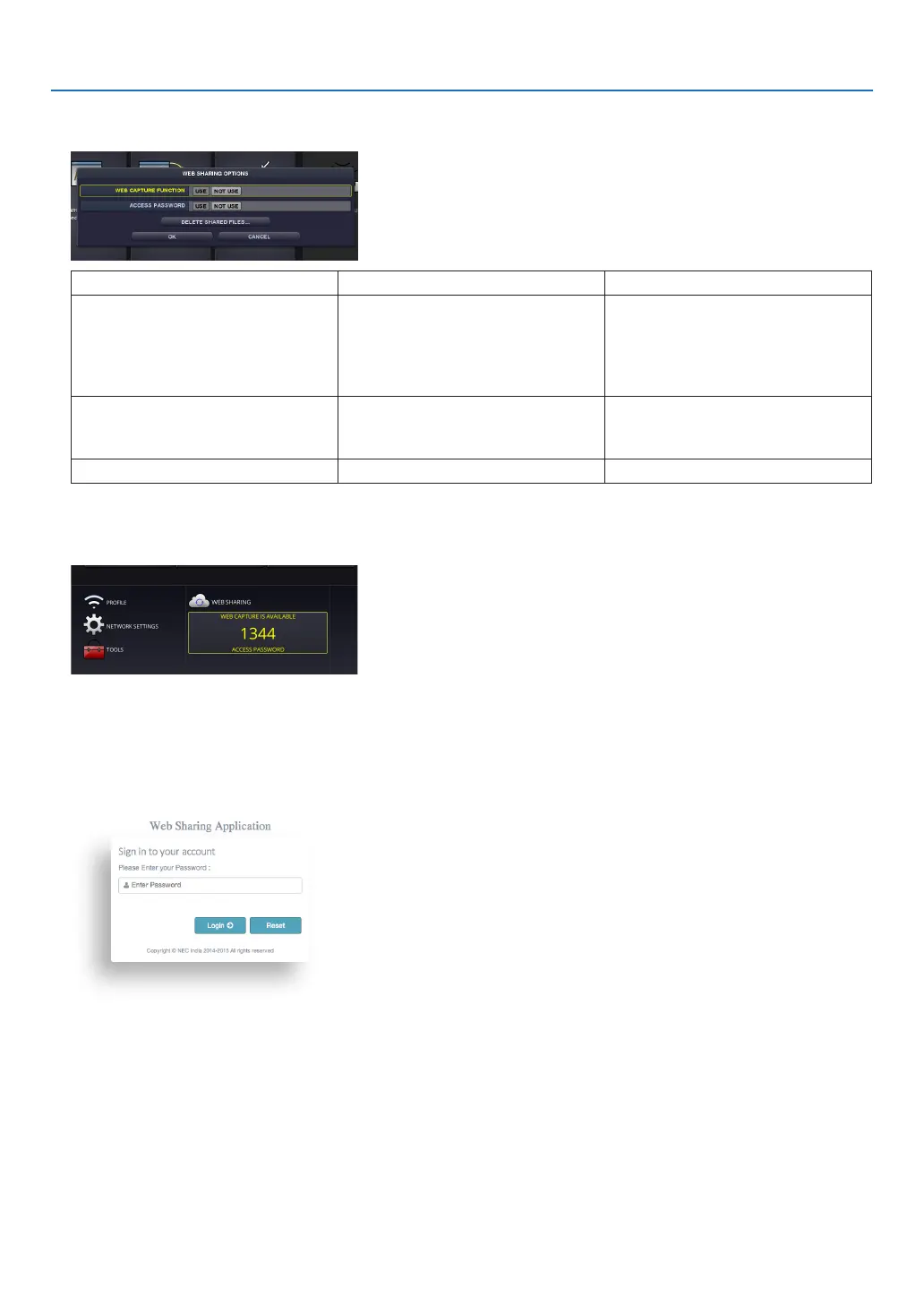20
8. WEB SERVER
4. Press ENTER button on the remote control.
Display the WEB SHARING options setting screen.
Item Explanation Remark
WEB CAPTURE Select USE/NOT USE capture from
the WEB browser. By setting this ON,
the projector screen will be displayed
onto the browser screen every 5
seconds.
Factory default setting is NOT USE
ACCESS PASSWORD Select whether to USE/NOT USE
the password for accessing the WEB
SHARING.
Factory default setting is NOT USE
DELETE SHARED FILES
Deleteallsharedlesafter
5. After setting up options, move the focus to OK and press the ENTER button.
If USE is selected both for WEB CAPTURE and ACCESS PASSWORD, the screen in below will displayed on. The
access password will be changed every time the password is reset or the projector is powered ON and OFF.
Starting the WEB SHARING
1. Start up the web browser on the computer and access to the below URL.
URL: http://<Projector IP address>:3060
The IP address of the projector is displayed at the right bottom on the APPS MENU.
2. Input four digits number displayed on the APPS MENU and then click LOGIN.
If NOT USE is selected for the access password at the step [5], the WEB SHARING screen will be displayed.
