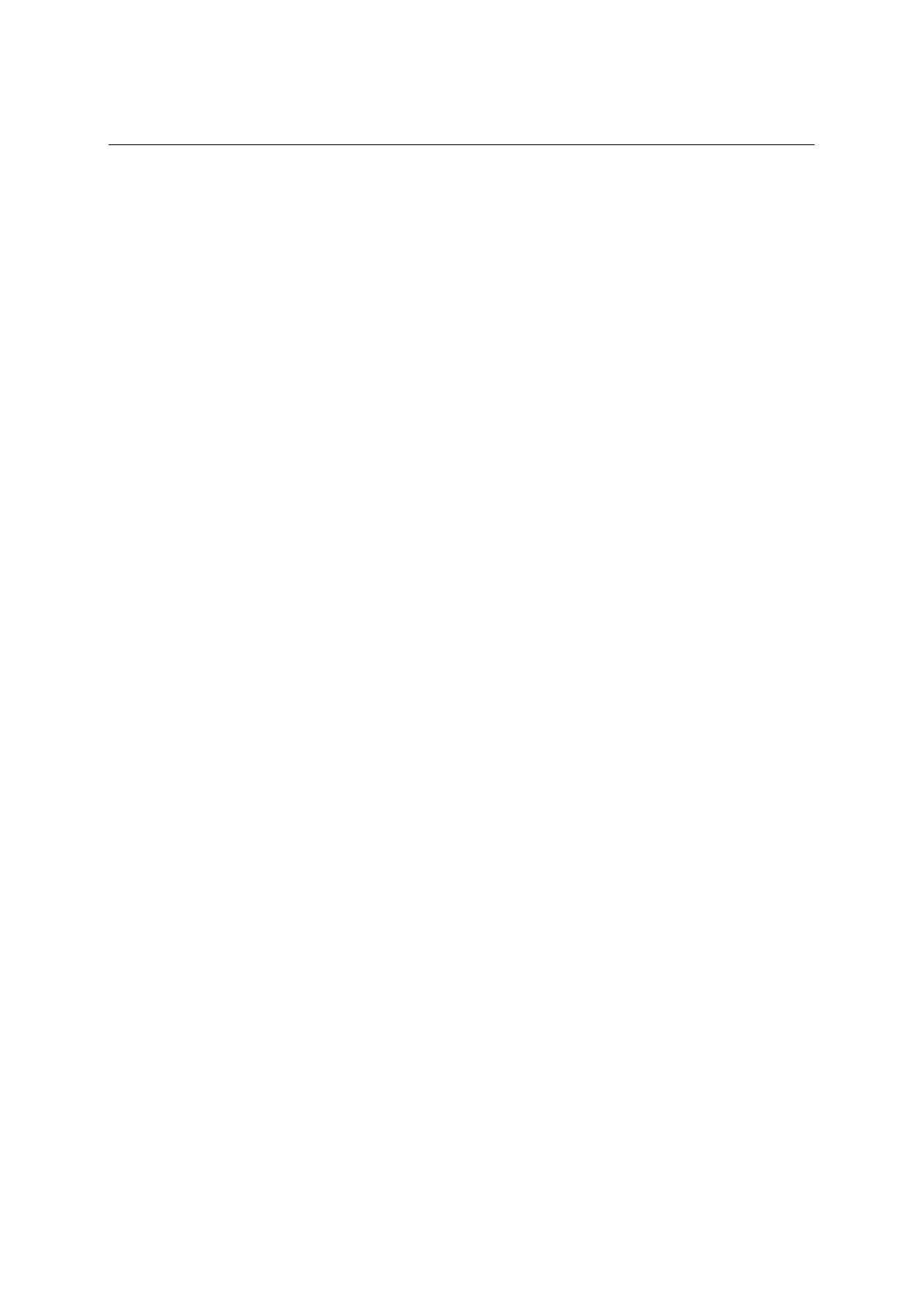QX-S5500 Series Ethernet Switches
4
Starting and Configuring the Switch
Enter your choice(0-9):
Software of Version 5.4.8 or previous version:
BOOT MENU
1. Download application file to flash
2. Select application file to boot
3. Display all files in flash
4. Delete file from flash
5. Modify bootrom password
6. Enter bootrom upgrade menu
7. Skip current configuration file
8. Set bootrom password recovery
9. Set switch startup mode
0. Reboot
If you perform no operation or press a key other than <Ctrl + B> within two seconds, once
the remaining waiting time becomes zero, the system begins to automatically start up and
the following information is displayed:
Auto-booting...
Decompress Image...................................................
...................................................................
...................................................................
...................................................................
...................................................................
...............................................OK!
Starting at 0x80100000...
User interface aux0 is available.
Press ENTER to get started.
4.4.2 Changing the Boot Mode
By default, the system starts up in fast boot mode. If you want to change the boot mode to
normal, press <Ctrl + B> within two seconds to enter the Boot Menu showed below:
Software of Version 5.4.12 or later version:
BOOT MENU
1. Download application file to flash
2. Select application file to boot
3. Display all files in flash
4. Delete file from flash
5. Restore to factory default configuration
6. Enter bootrom upgrade menu
7. Skip current configuration file
8. Reserved
9. Set switch startup mode
0. Reboot
Ctrl+F: Format File System
Ctrl+D: Enter Debugging Mode
Ctrl+T: Enter Board Test Environment
Enter your choice(0-9):
Software of Version 5.4.8 or previous version:
4-7
