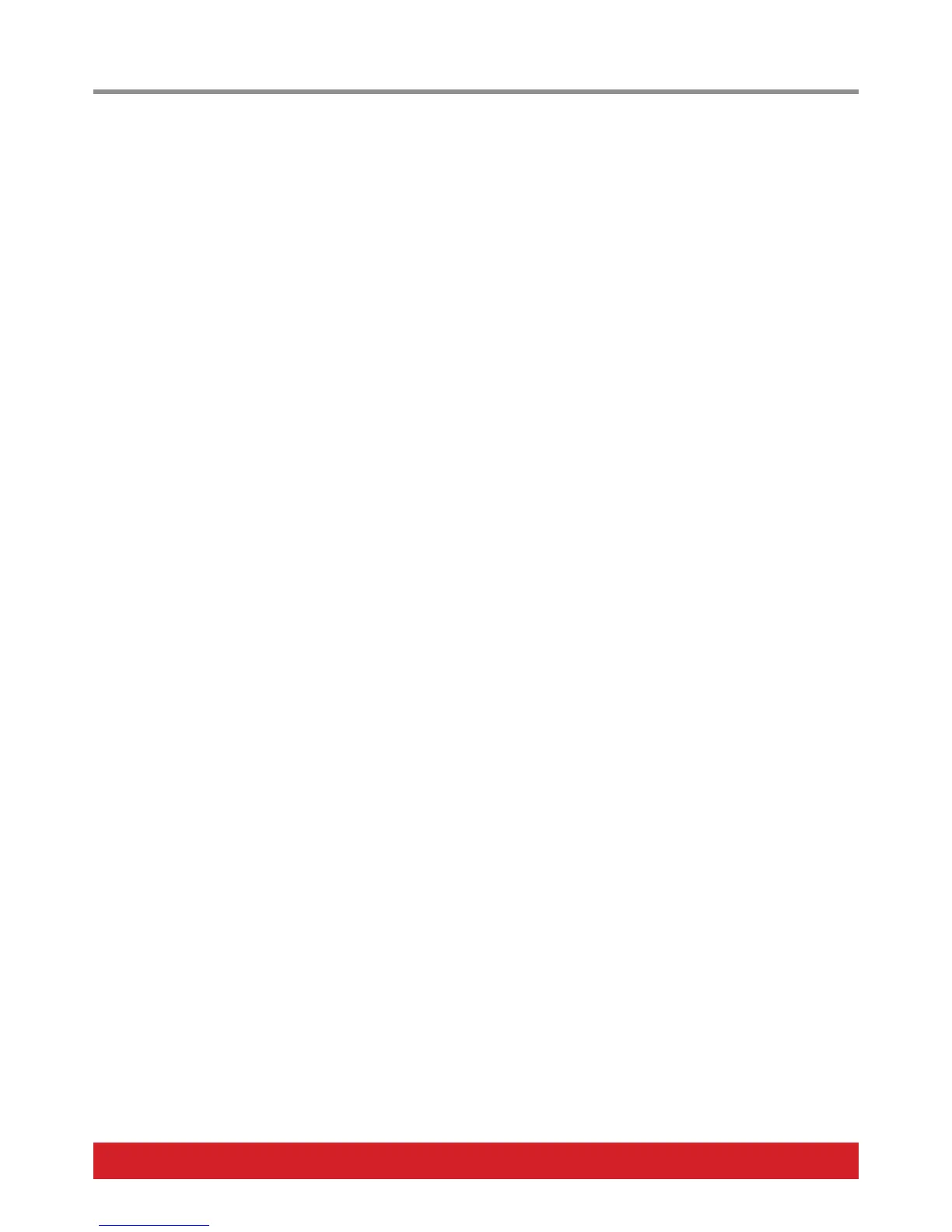14 Nektar Pacer User Guide www.nektartech.com
Store a Preset
To store a preset is straight forward:
• From the top level menu, move the [Data Encoder] until “Save” appears in the display.
• Press the [Data Encoder] and “Store” appears in the display.
• Press the [Data Encoder] again
• Move the [Data Encoder] to select the preset location you want to save to (A1–D6). Note: Press [Preset] to exit if you don’t want to store a
preset.
• Finally press the [Data Encoder] one more time, to store the current setting to the selected location.
Name a Preset
A preset name can be up to 5 characters and even short names help identifying the correct preset when needed.
• While in the Save menu, turn the [Data Encoder] until “Name” appears in the display.
• Press the [Data Encoder] and you’ll see the preset’s current name.
• Use switches [C] and [D] to select the digit in the display you want to change and turn the [Data Encoder] until you see the right letter
or number (the order is: Capital letters A-Z, numbers 0-9, space, special characters, small letters a-z).
• Once satisfied with your choice, confirm the letter by pressing [Data Encoder] and Pacer will automatically transport to the next digit.
• Repeat the process.
• After confirming the 5th digit by pressing [Data Encoder], you’ll automatically see “Store” in the display and are ready to save as
described previously.
If you confirmed by accident, go back to the beginning of this section and start the process again.
Save
