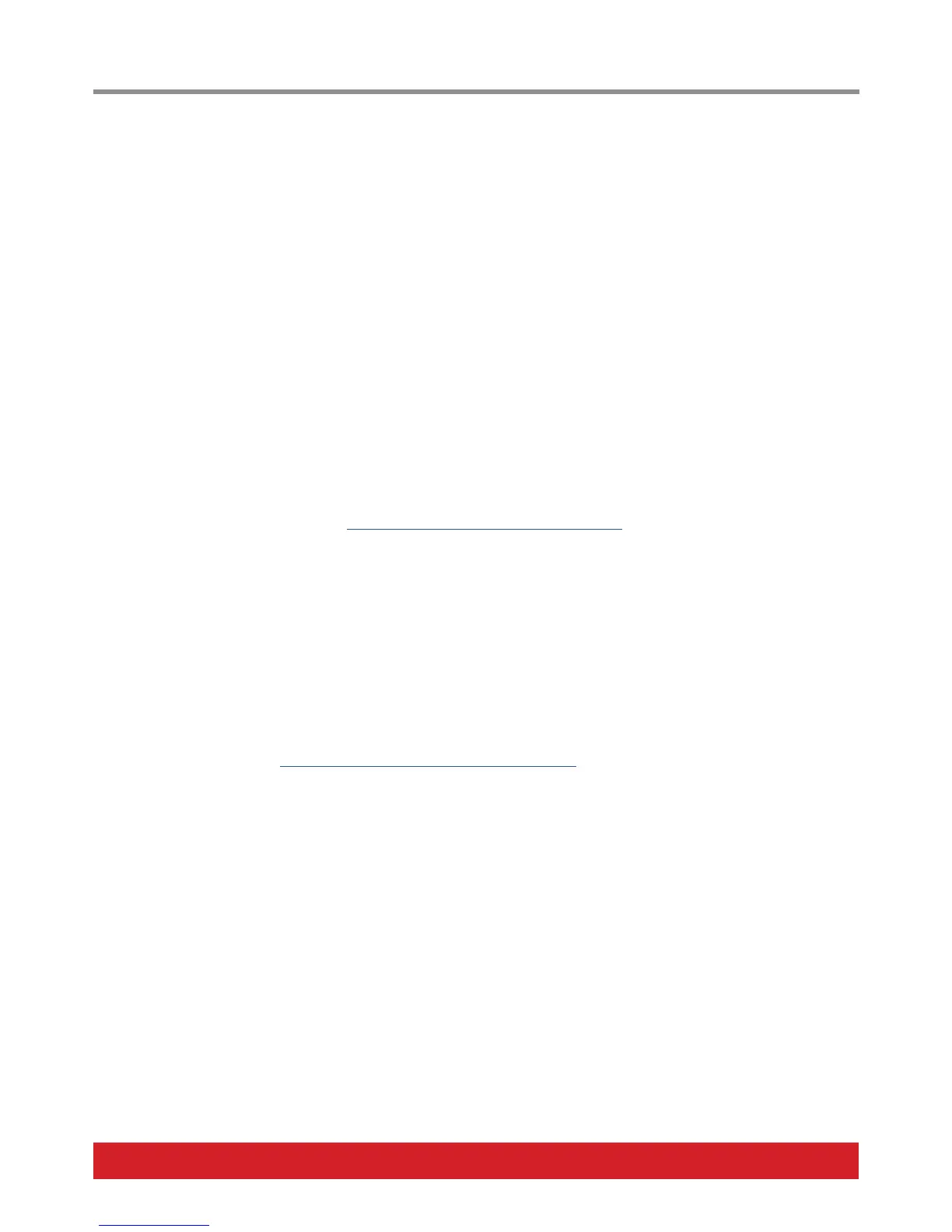www.nektartech.com Nektar Pacer User Guide 5
Connection and Power
Pacer is USB Class Compliant. That means there is no driver to install - it just needs to be plugged in.
Pacer uses the built-in Class Compliant USB MIDI driver which is already part of your operating system on Windows and OS X.
The first steps are simple:
• Locate the included USB cable and plug one end into your computer and the other into Pacer’s USB socket on the rear panel.
• If you want to connect additional footswitches, plug them into the 1/4” jack socket on the back of the keyboard labeled “FS“.
Pacer will automatically detect the polarity of the footswitch. Using Y-splitter or insert cables, you can connect up to 4 footswitches.
• Set the power switch on the back of the unit to On.
Your computer will now spend a few moments identifying Pacer and subsequently you will be able to set it up for your DAW.
Using Pacer with your DAW
If your DAW software is supported by Nektar DAW integration or Mackie® Control Universal (MCU), you’ll need to first create a user
account on our website and register your product to gain access to the downloadable files applicable to your product.
Start by creating a Nektar user account here: www.nektartech.com/registration
Next follow the instructions given to register your product. Your Pacer’s serial number can be found on the bottom of the unit.
Download options for the selected DAWs can be found just under the image of Pacer following registration.
IMPORTANT: Make sure to read the installation instructions in the PDF guide, included in the downloaded package, to ensure you don’t
miss an important step.
Additional Online Documentation
Online articles provide supplementary and use-case information .
Go directly to the following URL: www.nektartech.com/pacer-support
