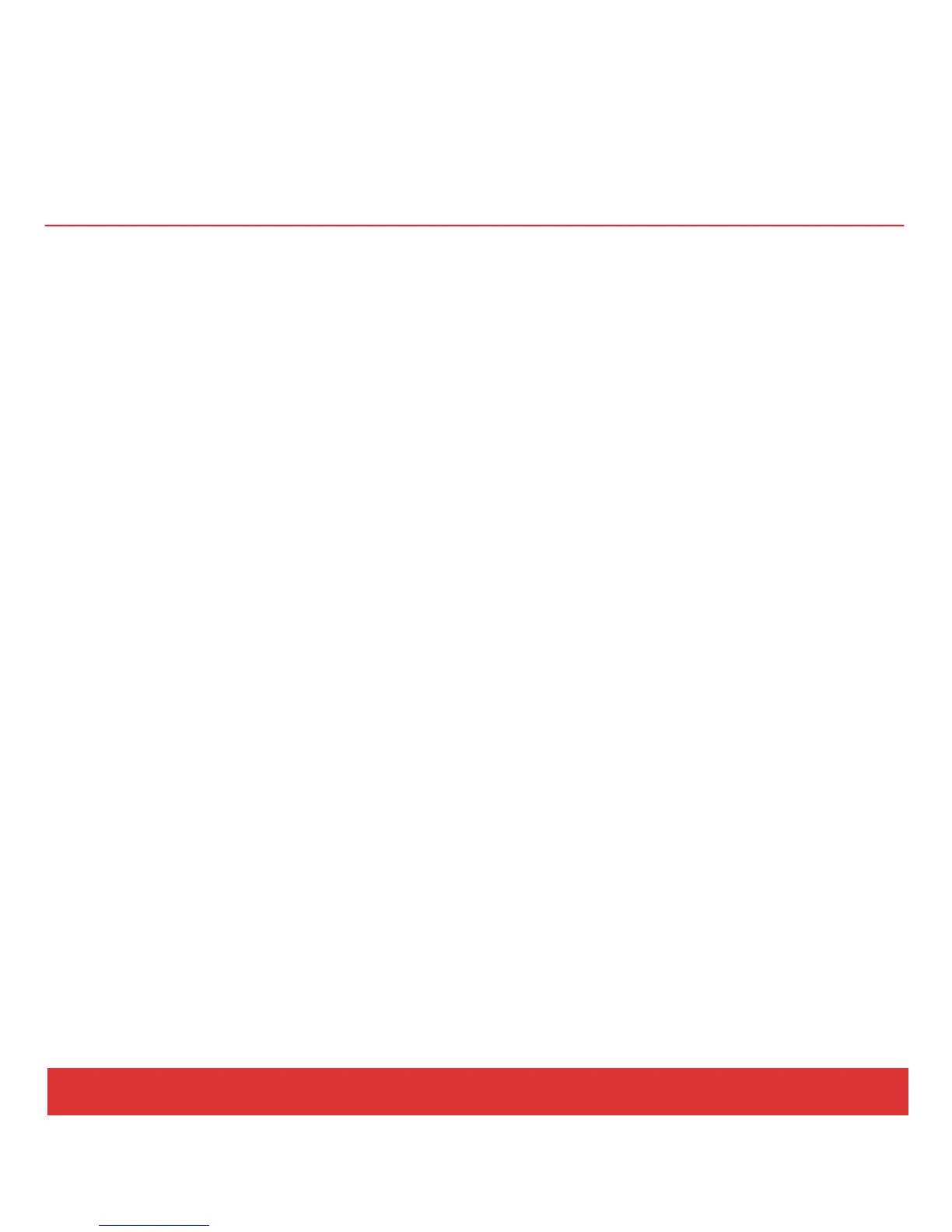14 Nektar Panorama P4: Quick Start Guide www.nektartech.com
QUICK TIPS: MOTORIZED FADER
About the Motorized Fader
The motorized fader section is designed to work with our dedicated communication protocols, where it
gives immediate access to channel strip functions for the current sequencer track. The fader motor itself
does not function in Internal mode; however, while Panorama is in Internal mode the fader may still be
used manually as an assignable MIDI controller. The SOLO and MUTE buttons are also MIDI-assignable as
described below.
Motor Requirements
To take full advantage of Panorama’s motorized fader you need two things:
Parameter feedback provided by our dedicated communication protocols.
Enough power to drive the fader’s motor as described on page 8 in Power & Setup
Without both of these criteria satisfied, the motorized fader will act as a traditional manual fader, which
is still very useful.
Fader Menu
Press the FADER button (E3) to enter the Fader menu. Used in Internal mode, this menu works like a
General MIDI Level 2 (GM2) channel strip.
By default, the fader controls the volume (MIDI CC #7). And while on this page you can use the Data
encoder (O) to select GM2 parameters such as Pan, Send 1 (Reverb CC#91) and Send 2 (Chorus
CC#93). Use the display menu buttons (M1-2) to select which parameter is being controlled by the Data
encoder.
The MIDI channel on which the fader and the GM2 controls transmit may be selected by pressing one of
the Channel up/down buttons (M3-4). MUTE and SOLO are not part of the GM2 specifications so you may
have to assign them according to the requirements of the software you use.
To change the MIDI CC# assignments for these controls, as with any other, access the Control Edit page
from the Internal mode Setup menu. Then move the fader or press one of the buttons to call up the
page you want.
