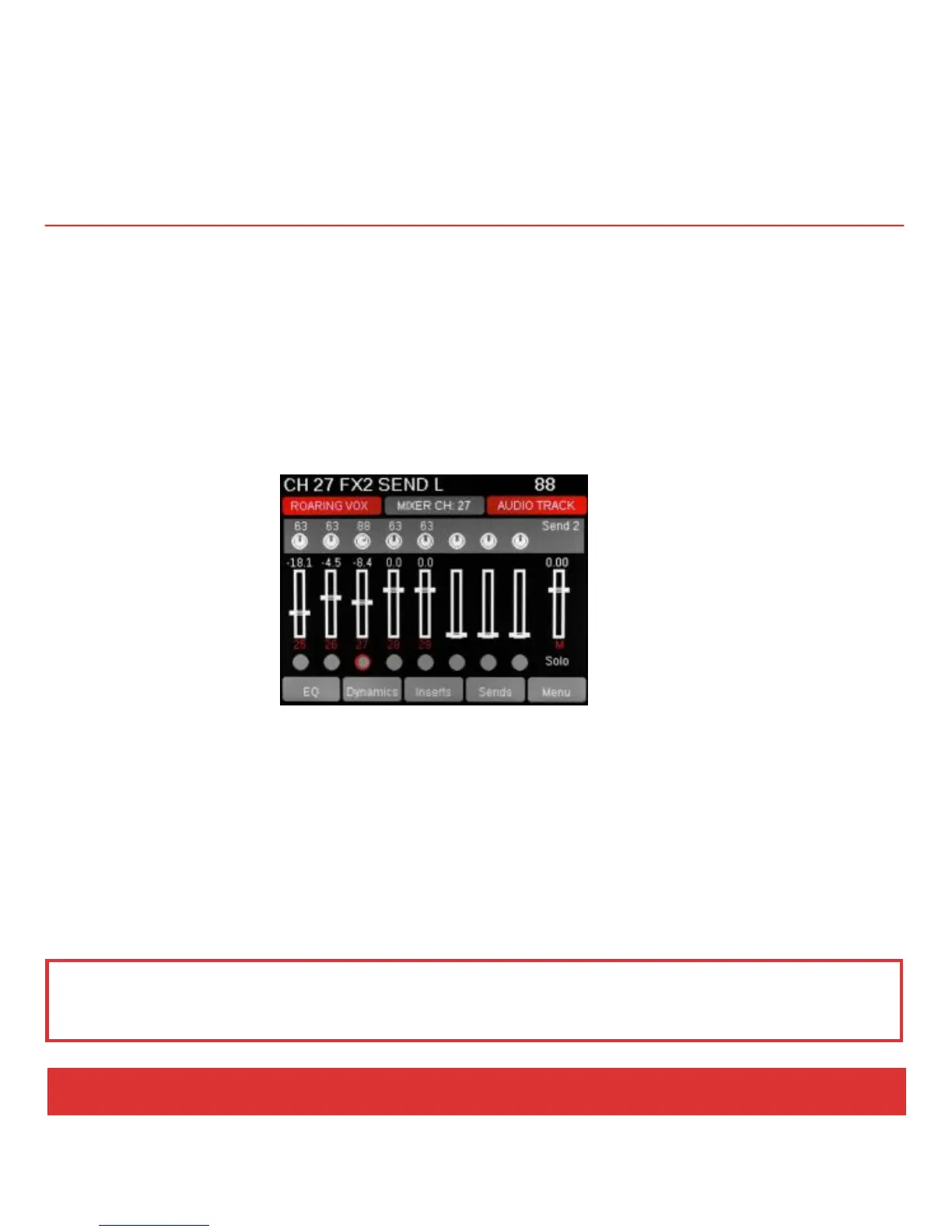www.nektartech.com Nektar Panorama P4: Quick Start Guide 21
REASON: MIXER MODE
In Mixer mode, the first eight faders (H) control eight mixer channels at a time, while the corresponding
encoders (F) control the Pan position and the LED buttons (I) act as Channel Select buttons.
You can change the assignment of the encoders by pressing the TOGGLE/VIEW button (G) to step
through Pan, Width and Sends 1-8.
By pressing the TOGGLE/MUTE button (J) to the right of the LED buttons, you also change their assigned
function by stepping through Select, Mute and Solo.
The Encoder group (P) to the right of the display is assigned by default to control EQ for the currently
selected channel. Using the LED buttons (I) as Select buttons, you can select a new mixer channel
without changing your current sequencer track. This is useful, say, if you want to tweak the EQ on a kick
drum track while still playing a bass sound from the keyboard.
To view the EQ parameters, press the display navigation button labeled EQ (M1), or select any of the
other display buttons for other menus. The Menu button (M5) gives you quick access to all mixer menus,
including the Master section.
Note: We recommend you only rename sequencer tracks and not mixer channels. By only naming
sequencer tracks, mixer channels will display the same name as the track name. If you name mixer
channels independently, you may experience inaccurate track information in the info bar.
