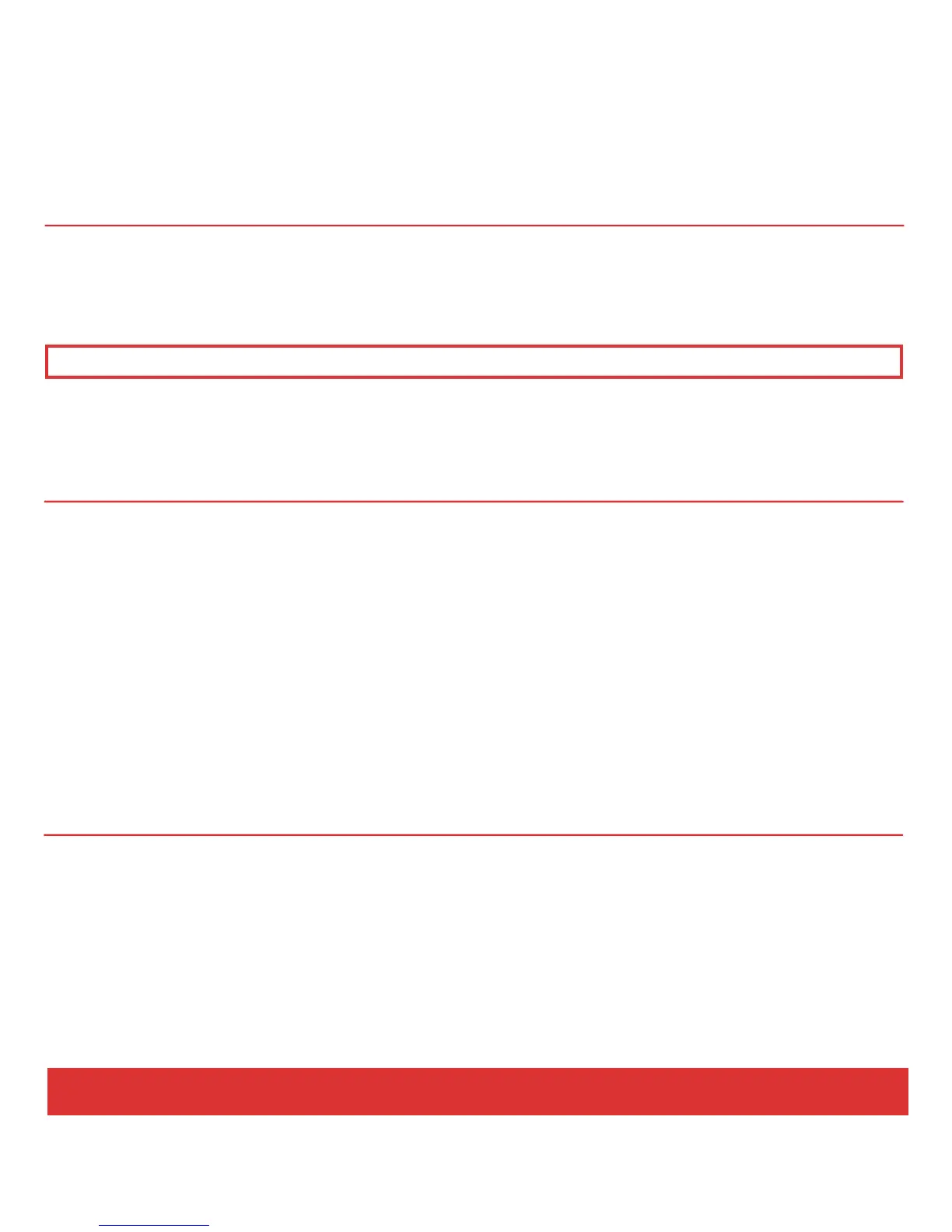26 Nektar Panorama P4: Quick Start Guide www.nektartech.com
CLEANING & MAINTENANCE
If you want to keep Panorama pristine, you’ll need to clean it occasionally. We recommend you use a
moisture-free air duster or electronics spray to clear away any surface dust. Then use electronics dry
cloth or the included lint-free cloth to polish the surface and remove any finger marks.
Note: Do not use any abrasive materials to clean the surface as this may leave scratch marks.
Performing a complete factory reset will erase all presets and maps and return the unit to its default
factory state. Make sure to back up your presets and maps first! For details on backup, make sure to
register your product to gain access to our online documentation.
Here is how you perform a factory reset:
Make sure Panorama’s power switch (Z) is set to the Off position
Press and hold the Patch– and Patch+ buttons (N) and set the power switch to On.
The About page tells you what firmware and hardware versions are currently in your unit.
To activate, select Internal mode and press the two display buttons M1 and M2 simultaneously.
To exit, press M5.
FACTORY RESET
ABOUT
