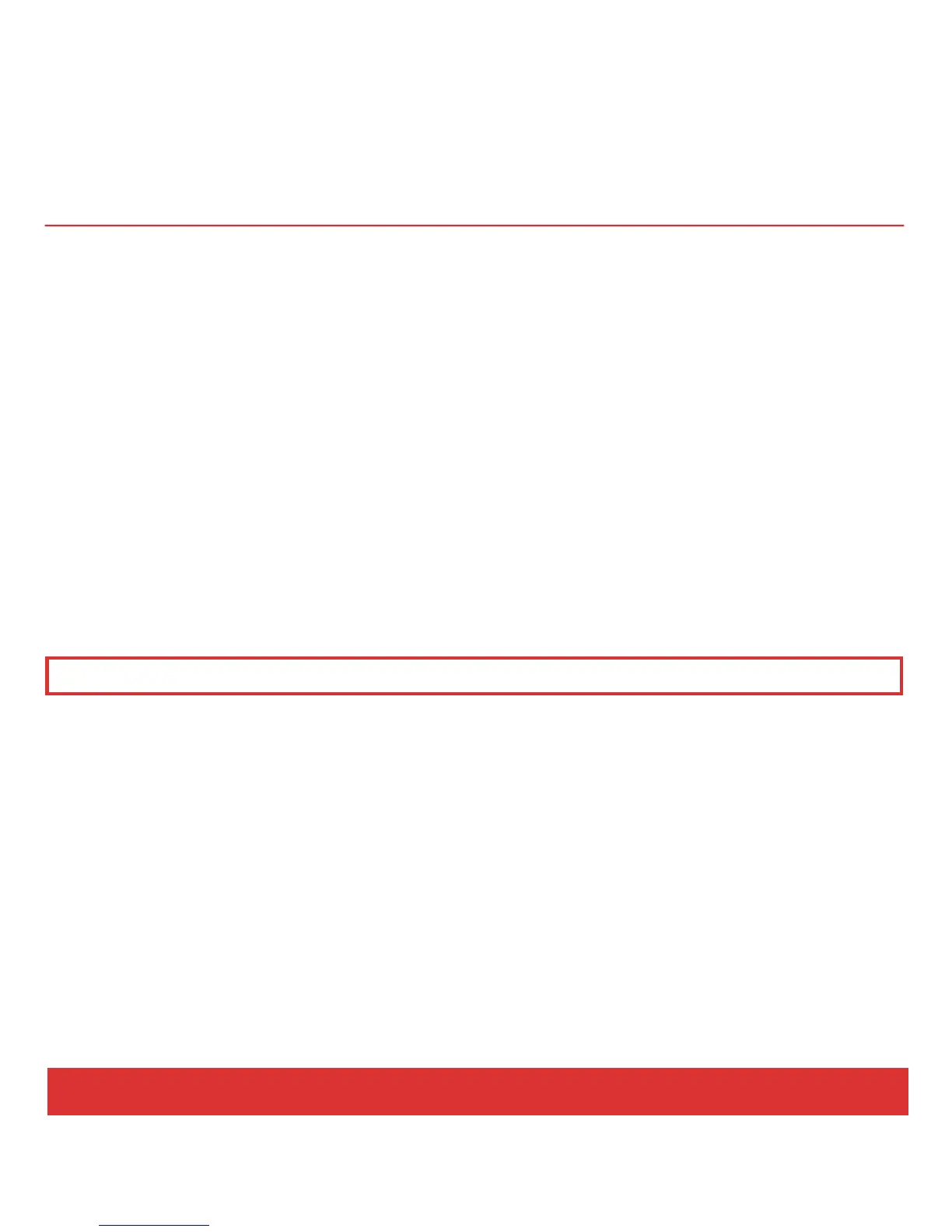24 Nektar Panorama P4: Quick Start Guide www.nektartech.com
REASON: REMOTE OVERRIDE
Transport mode does not use the faders, encoders or buttons to the left of the display, so they are
conveniently available for you to assign any parameter you want using Reason’s Edit Remote Override
Mapping function. This is great if you want parameters for different devices accessible as one group of
controls, at any time. And it’s easy to set up, too:
1. Enter Transport mode
2. Right-click on the parameter on the Reason device you want to control
3. Select “Edit Remote Override Mapping”
4. In the popup menu, make sure “Learn from control surface input” is ticked
5. Move a control, such as encoder 1 (F1)
6. Click OK in the dialogue box.
The use of Remote Override Mapping does not affect the assignments in Panorama and can be different
from song to song.
Note: We recommend that you don’t use Remote Override Mapping in Mixer or Instrument mode.
