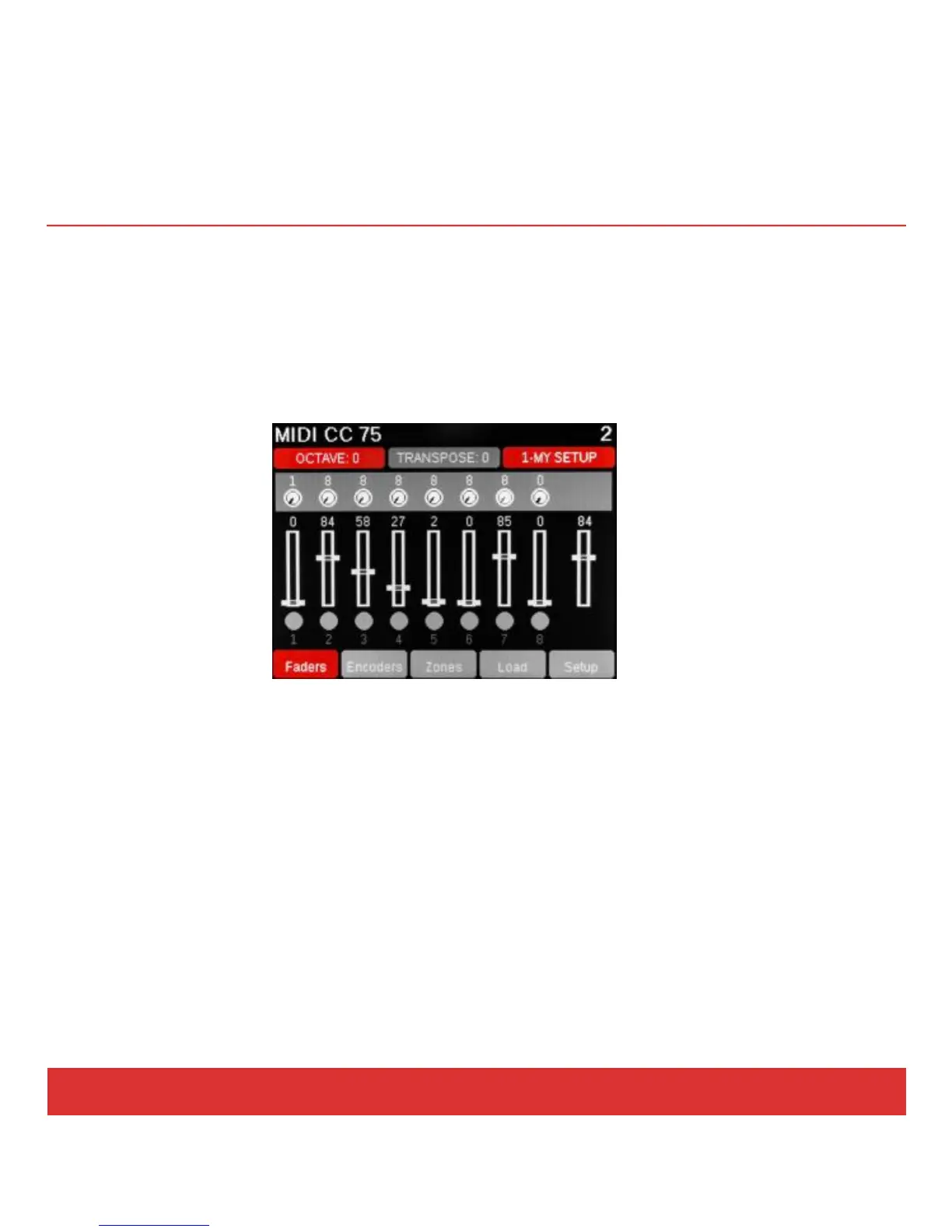www.nektartech.com Nektar Panorama P4: Quick Start Guide 9
INTERNAL MODE: GETTING AROUND
Panorama has four modes, which is like having four different control surfaces (K): Mixer, Instrument,
Transport and Internal modes. The first three modes are available when you operate Panorama with our
dedicated communication protocols, such as the one for Reason (see pages 17-25). But let’s start with
Internal mode, which is the default mode if you are using Panorama as a traditional USB MIDI controller
(either stand-alone or with a computer). The LED button for Internal mode is illuminated when the unit
is in this mode and the display will look similar to the illustration below:
Move the faders and their values will update in the display as they move. Where controls are assigned to
send a standard MIDI Controller message, pressing the TOGGLE/VIEW button (G) will display the
Controller number assignments. Pressing the TOGGLE/MUTE button (J) will mute the MIDI output of the
faders, so you can position them where you want them. Press again to unmute.
The buttons under the display (M) are used to navigate and activate functions within a menu. In this
case, pressing the Encoders button (M2) will display the encoders’ status. Press Zones (M3) and you are
able to switch each of the four keyboard zones on or off. Load (M4) enables you to load any of the 20
presets as well as their associated Maps (see below). Finally the Setup menu (M5) contains the menus
for Global parameters, Zone Edit, Control Edit and the Save functions. Use the Data encoder (O) to scroll
through the menus and press Enter (M5) to select.
