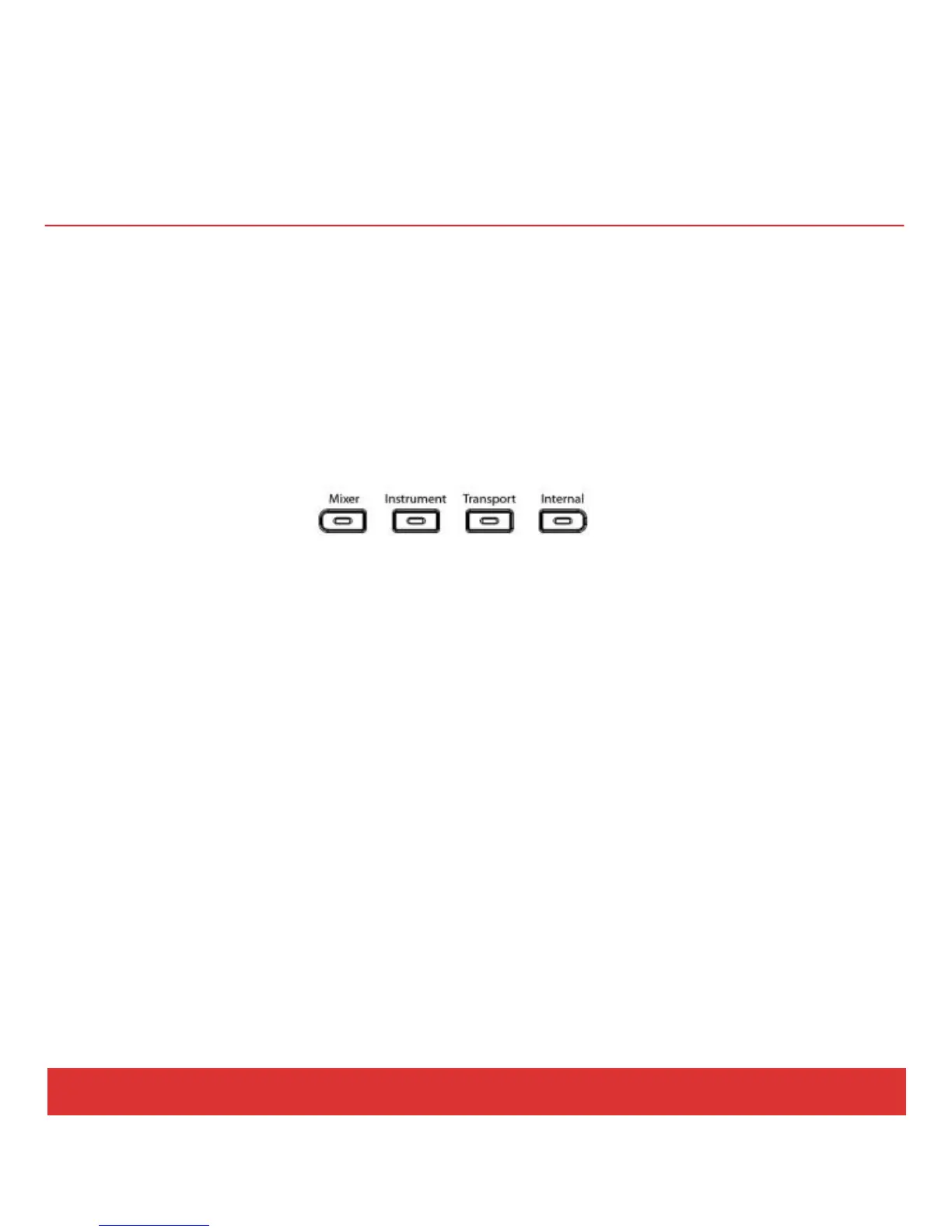www.nektartech.com Nektar Panorama P4: Quick Start Guide 19
REASON: GETTING AROUND
About Panorama’s Reason Implementation
Panorama’s dedicated communication protocol for Reason is extremely comprehensive. And if you know
Reason, it’s easy to understand how it all works...because you already know how Reason works! In the
following we’ll give you a starting point for exploring Panorama, which may be all you need.
Modes and Navigation
By pressing the Mode navigation buttons (K) you change the assignments of Panorama’s controls at the
push of a button. It’s like having four control surfaces in one:
Mixer — Assigns all controls to the Reason mixer.
Instrument — Assigns controls to the device on your sequencer track. In most cases, this will be an
instrument, but it’s also how you control any of Reason’s effects.
Transport — Controls functions in Reason’s transport menu including current song position and locator
points.
Internal — Uses Panorama’s internal MIDI controller functions so you can jump out of our dedicated
Reason protocol and use Panorama as a traditional MIDI controller.
Regardless of where you are in Panorama’s menu structure, you can always press a mode button (K) to
jump out of the current menu to a new mode. The last menu of a mode is remembered, so pressing the
mode button once from any other mode will take you back to the remembered menu; pressing it twice
will take you to the mode home page.
