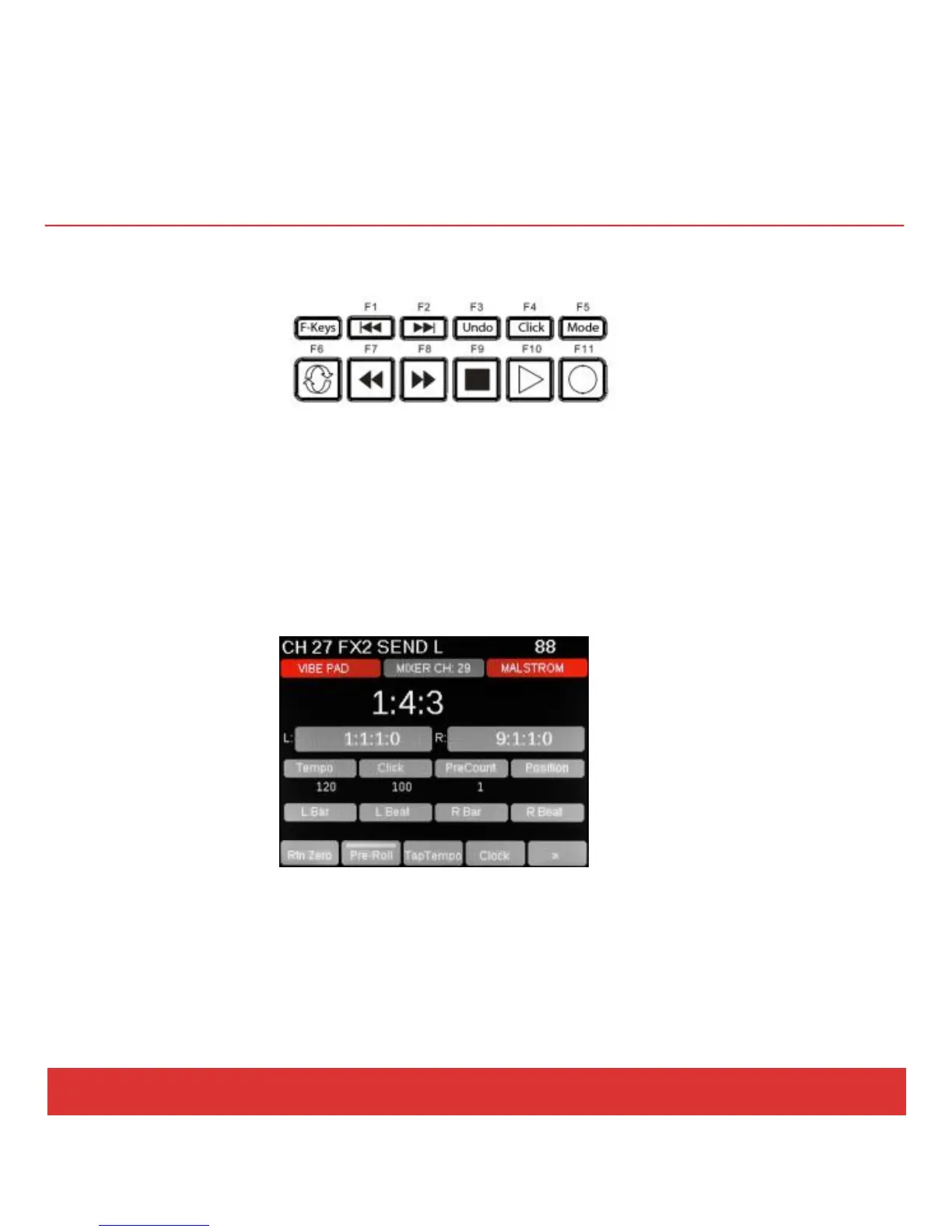www.nektartech.com Nektar Panorama P4: Quick Start Guide 23
REASON: TRANSPORT MODE
The transport buttons (Q) are always available in all three Reason modes so you can control the main
transport functions at any time.
Activating Transport mode expands your navigational options considerably, with control over locators,
tempo, click level, pre-count, song position and more. In addition, the real-time clock tells you the
current playback position in your arrangement so you always know where you are.
The layout of the Transport home page is similar to that of Instrument mode, with the clock readout in
large characters and the grid indicating the assignments of each of the controls in the encoder group (P).
The Menu buttons (M1-5) offer eight essential Transport features on two pages. For example, on the first
page the Clock button (M4) toggles the clock readout between real time and bars and beats.
If you are into loop-based recording, try the display buttons labeled Loop> and <Loop on the second
page of the Transport menu. Pressing one of these buttons automatically moves your L/R location points
by the number of bars between the two points, creating a new loop location with one button push.
