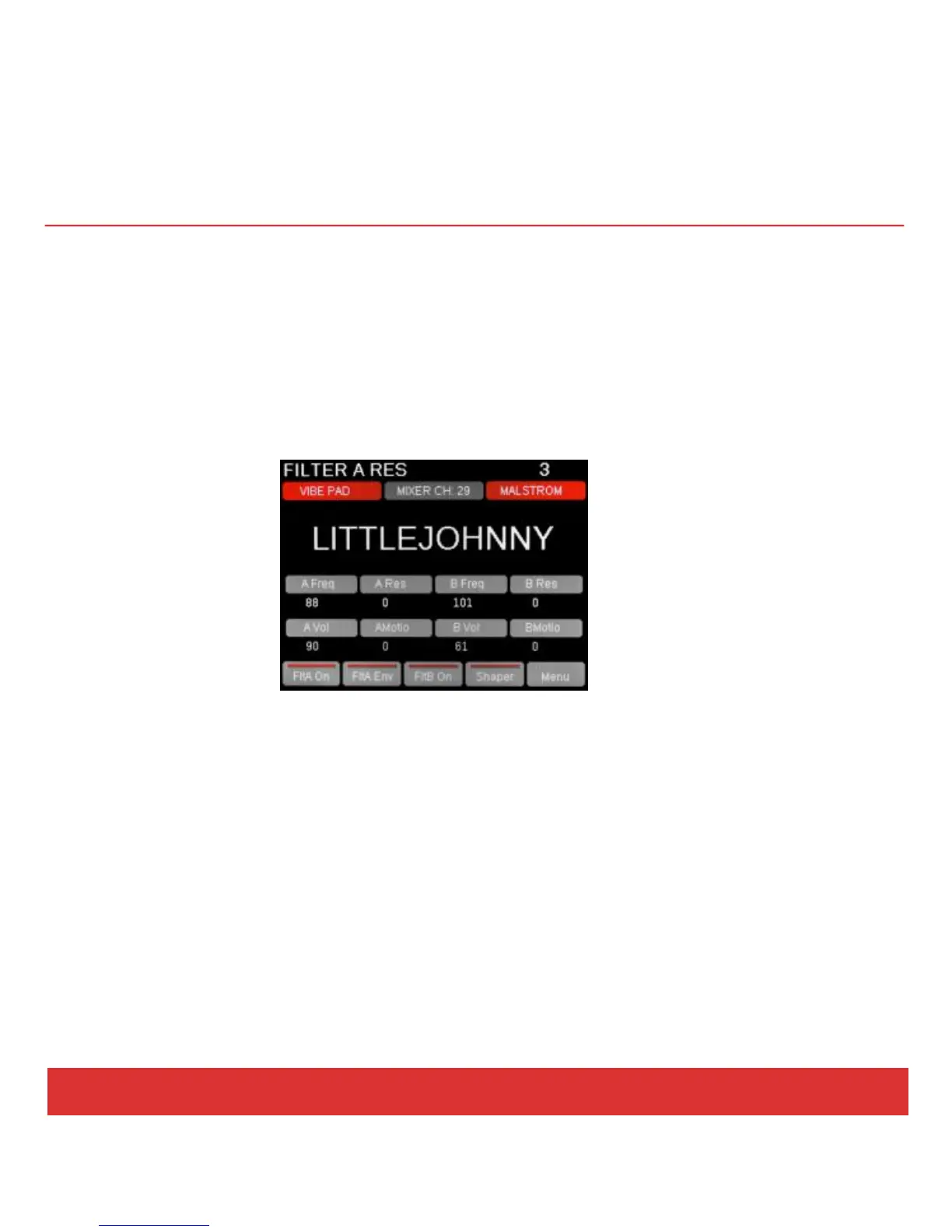22 Nektar Panorama P4: Quick Start Guide www.nektartech.com
REASON: INSTRUMENT MODE
Instrument mode controls the device assigned to the currently selected sequencer track. Changing
tracks will therefore immediately update the assignments of all controls.
The Instrument home page is designed to provide the information and experience of a hardware
workstation. The large character field shows the current patch name of the device, and the grid below
that shows the parameters and values assigned to the encoder group (P). And if the current device has
envelopes, the fader group will be assigned to Amp and Filter envelopes by default.
The first parameters you encounter are the ones we considered most useful, and they’ve been selected
from different menus. But you can edit any of the device’s parameters by pressing the Menu button
(M5), which will activate the scroll menu. From here you can access every menu in the selected device.
To control devices in the Effects and Other Category, you will need to create a track for that device. This
can be done by right-clicking on the device in the rack and selecting “Create track for (device name)”.
