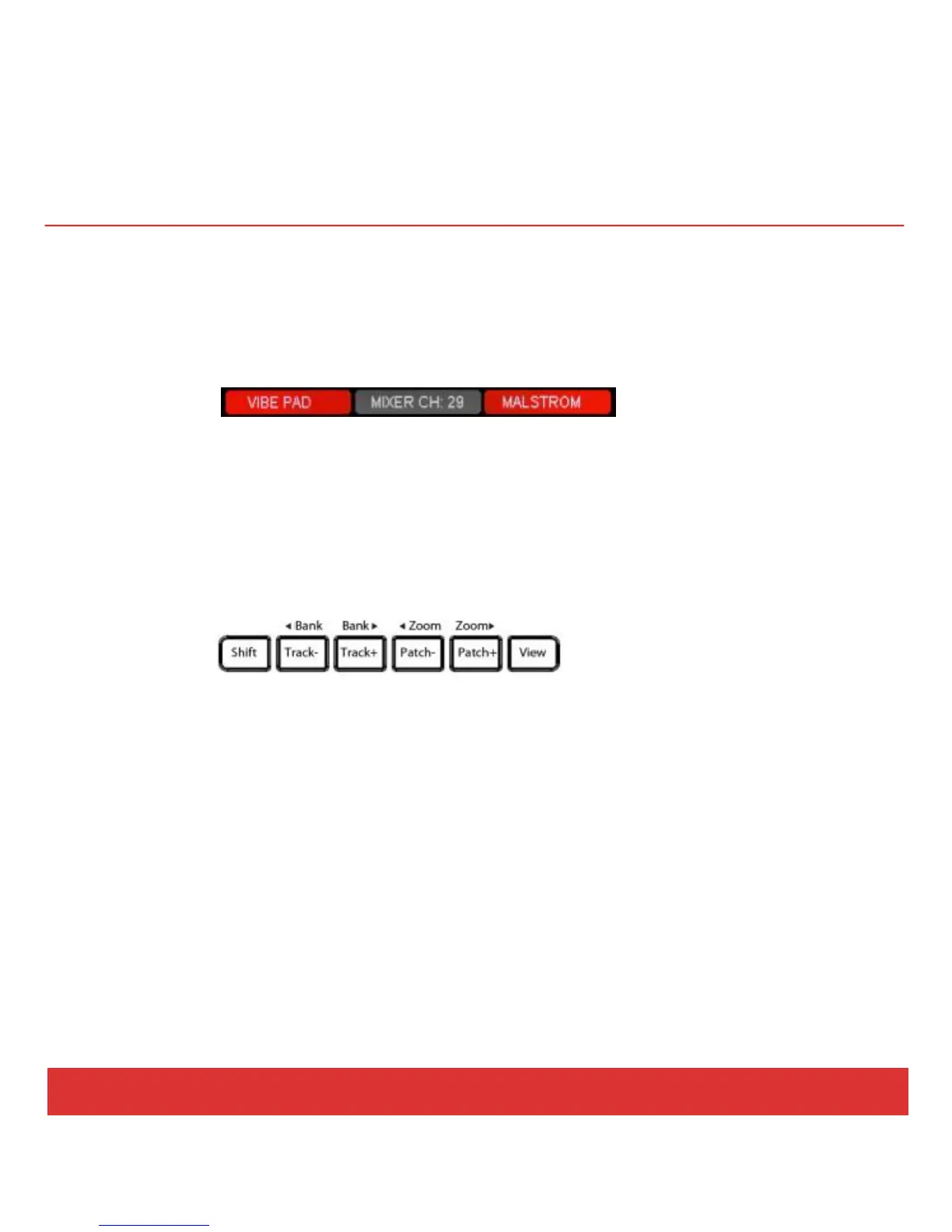20 Nektar Panorama P4: Quick Start Guide www.nektartech.com
REASON: GETTING AROUND
Info-Bar (Red/Gray/Red)
The display Info-Bar (Red/Gray/Red) provides the following important current status information for the
mode home pages:
Sequencer Track Name / Mixer Channel Number / Device Name
Deeper in the menu structure, the Info-Bar changes to:
Mixer mode: Sequencer Track Name / Mixer Channel Number / Current Menu
Instrument mode: Current Patch Name / Device Name / Current Menu
Changing Track, Patch and Mixer Bank
The navigation buttons allow you to make the following navigational changes:
Track -/+: Changes the current sequencer track
Patch -/+: Changes the patch (or preset) of the instrument device assigned to the current sequencer
track
View: Changes the display view on your computer to show Mixer in Mixer mode, Rack in Instrument
mode and Sequencer in Transport mode
Bank <>: Shifts the current selection of eight mixer channels in Mixer mode so the fader group
assignments are changed, for example, from channels 1-8 to channels 9-16
Zoom <>: controls the magnification of sequencer tracks when the sequencer is in view.
