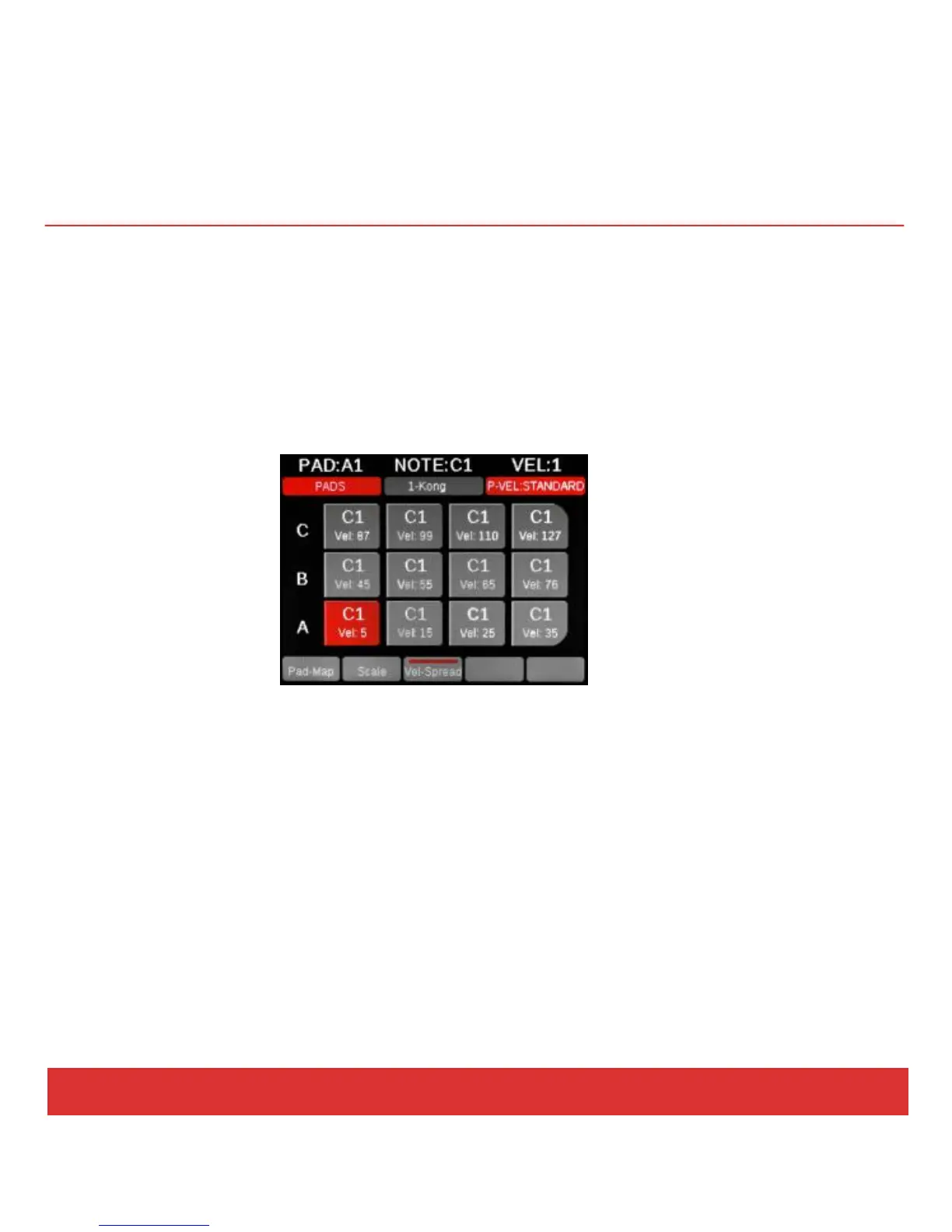16 Nektar Panorama P4: Quick Start Guide www.nektartech.com
QUICK TIPS: PADS
Velocity Spread
This function spreads a selected pad’s note assignment across all 12 pads, with each pad assigned to the
same note but with independently adjustable fixed-velocity assignments.
Press Pads (R), then tap a pad to select it (S). Now activate the Velocity Spread menu by pressing the
menu display button “Vel-Spread” (M3). Playing the pads will now play the same note with various
velocity values as illustrated in the image below.
To change the velocity level for a pad, simply select it by tapping the pad and use the Data encoder (O)
to change the value.
Velocity Scale is available in the Pads home page and also in the Pad-Map and Scale menus, so you can
always switch to it no matter which of those menus is active.
Advanced Pads Programming
Pads can also be used to trigger ASCII and MIDI commands or send MIDI CC values via pressure. We
consider this a more advanced level of programming not easily done in real time. To create a setup like
this, program the Pads using the Control Edit menu as described on page 12.
