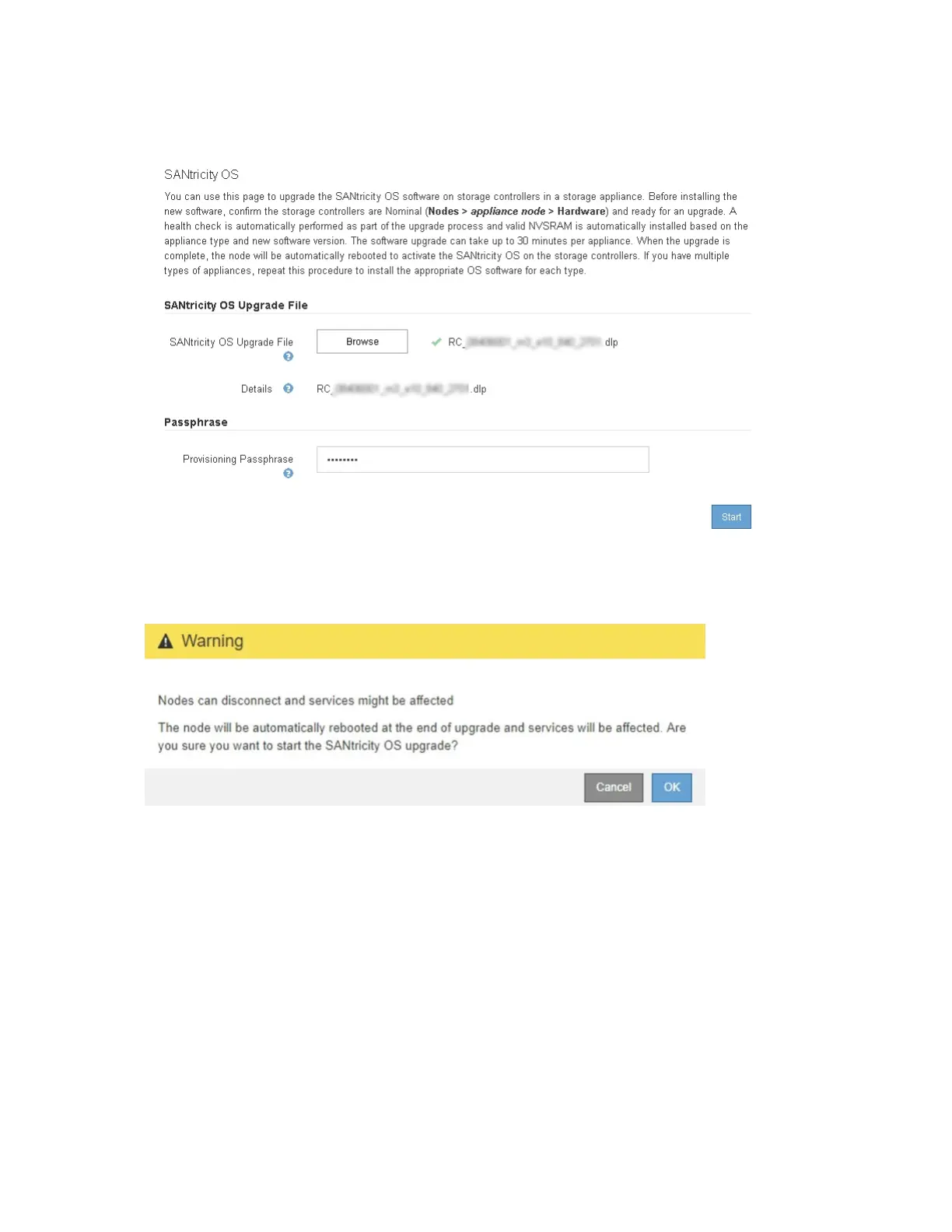The Start button is enabled.
7. Click Start.
A warning box appears stating that your browser's connection might be lost temporarily as
services on nodes that are upgraded are restarted.
8. Click OK to stage the SANtricity OS upgrade file to the primary Admin Node.
When the SANtricity OS upgrade starts:
a. The health check is run. This process checks that no nodes have the status of Needs
Attention.
Note: If any errors are reported, resolve them and click Start again.
b. The SANtricity OS Upgrade Progress table appears. This table shows all Storage Nodes
in your grid and the current stage of the upgrade for each node.
Note: The table shows all Storage Nodes, including software-based Storage Nodes.
You must approve the upgrade for all Storage Nodes, even though a SANtricity OS
upgrade has no effect on software-based Storage Nodes. The upgrade message returned
for software-based Storage Nodes is "SANtricity OS upgrade is not applicable to this
node."
Hardware Installation and Maintenance Guide for SG5700 Appliances 64
Maintaining the SG5700 appliance
