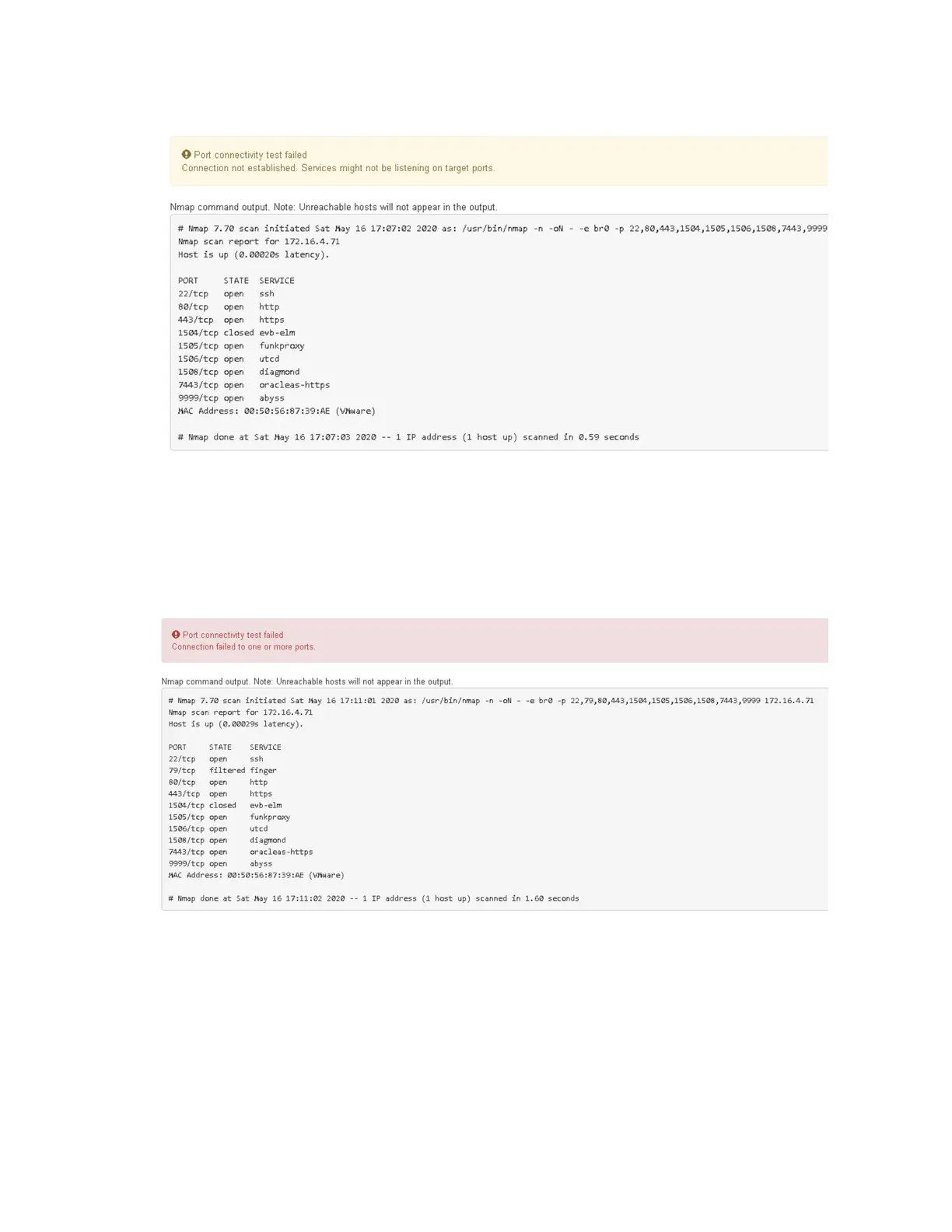• If a port-level network connection cannot be made for one or more selected ports, the "Port
connectivity test failed" message appears in a red banner. The nmap command output is
listed below the banner.
The red banner indicates that a TCP connection attempt to a port on the remote host was
made, but nothing was returned to the sender. When no response is returned, the port has a
state of "filtered" and is likely blocked by a firewall.
Note: Ports with "closed" are also listed.
Accessing and configuring SANtricity System Manager
You can use SANtricity System Manager to monitor the status of the storage disks and hardware
components in your StorageGRID appliance. You can access this software by browsing to the IP
address of management port 1 on the E2800 controller (the storage controller in the appliance).
Steps
1.
Setting the IP address for the E2800 management port
on page 48
2.
Accessing SANtricity System Manager
on page 49
3.
Setting up SANtricity System Manager
on page 50
4.
Reviewing the hardware status in SANtricity System Manager
on page 51
Hardware Installation and Maintenance Guide for SG5700 Appliances 47
Configuring the hardware
