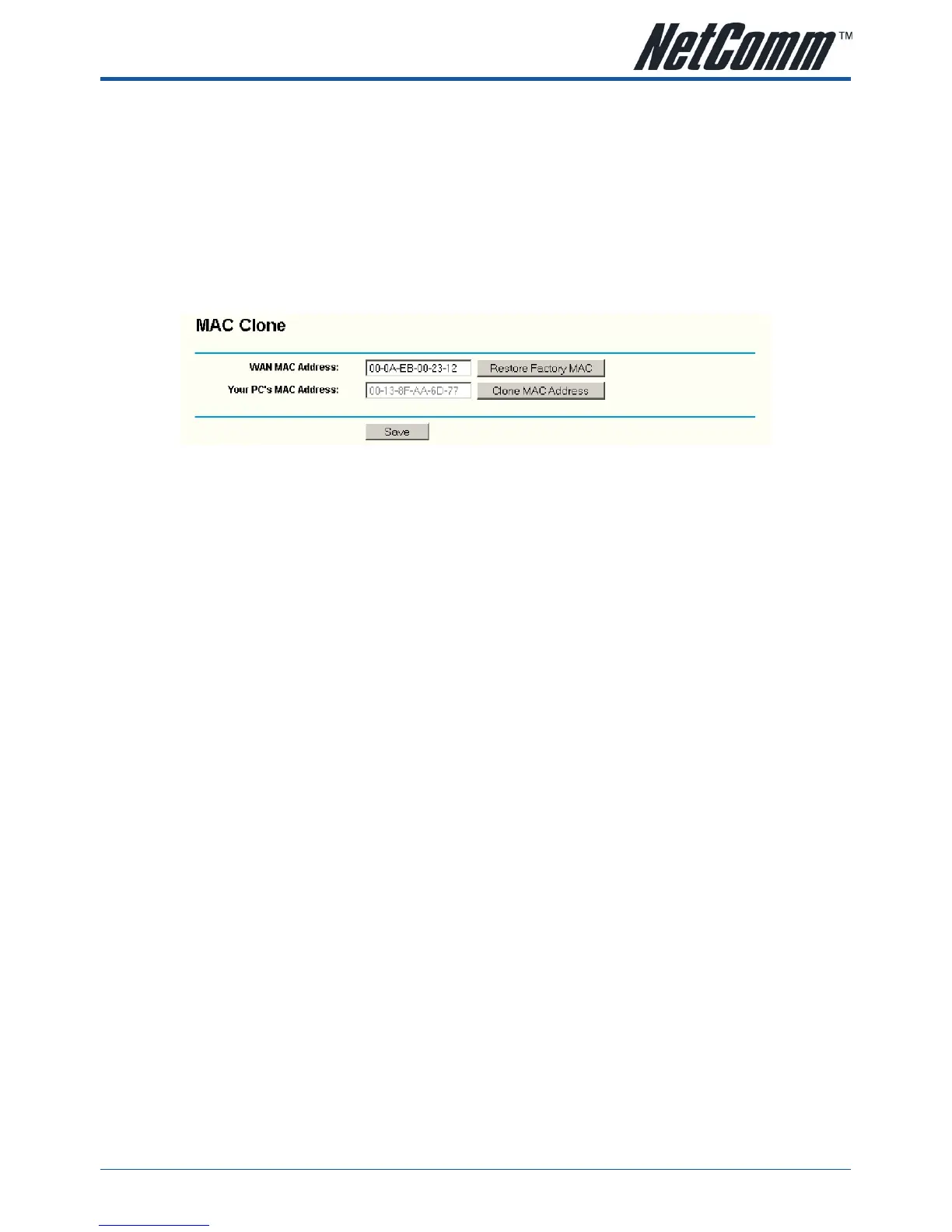YML864 Rev1 NB504 User GuideNB504 User Guide
www.netcomm.com.au 79
2. How do I configure the router to access Internet by Ethernet users?
1) Login to the router, click the “Network” menu on the left of your browser, and click “WAN” submenu.
On the WAN page, select “Dynamic IP” for “WAN Connection Type”, finish by clicking “Save”.
2) Some ISPs require that you register the MAC Address of your adapter, which is connected to your
cable or DSL modem during installation. If your ISP requires MAC register, login to the router and
click the “Network” menu link on the left of your browser, and then click “MAC Clone” submenu link.
On the “MAC Clone” page, if your PC’s MAC address is proper MAC address, click the “Clone MAC
Address” button and your PC’s MAC address will fill in the “WAN MAC Address” field. Or else, type
the MAC Address into the “WAN MAC Address” field. The format for the MAC Address is XX-XX-XX-
XX-XX-XX. Then click the “Save” button. It will take effect after rebooting.
Figure A-3 MAC Clone
