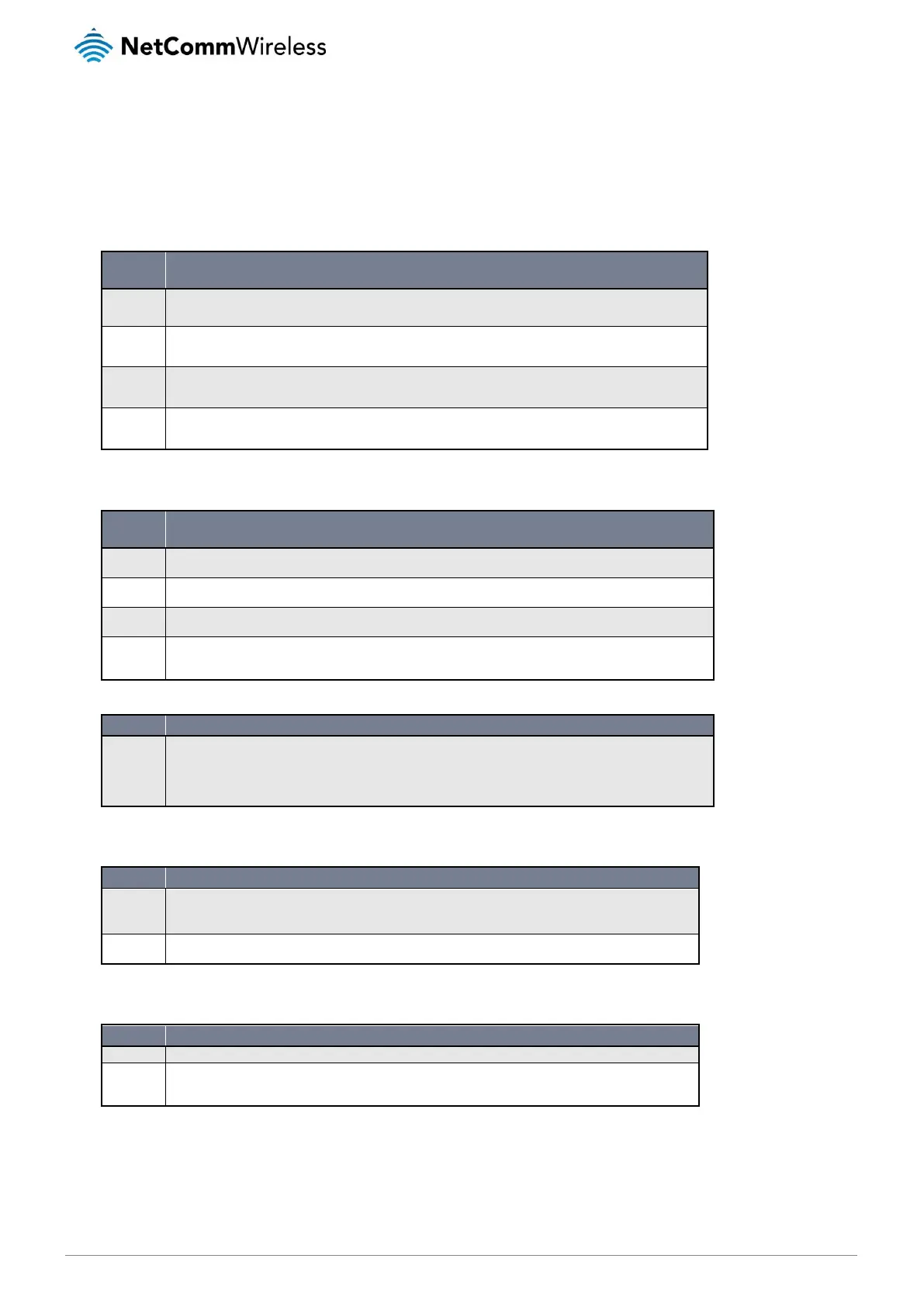NetComm Wireless NF10WV User Guide
Troubleshooting
Using the indicator lights (LEDs) to Diagnose Problems
The LEDs are useful aides for finding possible problem causes.
Power LED
The Power LED does not light up.
Make sure that the NF10WV power adaptor is connected to the device and plugged in to an appropriate power
source. Use only the supplied power adaptor.
Check that the NF10WV and the power source are both turned on and device is receiving sufficient power.
Turn the NF10WV off and on.
If the error persists, you may have a hardware problem. In this case, you should contact technical support.
Web Configuration
I cannot access the web configuration pages. CORRECTIVE ACTION
Check that you have enabled remote administration access. If you have configured an inbound packet filter,
ensure your computer’s IP address matches it.
Your computer’s and the NF10WV’s IP addresses must be on the same subnet for LAN access. You can check
the subnet in use by the router on the Network Setup page.
If you have changed the devices IP address, then enter the new one as the URL you enter into the address bar of
your web browser.
If you are still not able to access the web configuration pages, reset the router to the factory default settings by
holding the reset button down for 7 seconds or until the LEDs turn off. Navigate to 192.168.20.1 in your web
browser and enter “admin” (without the quotes) as the username and password.
The web configuration does not display properly.
Delete the temporary web files and log in again. In Internet Explorer, click Tools, Internet Options and then click
the Delete Files ... button. When a Delete Files window displays, select Delete all offline content and click OK.
(Steps may vary depending on the version of your Internet browser.)
CORRECTIVE ACTION
Login Username and Password
I forgot my login username and/or password.
Hold the Reset button down for 7 seconds or until all the LEDs turn off. The NF10WV restarts with factory
default settings.
You can now login with the factory default username and password “admin” (without the quotes)
It is highly recommended to change the default username and password. Make sure you store the username
and password in a safe place.
S CORRECTIVE ACT
WLAN Interface
I cannot access the NF10WV from the WLAN or ping any computer on the WLAN.
Check the Wi-Fi LED on the front of the unit and verify the WLAN is enabled as per the LED Indicator section.
If you are using a static IP address for the WLAN connection, make sure that the IP address and the subnet
mask of the NF10WV and your computer(s) are on the same subnet. You can check the routers configuration
from the Network Setup page.
