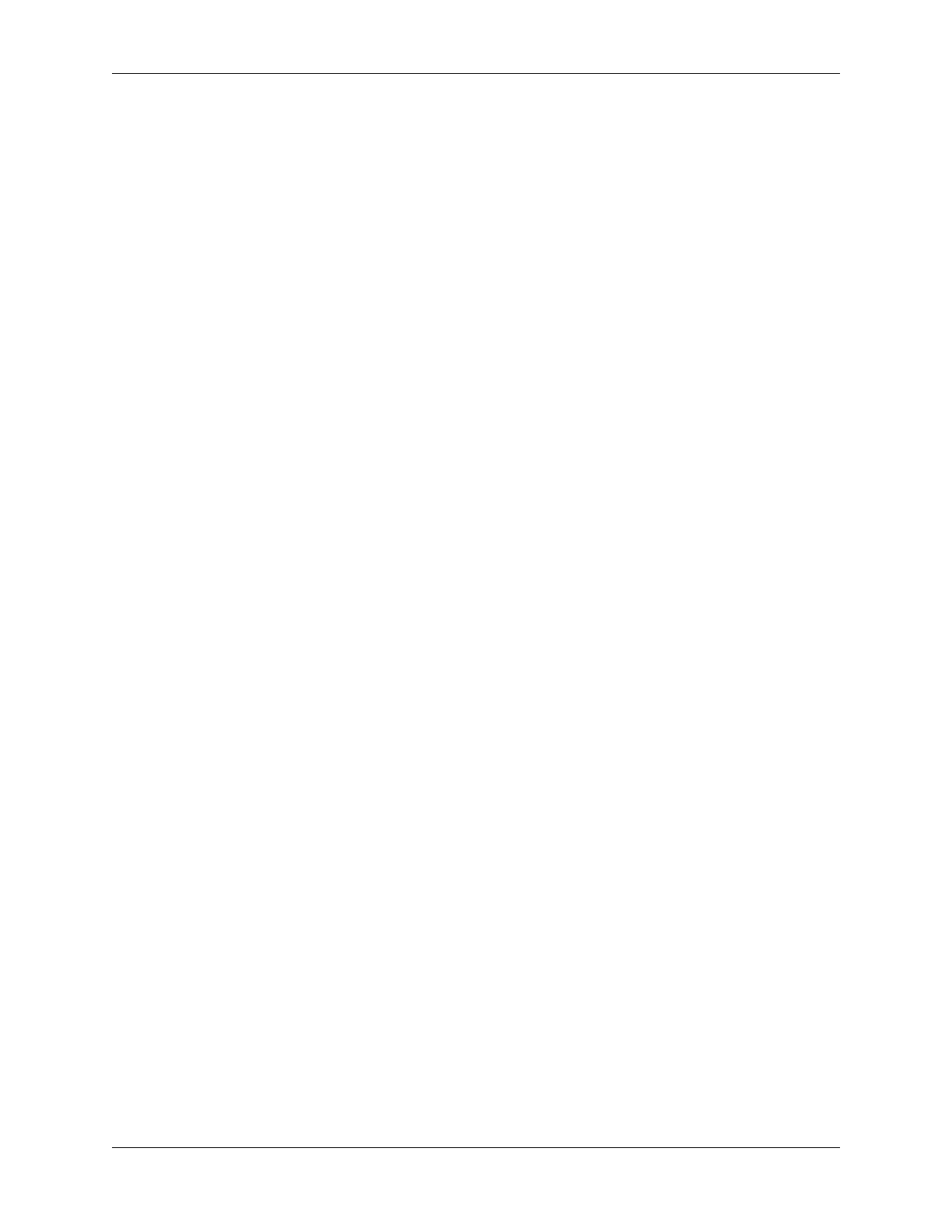Security Gateway Manual SG-2100
7.7.2 No Serial Output
If there is no output at all, check the following items:
USB Cable Not Plugged In For USB consoles, the USB cable may not be fully engaged on both ends. Gently, but
firmly, ensure the cable has a good connection on both sides.
Wrong Device In some cases there may be multiple serial devices available. Ensure the one used by the serial client
is the correct one. Some devices expose multiple ports, so using the incorrect port may lead to no output or
unexpected output.
Wrong Terminal Settings Ensure the terminal program is configured for the correct speed. The default BIOS speed
is 115200, and many other modern operating systems use that speed as well.
Some older operating systems or custom configurations may use slower speeds such as 9600 or 38400.
Device OS Serial Console Settings Ensure the operating system is configured for the proper console (e.g. ttyS1 in
Linux). Consult the various operating install guides on this site for further information.
7.7.3 PuTTY has issues with line drawing
PuTTY generally handles most cases OK but can have issues with line drawing characters on certain platforms.
These settings seem to work best (tested on Windows):
Window
Columns x Rows 80x24
Window > Appearance
Font Courier New 10pt or Consolas 10pt
Window > Translation
Remote Character Set Use font encoding or UTF-8
Handling of line drawing characters Use font in both ANSI and OEM modes or Use
Unicode line drawing code points
Window > Colours
Indicate bolded text by changing The colour
7.7.4 Garbled Serial Output
If the serial output appears to be garbled, binary, or random characters check the following items:
Terminal Speed Ensure the terminal program is configured for the correct speed. (See No Serial Output)
Character Encoding Ensure the terminal program is configured for the proper character encoding, such as UTF-8 or
Latin-1, depending on the operating system. (See GNU Screen)
© Copyright 2022 Rubicon Communications LLC 34
