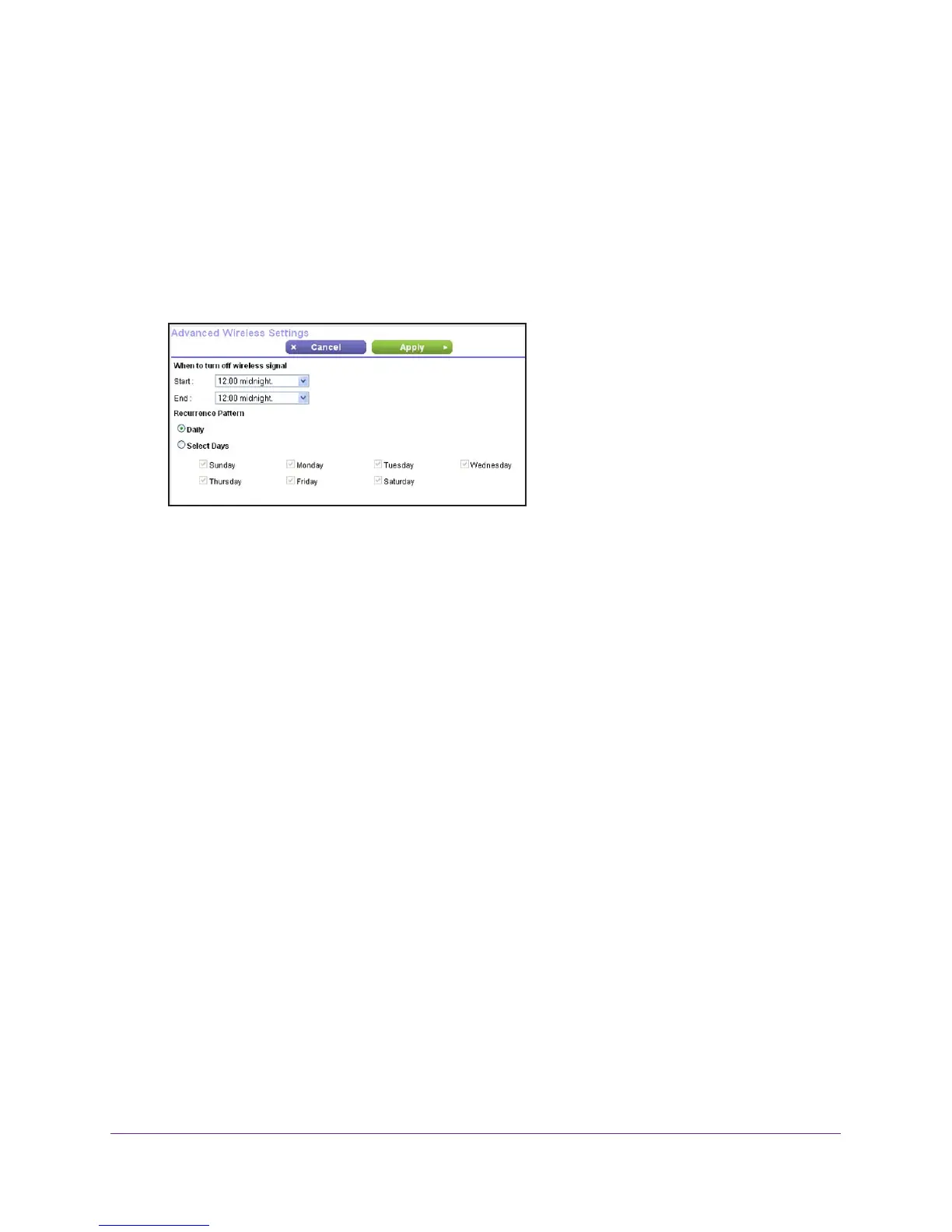Network Settings
125
AC1200 Smart WiFi Router with External Antennas
The BASIC Home screen displays.
4. Select ADVANCED > Advanced Setup > Wireless Settings.
The Advanced Wireless Settings screen displays.
5. Select the Turn off wireless signal by schedule check box.
You can select this check box only if the router is connected to the Internet so that it can
verify the current time.
6. Click the Add a new period button.
7. Use the lists, radio buttons, and check boxes to set up a period during which you want to
turn off the wireless signal.
8. Click the Apply button.
The Advanced Wireless Settings screen displays.
9. To use the new schedule, click the Apply button.
Your settings are saved.
Specify WPS Settings
Wi-Fi Protected Setup (WPS) lets you join the WiFi network without typing the WiFi
password.
To specify WPS Settings:
1. Launch a web browser from a computer or wireless device that is connected to the
network.
2. Type http://www.routerlogin.net or http://www.routerlogin.com.
A login screen displays.
3. Enter the router user name and password.
The user name is admin. The default password is password. The user name and
password are case-sensitive.
The BASIC Home screen displays.
4. Select ADVANCED > Advanced Setup > Wireless Settings.
