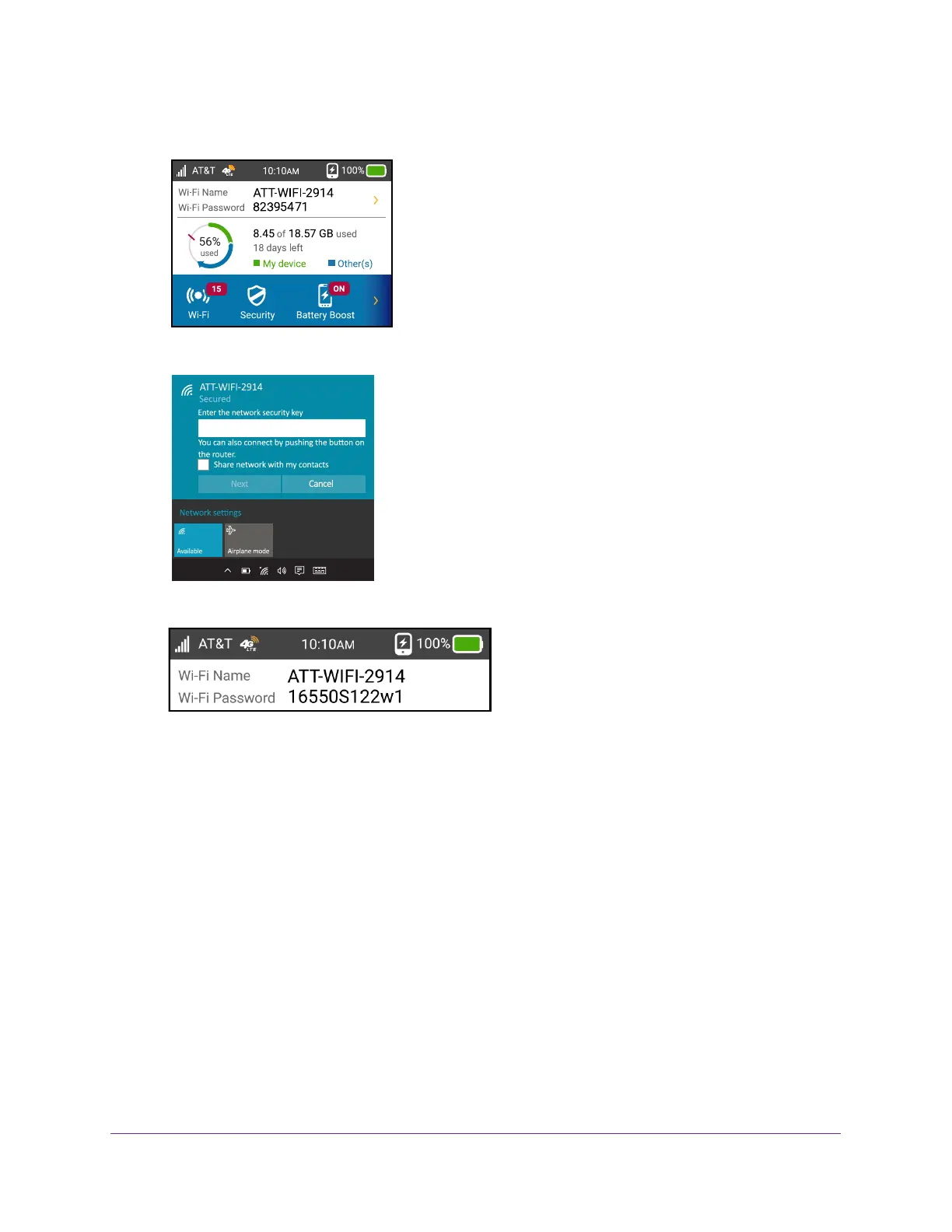Get Started
14
AirCard 815S Mobile Hotspot
2. Tap the lock screen.
3. On your laptop or Wi-Fi device, open your Wi-Fi network connection manager.
4. Connect your device to the hotspot with the Wi-Fi name and password.
Your Wi-Fi network name is different from
this example.
If guest Wi-Fi is enabled, swiping this area reveals the guest credentials.
Security Credentials
Three passwords are associated with the mobile hotspot:
• W
i-Fi password . Use this to connect your computer or Wi-Fi device to your mobile
hotspot network. This character string is unique to your device. It displays on the main
mobile hotspot touch screen. If the screen is blank (a power-saving feature), press and
quickly release the Power button. The default Wi-Fi password is also printed on a label
under the battery.
For information about changing Wi-Fi passwords, see Manage Wi-Fi Security on page 39
and Change Wi-Fi Encryption Settings on page 42.
• Guest W
i-Fi password. When the guest Wi-Fi network is enabled, guests can use this
password to access the network.
