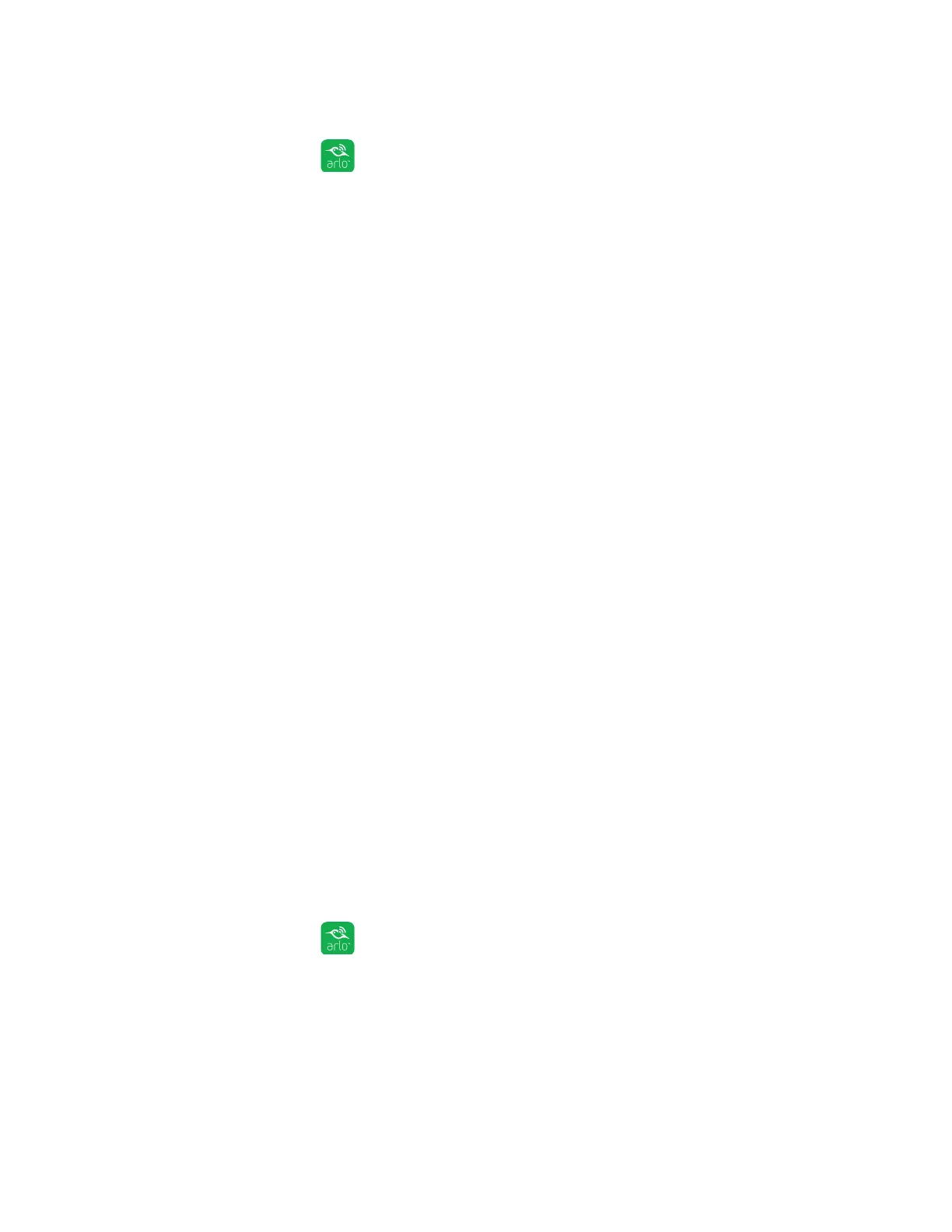Settings
47
¾ To change your power management settings:
1. Tap the Arlo icon
on your mobile device.
You can also enter arlo.netgear.com in the address bar of a browser.
The Devices page displays.
2. Tap or click Settings > My Devices.
The My Devices page displays.
3. Select the camera whose power management settings you want to change.
4. Tap or click Video Settings.
5. Under POWER MANAGEMENT, select a power setting:
• To extend your battery life, select Best Battery Life. This setting reduces
video quality but improves battery life.
• For the best video quality, select Best Video. This setting reduces battery
life but provides the best video quality.
• To balance battery life and video quality, select Optimized.
Update the Firmware
Firmware updates are released automatically to all connected Arlo devices.
Automatic updates happen between 3:00 a.m. and 5:00 a.m. to minimize camera
downtime. If the firmware update is a major one, you might be unable to stream
from your camera until your firmware is updated.
You can wait until the update happens automatically between 3:00 a.m. and 5:00
a.m., or you can update your firmware manually.
Note: Even when you cannot view your camera live, motion and sound detection still work
and your camera still records based on the currently selected mode.
¾ To update your Arlo Go firmware manually:
1. Tap the Arlo icon
on your mobile device.
You can also enter arlo.netgear.com in the address bar of a browser.
The Devices page displays.
2. Tap or click Settings > My Devices.
The My Devices page displays.
