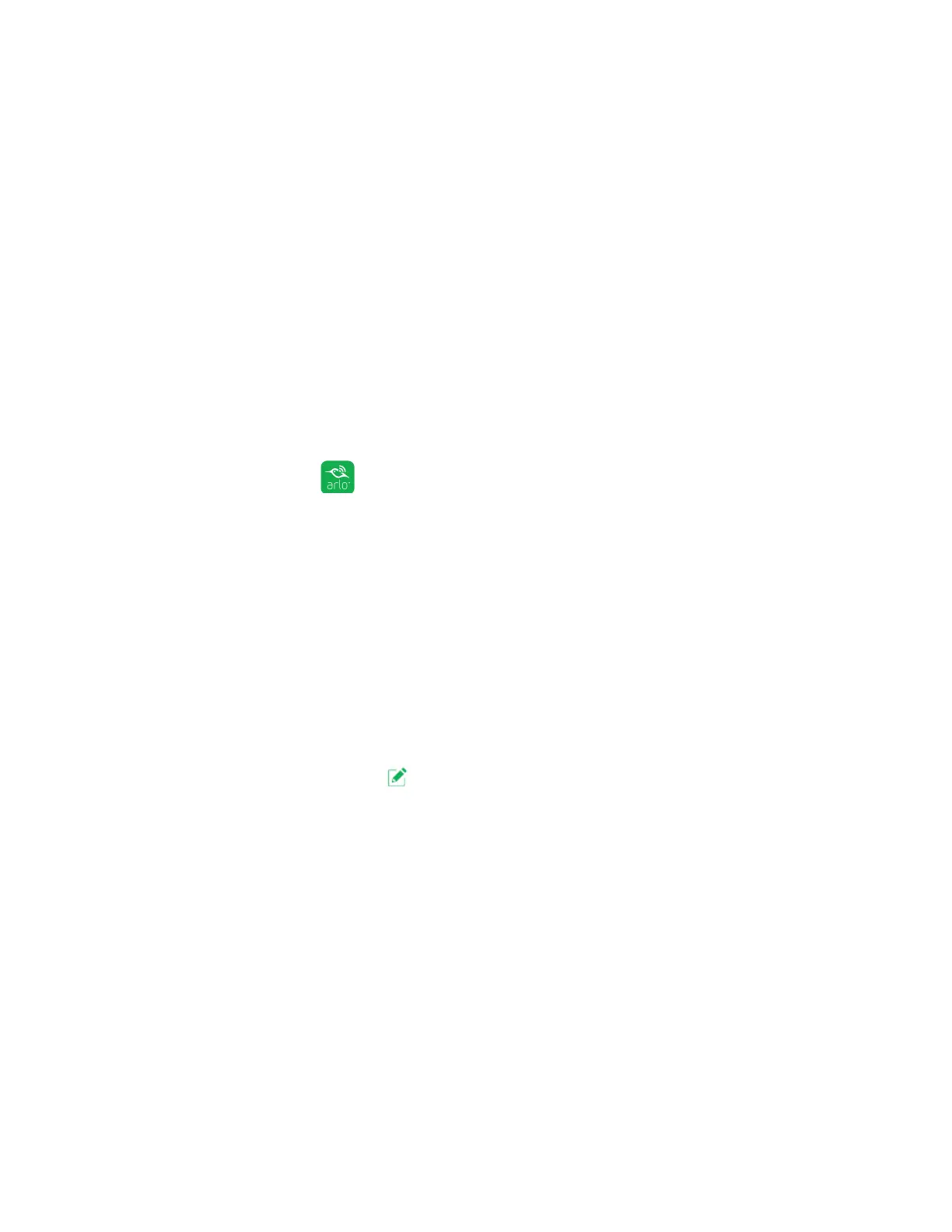58
Troubleshooting
Not Receiving Push Notifications
You must be logged in to the Arlo app to receive Arlo alerts on your smartphone or
mobile device. Arlo registers your device for push notification when you log in. If
you used the logout option instead of simply exiting the app, you must log back in
to the app. You receive Arlo alerts even if your device is sleeping.
If you did all of the following and are still not getting Arlo Go alerts, contact
NETGEAR support.
Check the Rules Settings for Armed Modes
Check the rules in your modes. Make sure that push notification is enabled in the
Armed mode or in a custom mode if you created one.
¾ To check push notification in the Armed mode setting:
1. Tap the Arlo icon
on your mobile device.
You can also enter arlo.netgear.com in the address bar of a browser.
The Devices page displays.
2. Tap or click the Mode button.
A list of cameras displays.
3. Select the Arlo Go camera.
A list of modes displays.
4. Tap or click the Edit icon
next to Armed.
The Edit Rule page displays.
5. Under Alert, make sure that the Push Notification check box is selected.
6. Save your changes.
Check the Arlo App Settings on an iOS Device
Make sure that you allow the Arlo app to receive push notifications. The Arlo app
push notifications can be disabled on iOS and Android devices.
¾ To allow Arlo push notifications on iOS devices:
1. Tap the Settings icon for your iOs device.
2. Select Notifications > Arlo.
