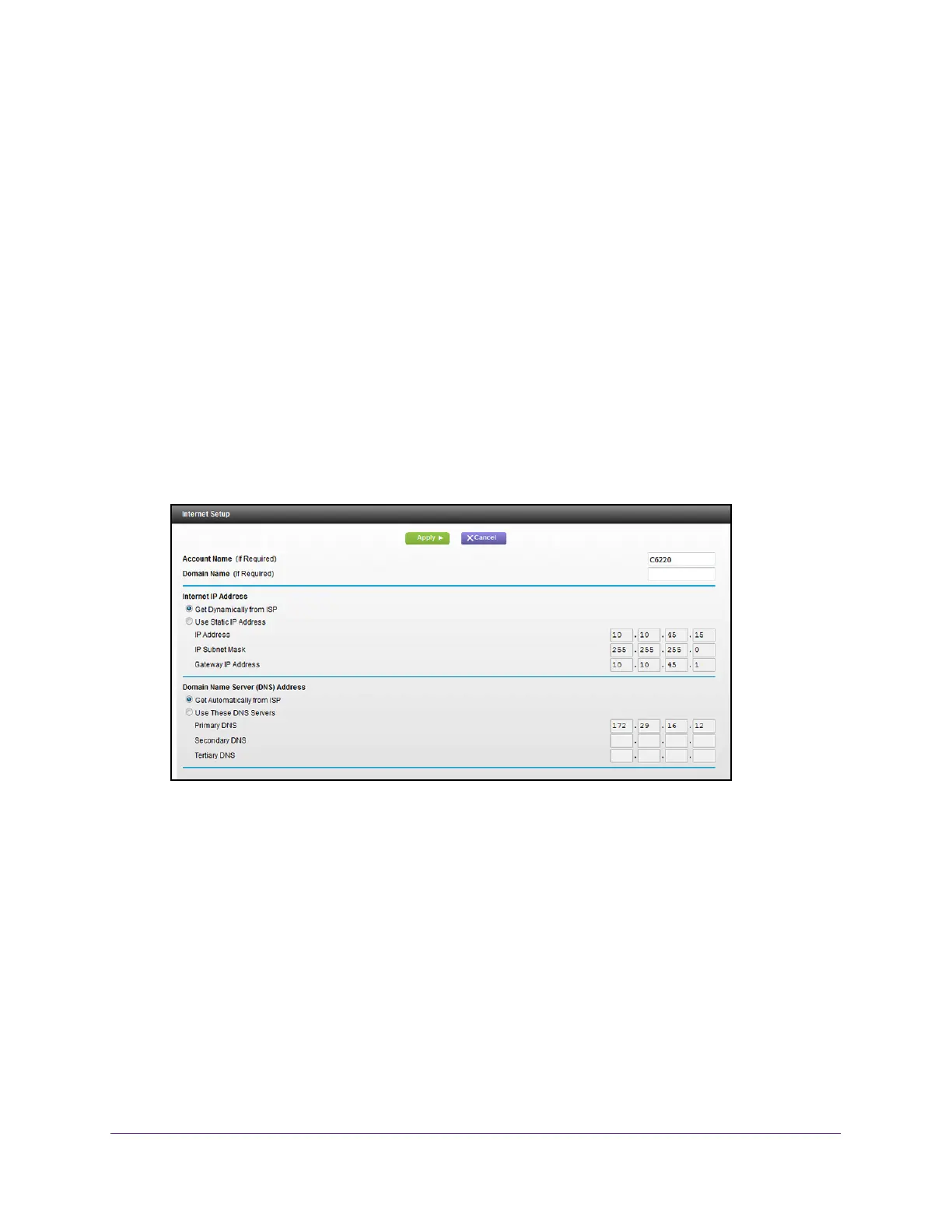Specify Initial Settings
22
AC1200 WiFi Cable Modem Router Model C6220
Specify the Internet Connection Settings
You can view or change the modem router’s Internet connection settings.
To specify the Internet connection settings:
1. Launch a web browser from a WiFi-enabled computer or mobile device that is
connected to the network.
2. T
ype http://routerlogin.net or http://192.168.0.1.
A login window opens.
3. Enter the modem router user name and password.
The user name is admin.
The default password is password. The user name and
password are case-sensitive.
The BASIC Home page displays.
4. Select ADV
ANCED > Setup > Internet Setup.
5. If your Internet connection requires an account name or host name, type it in the Account
Name (If Required) field.
6. If your Internet connection requires a domain name, type it in the Domain Name (If
Required) field.
For the other sections on this page, the default settings usually work, but you can change
them.
7. Select an Internet IP
Address radio button:
• Get Dynamically from ISP.
Your ISP uses DHCP to assign your IP address. Your ISP
automatically assigns these addresses.
• Use Static IP
Address. Enter the IP address, IP subnet mask, and the gateway IP
address that your ISP assigned. The gateway is the ISP modem router to which your
modem router connects.